Mhtc humidifier configuration, Navigating the mhtc software, Main/user menus (mhtc password) – Nortec MH Series User Manual
Page 53: Mh reflow
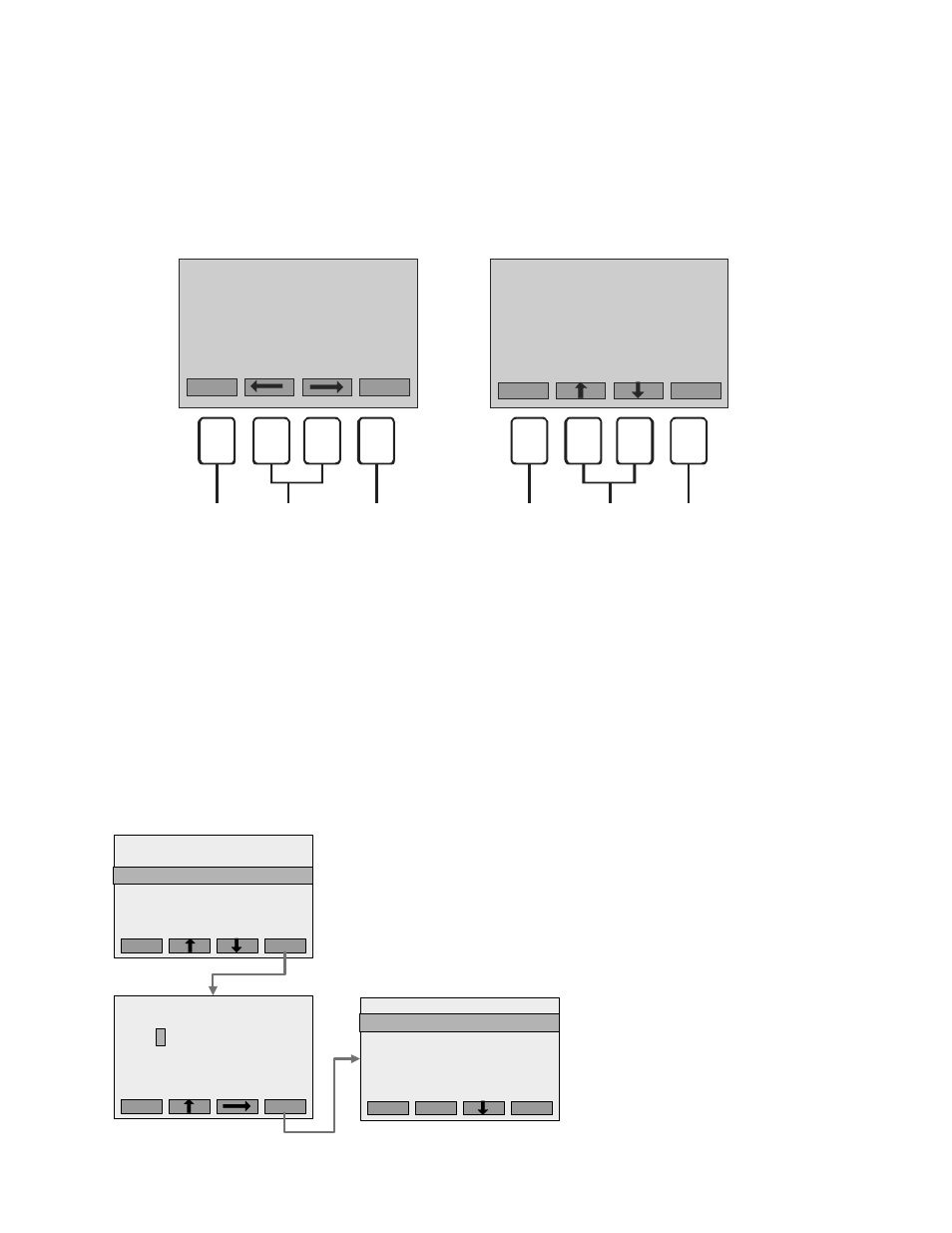
Operation | 50
MHTC Humidifier Configuration
Navigating the MHTC Software
The four input buttons below the digital display are used to navigate in the MHTC’s software and
to enter values. The function of the four buttons changes depending on what is being displayed
on the screen. In all cases 4 icons representing the functions of the buttons are shown at the
bottom of the screen.
Figure 45: Navigating the MHTC Software
Main/User Menus (MHTC Password)
The Main Menu of the MHTC can be accessed by pressing the menu button on any status
screen. The Main Menu contains three selections. Highlighting Info and pressing SET displays
a scrollable screen which displays the status of all MHTC components. Selecting User and
pressing Set displays the User menu which is used for configuring the MHTC. Engineering is
reserved for factory configuration.
Main Menu
Press the Menu button from any
status screen. Use the up down
arrow keys to select User and press
Set. Enter the code 8808 using the
up arrow to change the value of each
digit and the right arrow to move to
the next digit. Press the Set button.
User Menu
From here you can access all user
configurable settings. Select any
sub-menu by using the up/down
arrow buttons and pressing Set when
the desired one is highlighted.
Screen Displays
Screen Displays
Press to go
to main
menu
Press to
go left
/right one
screen
Info=Press for
information
about current
warning or fault
message
Press to go
up a menu
level
Press to
increase/
decrease
value
Press to
accept
setting or
display
selected
menu
MH Reflow
Demand 45%
15.01.2011
12:00:00
Menu
Info
Hum. Setpoint
45 %rh
45 %rh
Esc
Set
Note: Do not make changes unless you are familiar with the software.
User Code
8808
Enter Number
Confirm with Set
Esc
Set
8
Main Menu
Info
: Set
User
: Set
Engineering
: Set
Esc
Set
User
: Set
User
Maintenance
: Set
Settings
: Set
Modbus
: Set
Esc
Set
Maintenance
: Set
