3 firewalls, Firewalls – NewTek TriCaster 40 User Manual
Page 62
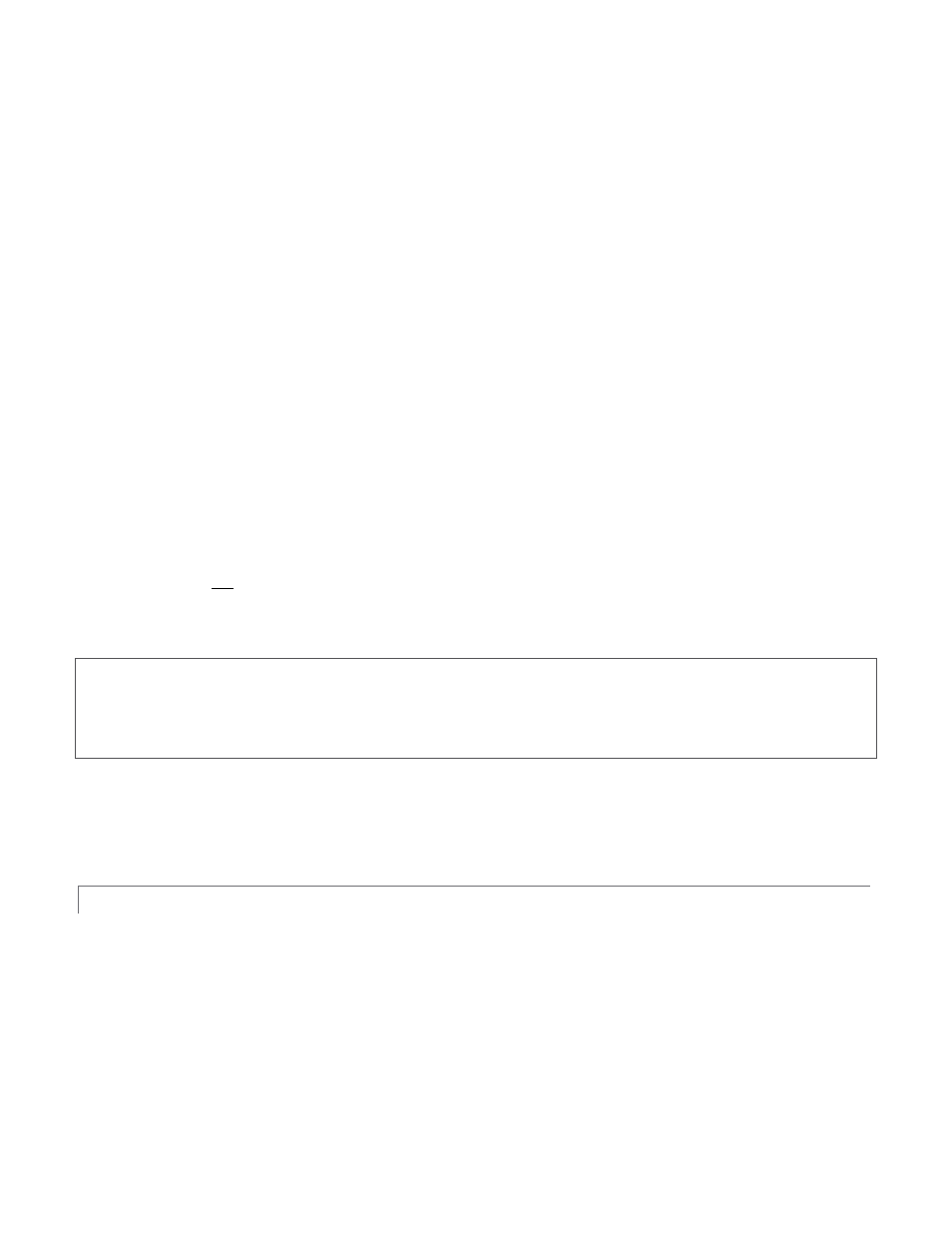
60
To enable port forwarding, you need three pieces of information:
The login information for the router. Your router’s manual will have this information, which typically
involves entering a specific IP number into your web browsers URL field, and perhaps also a password.
The specific IP local number that the router has assigned to your TriCaster. You can read this right from
TriCaster’s Location display. It will comprise the entire string of punctuated numbers before the colon
(the colon separates the port number you chose for your stream).
The port number just mentioned (the part after the colon).
Although the steps vary a bit by brand and model, generally you would proceed as follows:
1. Log into the router, so it shows its control panel in your web browser.
2. Select the port forwarding page of the router controls. These options may be found in an obscure place,
such as the router’s “Applications and Gaming” page (since online gaming often requires port
forwarding).
3. Enter an Application name, if required (this is for your own recognition purposes, so use anything you
like).
4. Enter the Start and End port values – you can use the same port number in both fields, but of course it
must be the one you set in TriCaster’s Port field.
5. If possible, select Both for Protocol (or select UDP).
6. Enter the full (punctuated numeric) local IP address shown in the Location field of your TriCaster after
you enable the stream.
7. Checkmark Enable.
Some routers may have other security settings that need to be modified for your Pull stream to be visible from
the outside. For example, Linksys® routers may have a setting in its “Security” page named “Block Anonymous
Internet Requests”. While this may be a great idea normally, it’s not going to help much when outside
computers want your system to let them Pull the stream.
There are countless makes and models of routers – for information on various models, and a great deal of help
on port forwarding generally, we can recommend the following site:
5.5.3 FIREWALLS
You may also run into software firewalls. Generally, these can be configured in similar to permit exceptions to
the firewall policy, permitting specific ports or applications to be opened to the world. Information on
exceptions in the Microsoft Windows
®
Firewall can be found in its Help system.
