2 local layer controls, The transition bin, Transition configuration – NewTek TriCaster 40 User Manual
Page 27: Local layer controls
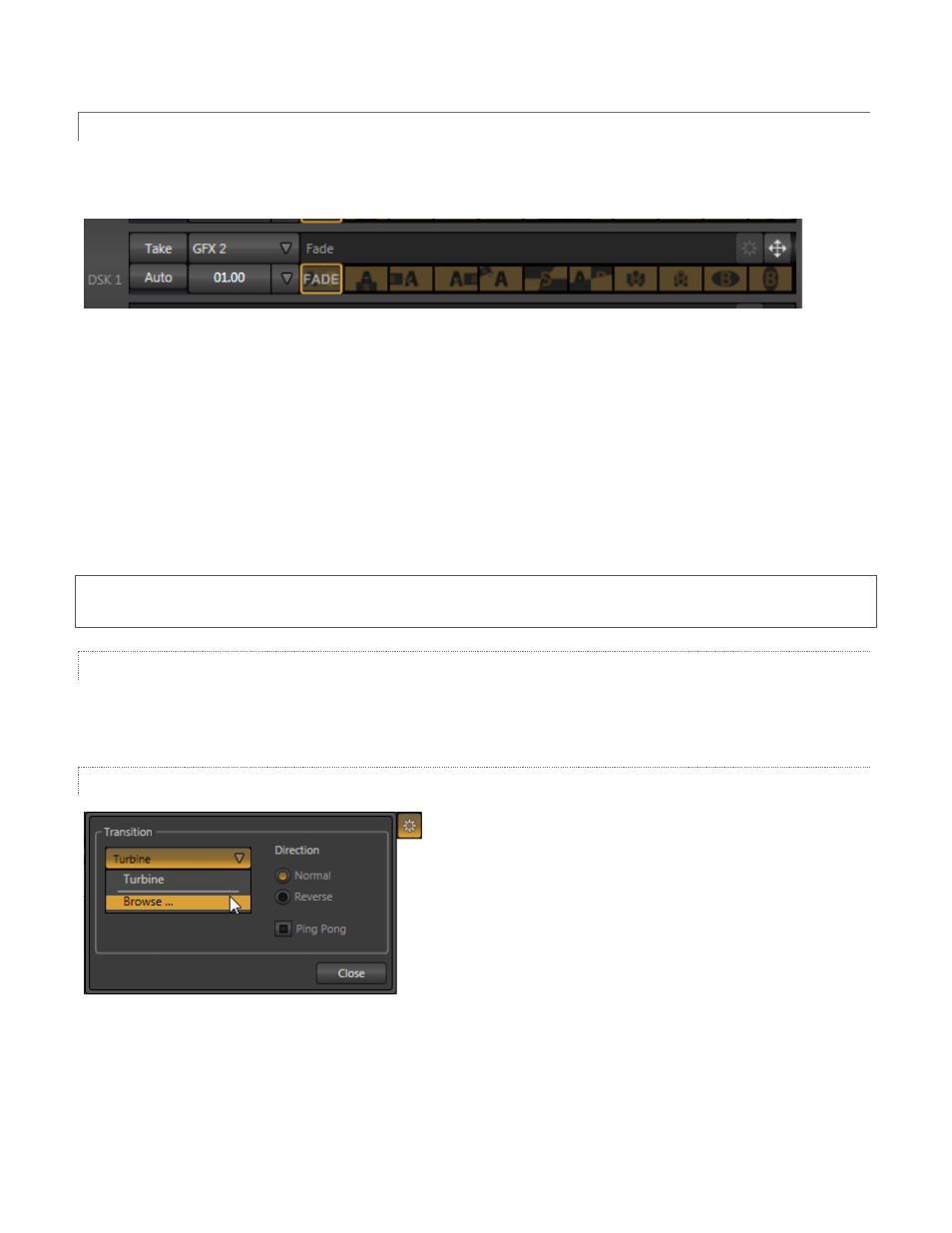
25
3.4.2 LOCAL LAYER CONTROLS
These tools provide control and configuration options individually for three of the primary video layers – BKGD,
DSK 1 and DSK 2. Source menus are located next to the Take buttons for each DSK layer.
Figure 32
Pressing the local Take button for either DSK 1 or DSK 2 displays or hides the corresponding video layer (shown
on top of the BKGD layer).
The local Auto buttons for each layer perform similarly, but use the transition settings configured at right for
each layer to accomplish the operation.
You can halt an incomplete transition by clicking Auto again. For BKGD transitions, the Auto will be completed
the next time you click the button. Re-initiating an incomplete DSK transition that is past its midway point
completes it; otherwise it is reversed.
Note: BKGD layer transitions are controlled in the Transitions section at left, so local Take and Auto buttons are
not provided.
THE TRANSITION BIN
Transition bins (Figure 32) for each layer allow you to pre-select the effect that will be performed next (the
active transition is displayed with a gold border). The left-most effect is always Fade.
TRANSITION CONFIGURATION
Select an icon in the Transition Bin, and then click the
Configure (gear) button at right above to configure the
transition. The first time you click Configure, the only entry in
the drop-down menu may be Browse. Selecting it opens a
Media Browser to let you choose a transition (see Section 3.5
for Media Browser details).
The options that appear differ depending on whether you are
configuring a Background Transition (BKGD layer only) or an
Overlay Transition (DSK layers).
Figure 33
