Status bar, 2 monitors, Monitors – NewTek TriCaster 40 User Manual
Page 23
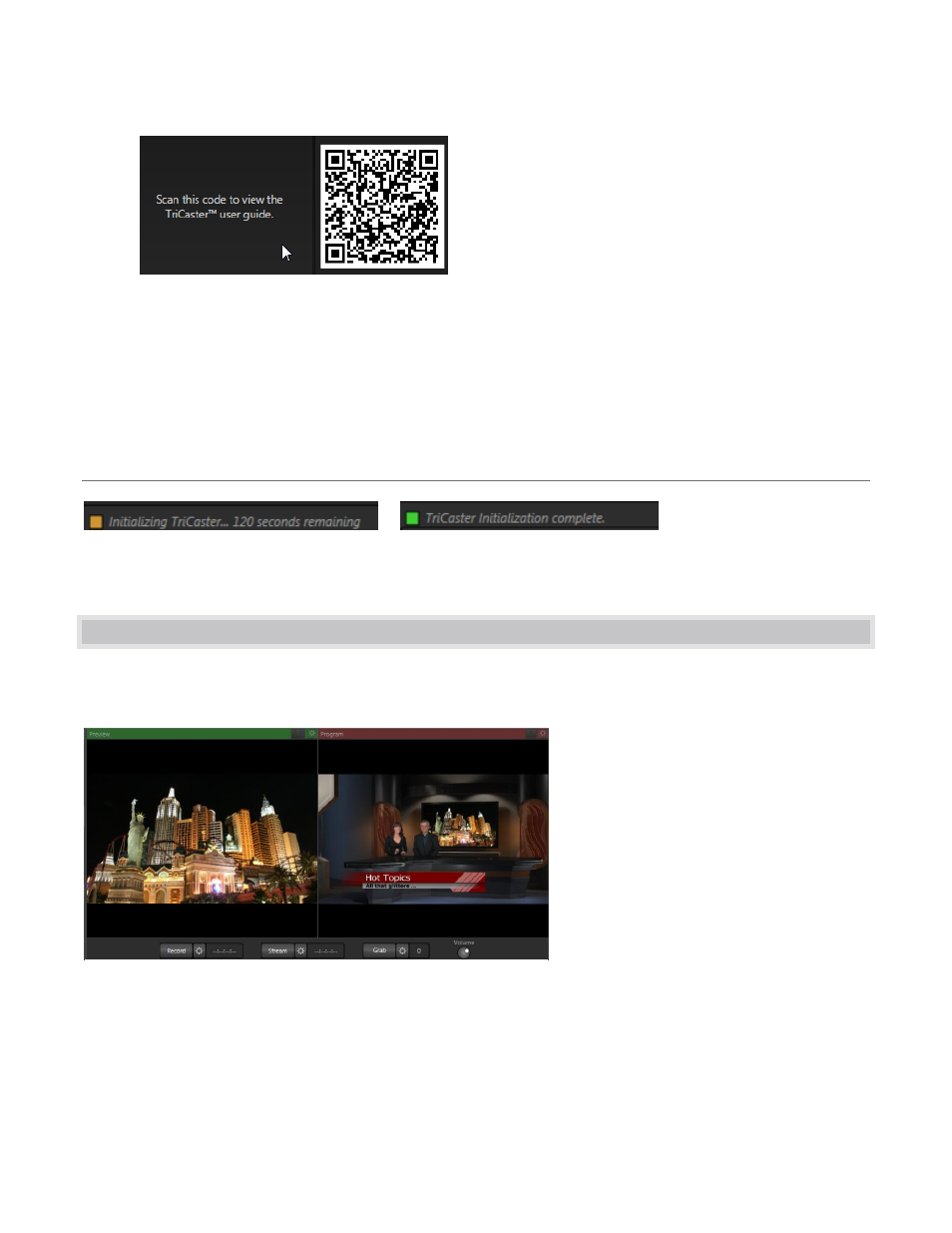
21
Figure 23
QR Code (Documentation) – click this button and scan a QR code with your mobile device (such as an
iPad
®
or Android® tablet) to download documentation.
Eject (removable storage media ) and [x] (Exit button)
STATUS BAR
Figure 24
Figure 25
An information display below the titlebar displays system including any cautionary indications.
3.2 MONITORS
By default, the upper third of the Live Desktop is covered with monitors. Large full-time Program and Preview
monitors occupy the right half of the upper (monitoring) section. Let’s discuss them first.
The Program monitor (at right in Figure 26)
displays the video output TriCaster is
currently sending to downstream devices
and ultimately, to your viewing audience.
The Preview monitor (at left in Error!
eference source not found.) displays the
output that would result from performing a
Take operation with the current source
selections.
Figure 26
