Network audio, 3 configure output, Video – NewTek TriCaster 40 User Manual
Page 19: Configure output
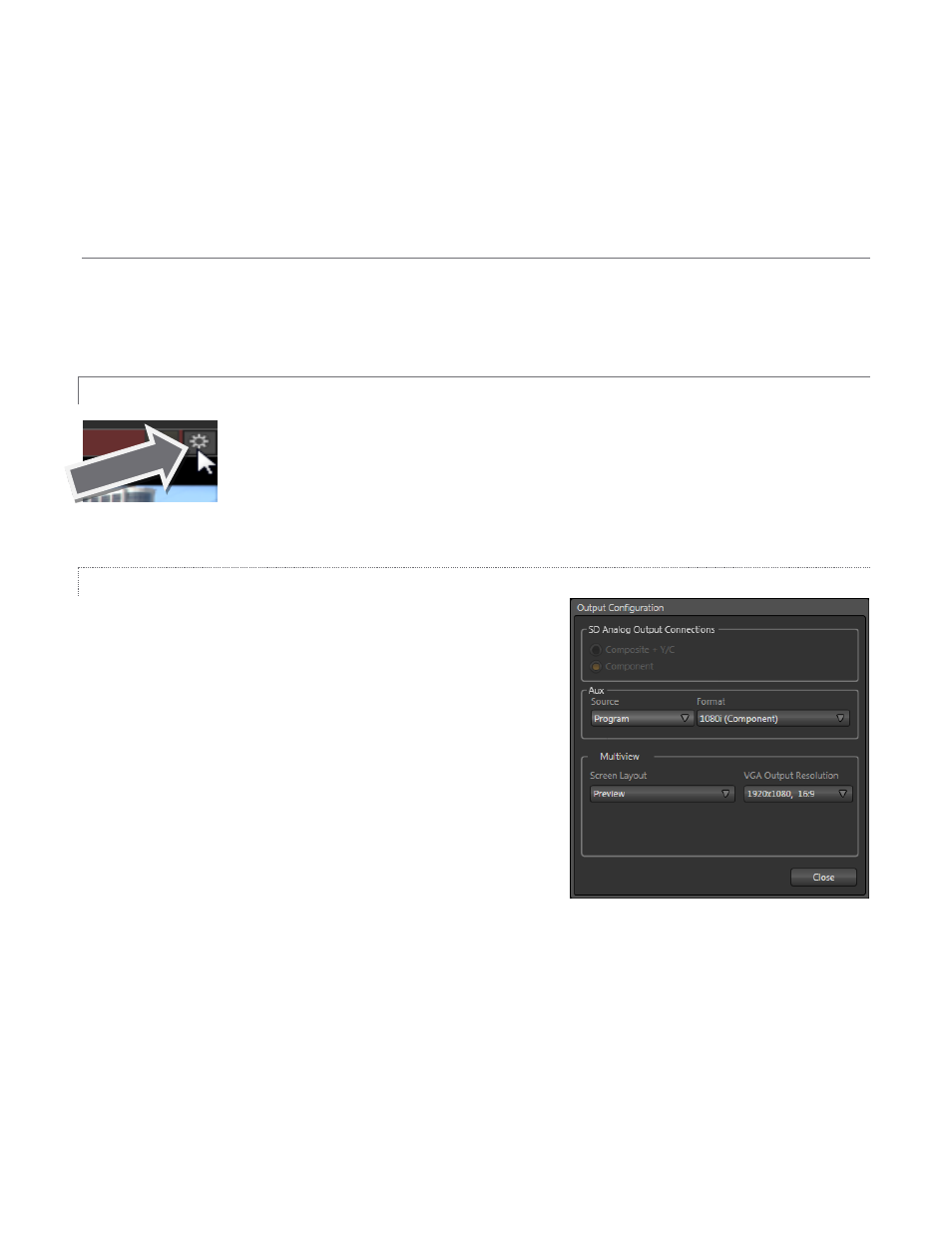
17
TriCaster supports two simultaneous network sources. When TriCaster recognizes a network source it adds it to
the Source menu located above the Net 1 and Net 2 input monitors. Move your mouse pointer over the header
of a Net monitor and click the triangular button to select a network source. To receive an AirPlay® source, select
the first item (marked by an AirPlay® icon).
NETWORK AUDIO
Some network video sources (notably 3Play output and Apple® AirPlay
®
video clips) can include embedded
sound. The Net 1 and Net 2 control groups in the External Audio tab (discussed a bit earlier in this section) let
you the settings for these audio sources.
2.3.3 CONFIGURE OUTPUT
We discussed video output connections back in Section 2.1.3 but, as for input sources,
TriCaster provides configuration controls for its outputs right in the Live Desktop.
VIDEO
TriCaster provides several outputs downstream from the Switcher.
These are Program, Aux, and Multiview. The first two of these are
connected to BNC connectors in the VIDEO OUT group on
TriCaster’s front plate. Multiview is a supplementary monitoring
option supplied by one of the monitor ports on the rear. (See
Section 2.1 for more detail on making connections.)
Configuration settings for all three outputs are located in the
Output Configuration panel accessed by clicking the gear icon at the
top right corner above the main Program monitor.
Output 1 (Program)
We mentioned earlier that the video standard (multi-standard model)
and format supplied by the Program output is determined by the
session setting you decided on (see Section 2.3.1).
For an HD session, the only suitable connection is Component. However, SD sessions do support several
optional connection types.
Figure 18
Figure 19
