2 livetext, 3 3play, 4 airplay – NewTek TriCaster 40 User Manual
Page 51: Livetext, 3play, Airplay
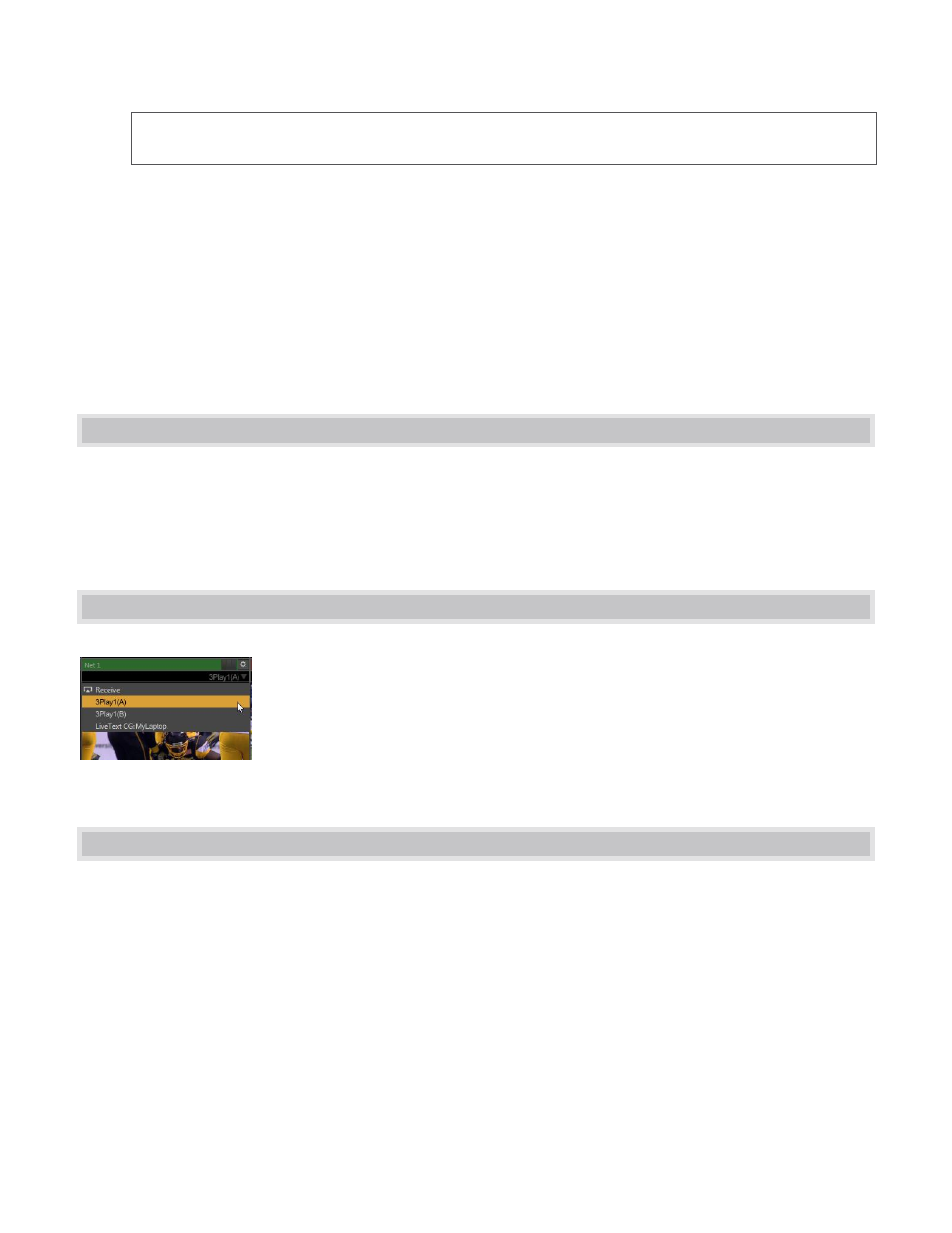
49
Hint: The original iVGA application has a Lower Hardware Acceleration option that may help in cases
where a client application uses display technology that would otherwise not work with iVGA.
In iVGA PRO‘s Region mode, use the marquee to magnify an area of the Windows display, which helps
when fine detail is important for an application display on the screen. If you want your zoomed view to
move with the mouse cursor, you can unlock the marquee position using the Follow Mouse switch in the
iVGA PRO control panel (or toggle it with a hotkey — Right Ctrl + Numpad 9).
Privacy mode allows the client some discretion if they need to check e-mail, or perhaps view or arrange
something without risk of the audience observing. When selected, this will display a large “Privacy
Mode” banner in TriCaster’s preview monitors, so the operator is aware this source is temporarily off-
line. The client icon also has a ‘P’ across the face, to remind the client that privacy mode is active.
4.2 LIVETEXT™
As noted earlier, a companion workstation on your TriCaster network with LiveText™ standalone installed can
serve as a dedicated CG and title solution for your live presentations.
When running and connected, LiveText will be listed in TriCaster’s Net 1 and Net 2 drop-down menus, similar to
an iVGA source. For more information on installing and using LiveText, please refer to its manual.
4.3 3PLAY™
3Play’s Output A and Output B are available as Switcher sources to TriCaster. They
appear in the source selector menu for TriCaster’s network inputs as “3Play(A)” and
“3Play(B),” where “3Play” is the name for the system.
Conveniently, the output includes embedded audio, freeing up multiple TriCaster a/v
inputs for other purposes.
4.4 AIRPLAY®
AirPlay® is Apple’s protocol for getting audio and video from ‘here’ to ‘there’ – specifically, from an AirPlay
source (which may be an Apple® computer, or a mobile device such as iPad
®
, iPod
®
, or iPhone
®
) to a second
device.
You select the AirPlay® icon at the top of the Source menu for Net 1 or Net 2, just as you would select an iVGA or
LiveText source. (Unlike iVGA, embedded audio with level control is supported for AirPlay sources.) TriCaster
identifies itself as a network client for AirPlay apps/applications, and you can then designate TriCaster as the
output device for content played on the device. AirPlay streams audio, video, or both from the device to the
local network, and on to TriCaster.
Figure 73
