4 network sources, 1 ivga, 1 ivga clients – NewTek TriCaster 40 User Manual
Page 49: Network sources, Ivga, Ivga clients, R 4, re
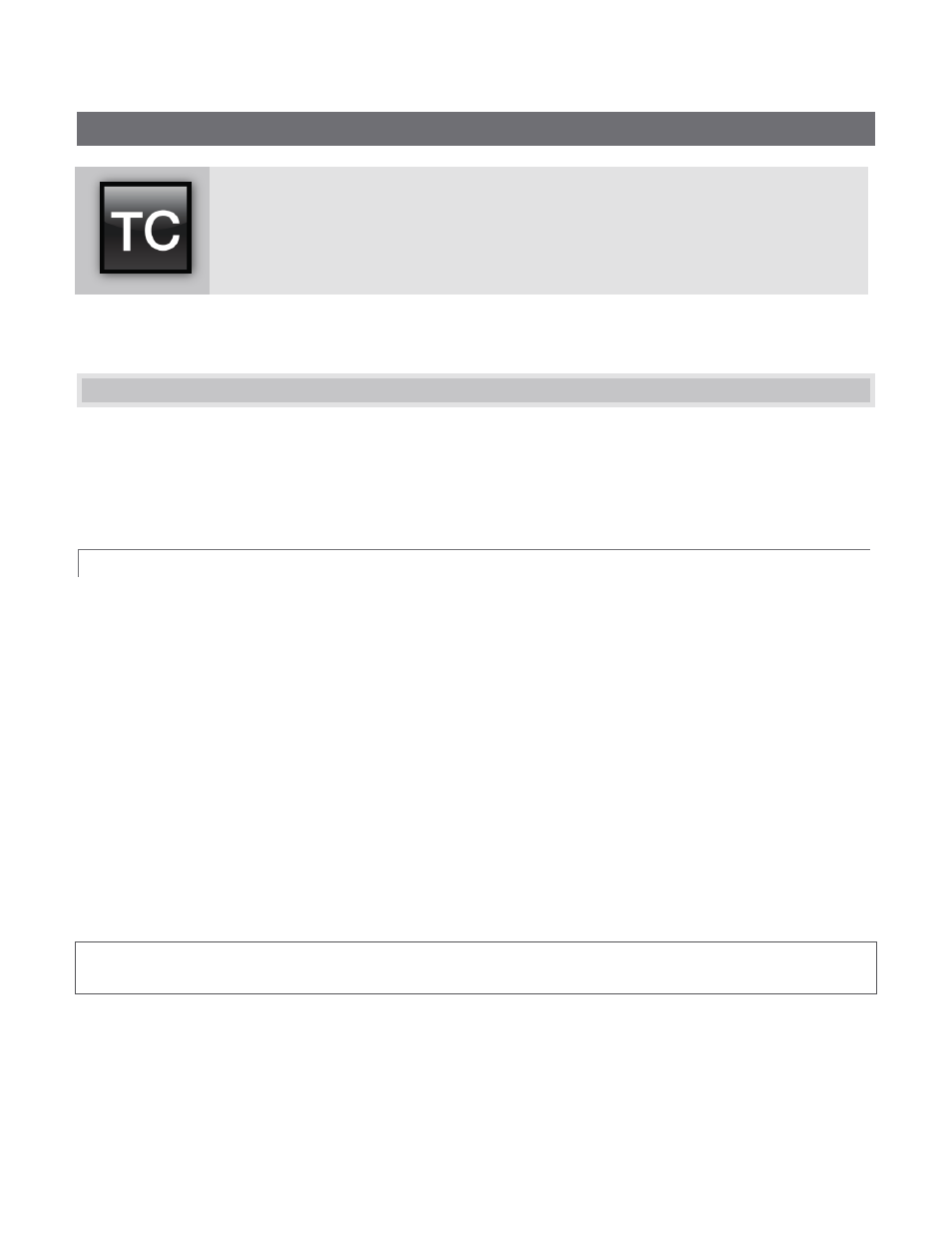
47
4
NETWORK SOURCES
The network source features of your TriCaster™ are very useful. TriCaster supports two
simultaneous network sources, so you can live switch displays from networked computers
or appropriate mobile devices as part of your productions.
As discussed back in Section 2.3.2, a number of Network sources are directly available for selection on the
Switcher (and can of course be captured or streamed as well as included in your presentation).
4.1 iVGA
Perhaps you’d like to be able to add Microsoft PowerPoint
®
output, web pages, Skype
®
video calls, application
displays or other exotic content to your productions. Using the supplied iVGA™ client application, TriCaster
directly supports such displays (from computers on the same network) by means of the Network (1 and 2)
sources on the Switcher.
4.1.1 iVGA CLIENTS
1. For a Microsoft Windows
®
client system, copy the iVGA or iVGA PRO application from the Extras folder
(inside C:\TriCaster) to the sending computer (a readme in the folder explains why you might choose
one version over the other in your environment).
For OS X client systems, copy the appropriate iVGA.dmg.zip to your Mac system. Unzip it by double-
clicking it; mount the disk image (.dmg file) in the same manner, then drag the iVGA program icon into
Applications.
2. Connect TriCaster to the client computer via the local network.
3. Double-click the iVGA icon on the second computer to launch the application.
After agreeing to the NewTek license (and a moment or two for the network connection to be established) the
name of the remote computer is added (along any other networked systems with iVGA running on them) to the
iVGA client list.
Note: Gigabit networking is highly recommended, and should be considered mandatory for HD sessions in
particular.
