1 positioner, 2 overlay, 3 liveset virtual sets – NewTek TriCaster 40 User Manual
Page 39: Positioner, Overlay, Liveset virtual sets
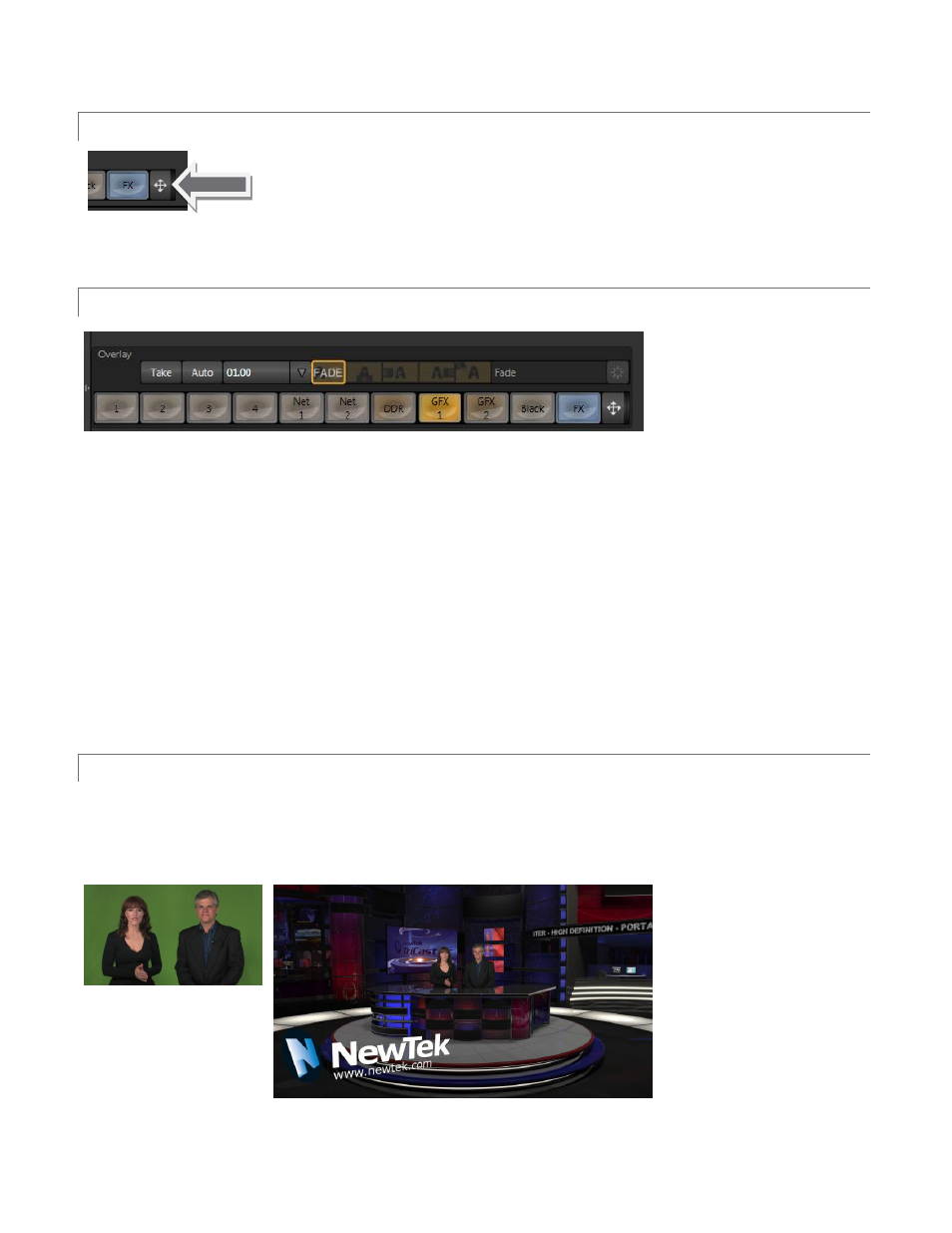
37
3.8.1 POSITIONER
Position controls for both Input A and Input B appear at right of their respective rows
(Figure 59). Click the double-headed arrow button to open the Positioner. The panel
that opens is identical to the DSK layer Positioner discussed back in Section 3.4.2.
3.8.2 OVERLAY
Figure 60
Another switcher-style source selector, labeled Overlay, is situated right above the Input A row. At right Just
above that you will also see local transition controls that are quite similar to those found in the Switcher’s
Transition pane. Really, the Virtual Input Overlay feature matches the DSK channels found in the Switcher’s main
Transition section in almost all respects.
Unlike the DSKs, though, its inclusion in Virtual Input tabs make it a ‘pre-Switcher’ video layer (along with Input A
and B). This means that the Overlay is applied before that composition is sent to the Switcher. Thus content in a
VI Overlay appears beneath anything displayed via the two (Switcher) DSK channels.
The Overlay selection and Position controls work just like their Input A and B cousins, discussed earlier (see
Section 3.8.1).
3.8.3 LIVESET VIRTUAL SETS
This brings us to the LiveSet section of the Virtual Input tab. allows you to achieve the look of a large,
sophisticated studio setting (Figure 62) within a very small studio space (Figure 61) without the need for external
equipment.
Figure 61
Figure 62
Figure 59
