10 desktop options, 11 shutting down, 1 administrator mode – NewTek TriCaster 40 User Manual
Page 45: Desktop options, Shutting down
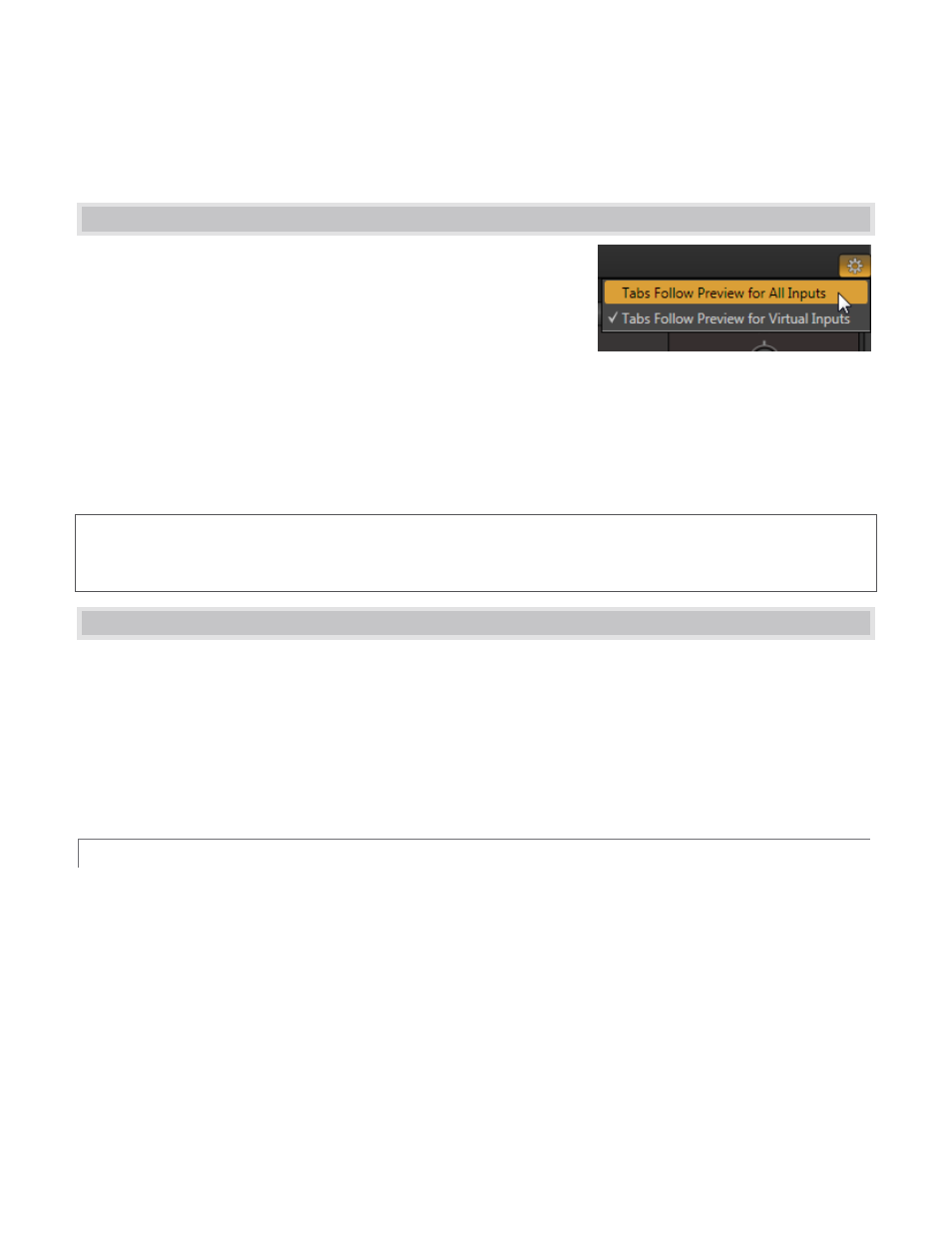
43
Internal – All internal audio sources combined.
All –a supplementary program output channel with independent level control.
Solo – only sources with their Solo switches enabled are sent to the streaming output.
3.10 DESKTOP OPTIONS
Several very useful options are presented in the Desktop Options menu.
Open the menu by clicking the gear button at extreme right (just above
the large tabbed panes occupying the lower third of the Live Desktop).
Enable Tabs Follow Preview Row for All Inputs to cause the tabbed
control panel for all appropriate sources (VI, DDR, GFX, etc.) to be
displayed automatically when the source is newly selected on the
Switcher’s Preview row.
When Tabs Follow Preview for Virtual Inputs is checked, the tab shown updates only when you select a Virtual
Input on Preview.
Hint: Control surface operations can sometimes result in a tabbed module that you want to view being obscured
because related Desktop Options are enabled. Press the corresponding control surface Delegate button again to
re-display the tabbed pane you are interest in.
3.11 SHUTTING DOWN
When your production has ended, click the Close [X] button at right in the Live Desktop titlebar. This returns you
to the Session page, where you can manage content from the session, or click the large ‘back’ arrow to return to
the Home page.
Once on the home page, click the Shutdown icon and you’ll be shown a few options at right, including Shutdown
TriCaster and Restart TriCaster, which need no explanation. Another option labeled Administrator Mode
provides a number of important functions, discussed next.
3.11.1 ADMINISTRATOR MODE
Selecting Administrator Mode from the Shutdown menu on the Home Page icon ring exits TriCaster’s live
production environment, reboots, and takes you to a new screen that offers various functions and settings
having to do with TriCaster system maintenance and management.
Figure 70
