The live desktop – NewTek TriCaster 40 User Manual
Page 14
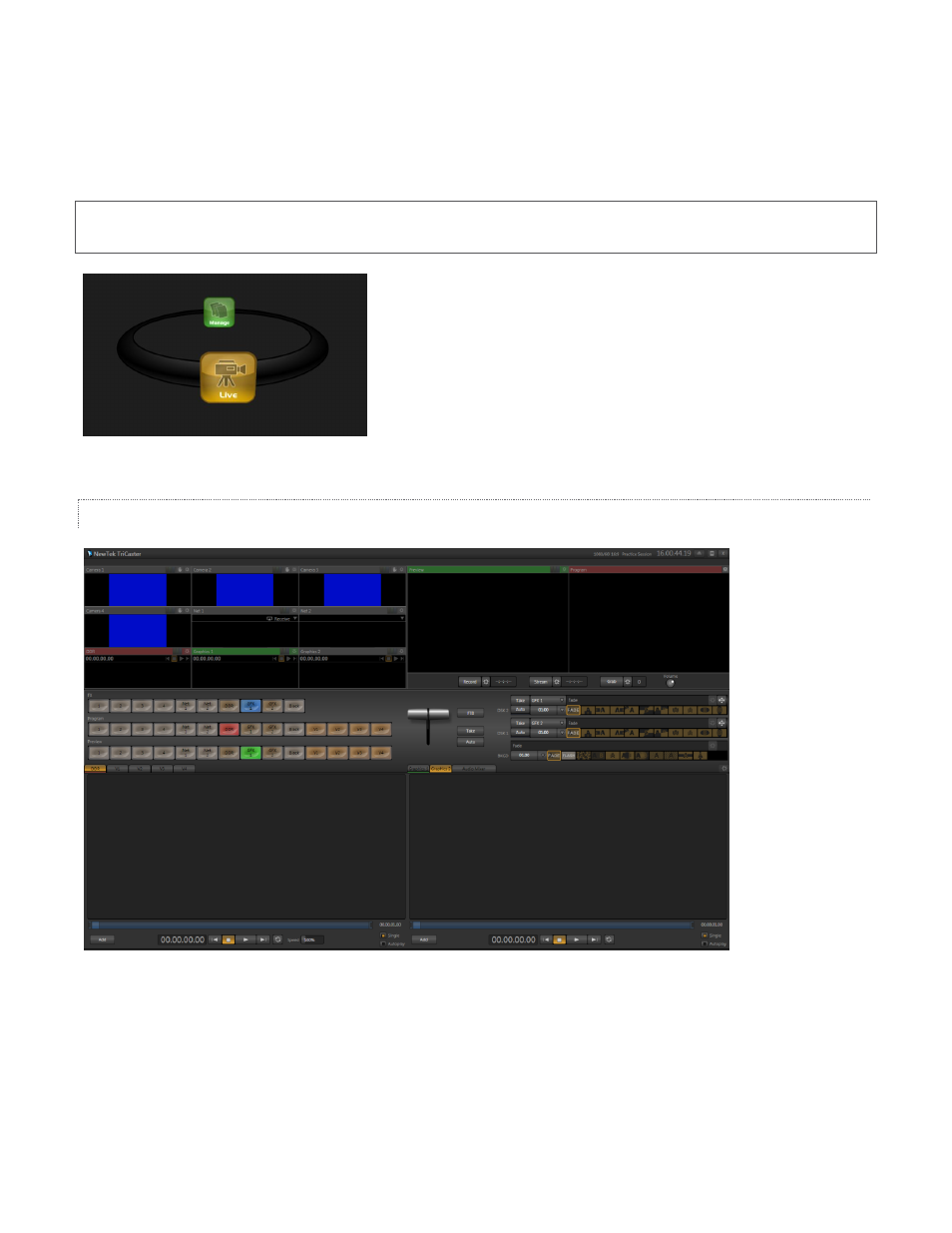
12
Aux (Output 2) – For an HD session, Aux output can be configured after launch as either 16:9 or a
cropped 4:3 display. SD sessions can be either16:9 or 4:3 aspect, and Aux output respects the SD session
format in that case.
Hint: The session settings determine the video format captured by TriCaster’s Record function when capturing
Program output (Aux format is independent of session format).
Having chosen session settings, click the Start Session button at lower
right to advance to the Session Page.
This page has a new icon ring with two icons – Live and Manage.
Click Live, and then click Start Live Production at right to launch
TriCaster’s Live Desktop.
THE LIVE DESKTOP
Figure 8
TriCaster’s Live Desktop is your heart of your live productions. We’ll discuss its features later (Chapter 3), but for
now we’ll just visit briefly.
Until you configure input devices or add content, the Live Desktop appears a bit barren. The first thing to do in a
new session is to configure your external connections.
Figure 7
