Playlists, Preset bin – NewTek TriCaster 40 User Manual
Page 30
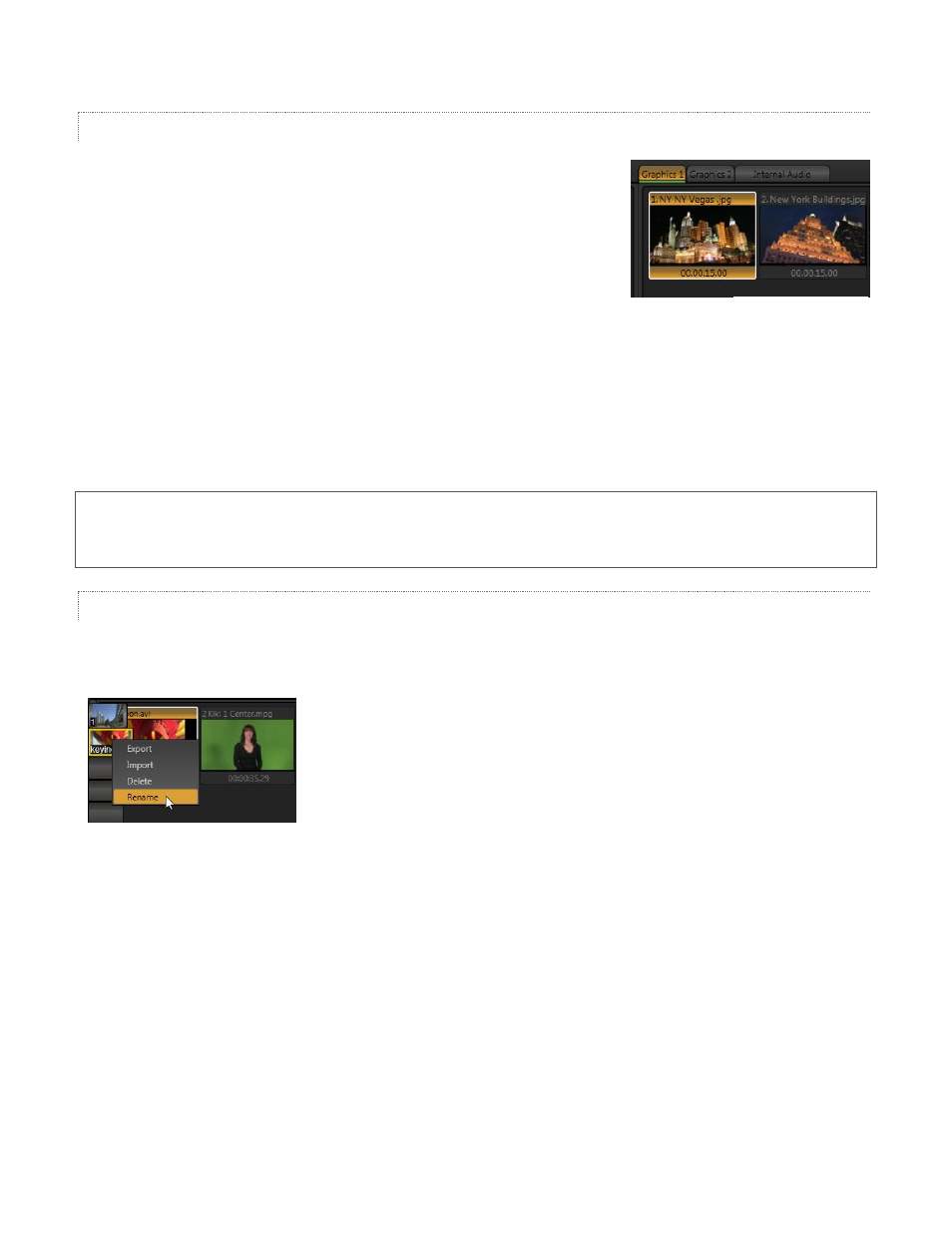
28
PLAYLISTS
The dominant feature of all of TriCaster’s Media Players is a storyboard-style
playlist that is used to organize content for use during your live productions.
The playlist displays large thumbnail icons for each entry. A scrollbar at
right accommodates long playlists. Icons can quickly and easily be re-
ordered using the familiar drag and drop workflow.
The playlist can even be altered during playback (if the currently playing
item is removed. The filename of each item is displayed above its thumbnail, and its
playback duration is shown below.
Clicking an item select it, and sets the play position to its In Point. Shift + click and Ctrl + click multi-selection
operations are supported. Double-click an icon or click the Play button to begin playback. Note that still images
and static title pages added to the playlist are given a duration (the default is 15 seconds). This can be adjusted
singly or en masse (for multi-selected icons).
Hint: The duration shown is the play time after any trimming operations, and thus may at times be less than the
file length on disk. In and Out markers on the Scrub Bar (below the playlist) show the effect of trimming, and can
be dragged with the mouse to edit the n/Out points.
PRESET BIN
Another very useful feature shared by TriCaster’s Media Players is the Preset Bin, which provides quick and
convenient access to multiple playlists. Presets also store the state of various Media Player controls.
Figure 39
To display the preset bin, roll the mouse pointer to the edge of the screen in a tabbed Media Player (or the
Audio Mixer tab). When you change playlists it’s almost as though you are accessing another media player. To
populate a new preset, simply click a blank preset icon. Presets are named, and conveniently display a thumbnail
image. To modify the name, right-click the preset icon to open a menu, and select Rename. Other menu
options include Delete, Export and Import (the file will be saved with the extension ‘.pst’).
Figure 38
