Mono and balance, Network – NewTek TriCaster 40 User Manual
Page 18
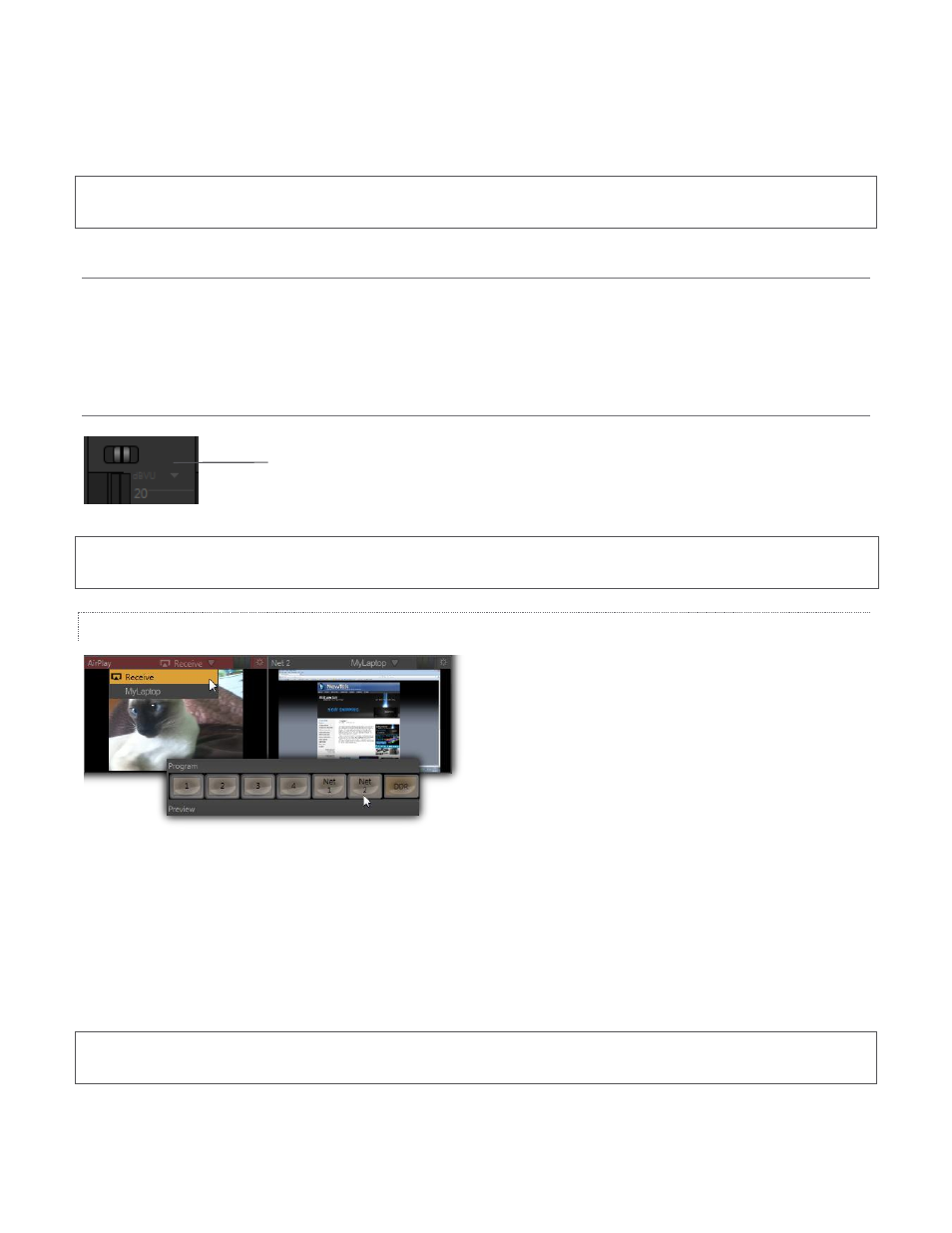
16
Headphones output. This will also remove all non-soloed sources from that output. Solo (i.e., all currently
soloed sources) is also an optional source for the Stream output.
Note: Soloed sources are not affected by Mute, except on Master output. The Solo switch state does not affect
Master or Stream audio output,
MONO AND BALANCE
Mono and Balance controls appear for Input 1 (and other multi-channel sources). Enabling the Mono switch
centers the audio source on both channels. Center the Balance knob to apply gain equally to the left and right
channels. Sliding the knob to the left decreases gain applied to the right channel (channel 2) and vice versa.
PAN
Figure 16
A Pan slider is provided for Input 2 only. Sliding the Pan
knob left or right actually moves (or ‘pans’) the audio
between audio channels on output.
Hint: In the default center position, the Pan control has exactly the same effect as clicking a Mono switch would
produce (this is why a Mono switch is not needed for Input 2.)
NETWORK
Figure 17
TriCaster’s network source features are very powerful. You can use NewTek’s iVGA client to include displays
from networked computers, selected NewTek 3Play™ instant replay systems, or an Apple AirPlay® source (such
as an iPad® or iPhone®) in your productions.
Or, connect to a networked laptop running LiveText™, NewTek’s powerful realtime title software, letting you
assign CG duties to another person.
Note: Gigabit networking is highly recommended, and should be considered mandatory for HD sessions in
particular.
Pan
