Multiview, Audio, Media players – NewTek TriCaster 40 User Manual
Page 20
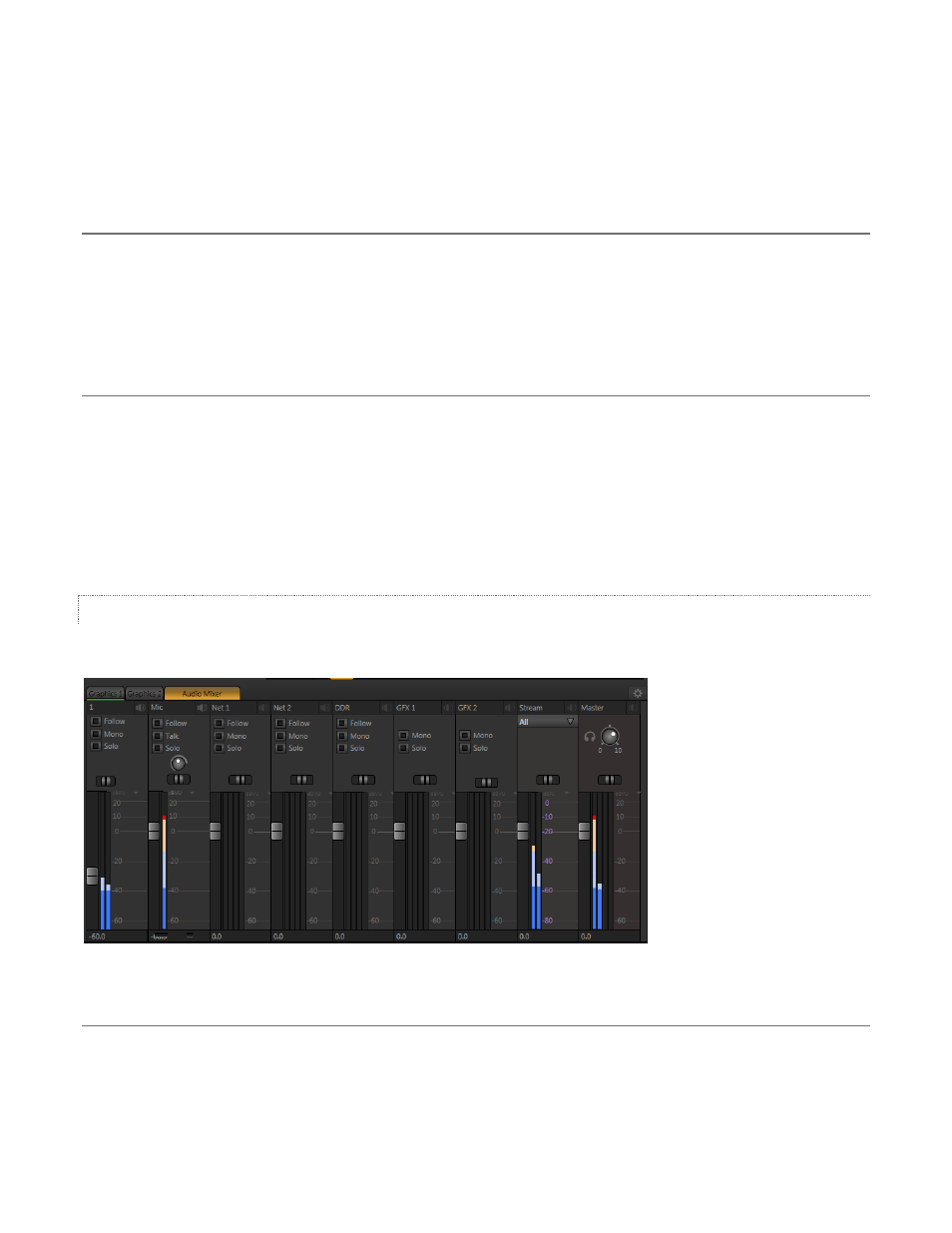
18
The SD Analog Connections control group in the Output tab allows you to choose either Composite + Y/C (both
can be active at one time, using the appropriately marked connectors in the VIDEO OUT group) or, alternatively
a single Component connection.
AUX
Toward the middle of the Output tab, you’ll see controls that let you choose the source, screen aspect and
connection type for the Aux output (labeled Row 2 in the VIDEO OUT connector group on TriCaster’s front
panel). The Format menu determines what video format is supplied by the Aux output connectors. This setting
is independent of session format, and allows multiple formats to be transmitted (and recorded) simultaneously.
MULTIVIEW
The Output Configuration panel has another control group labeled Multiview. These settings govern the
secondary display port on TriCaster’s rear panel. You might use this output for subsidiary monitoring purposes,
or perhaps to supply a projection system. Controls in the tabbed panel determine what display is shown and
what resolution is supplied to the output.
The Screen Layout menu provides several optional displays, including Program, Preview or FX monitors. Set the
VGA Output Resolution for Multiview to the native resolution of the external device you plan to connect.
AUDIO
We introduced the Audio Mixer back in Section 2.3.3. TriCaster’s internal audio streams are also handled here.
Figure 20
MEDIA PLAYERS
All three Media Players in TriCaster 40 (DDR, GFX1 and GFX2) support playback of common audio file formats
such as MP3 or WAV. (The DDR also plays video clips with embedded sound). Each player has its own control
