Ection, Ource, Onfiguration – NewTek TriCaster Advanced Edition Automation and Integration Guide User Manual
Page 47: 1 rss
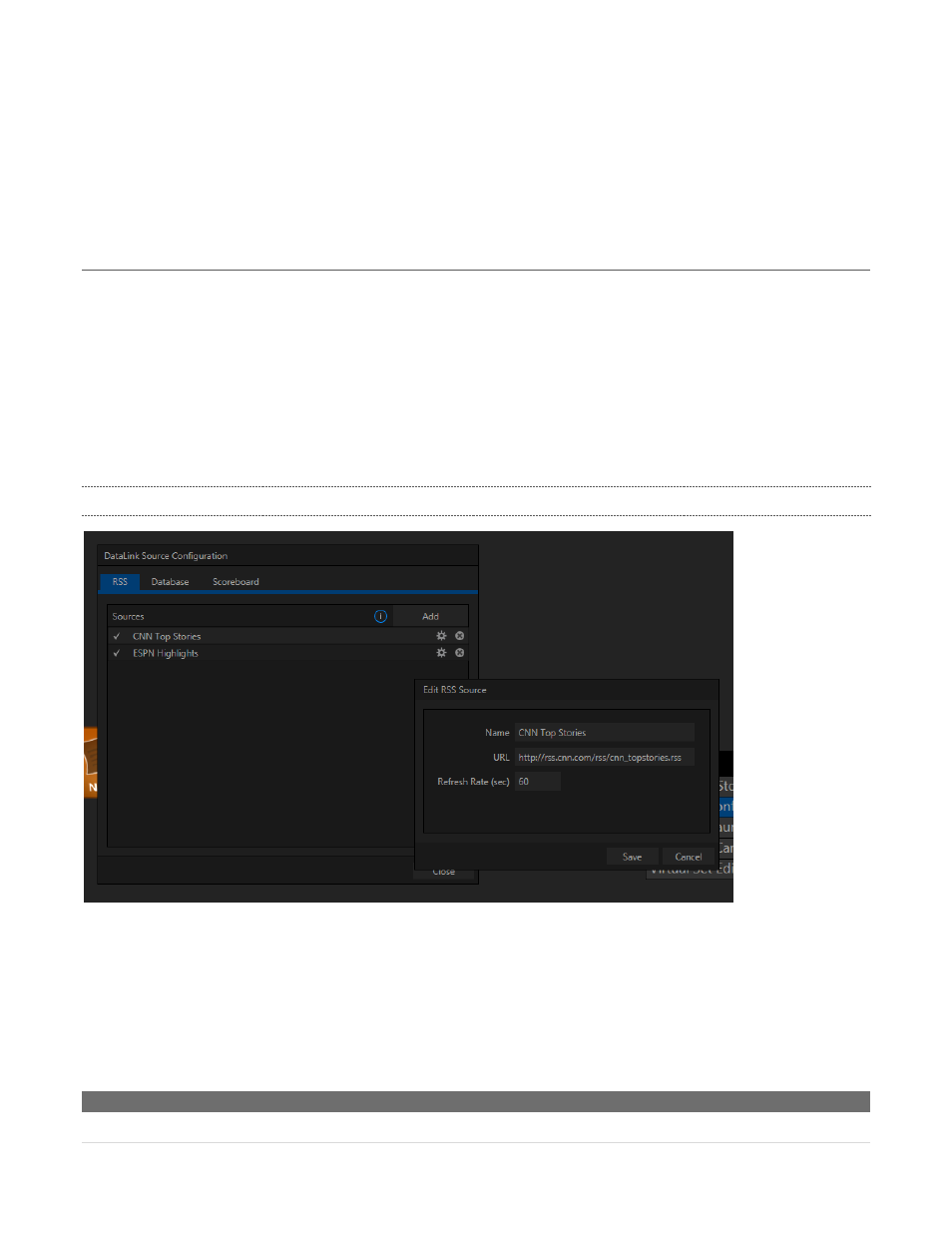
35 |
P a g e
In this case, the key %Team01% would have the value “Germany”; %Team01Wins% would hold “6”, etc.
Let’s go on to consider the external hardware sources (such as scoreboards) supported by DataLink.
TriCaster depends on an external hardware connection to supply values for these keys. In the next section,
we’ll explain how to connect these external devices.
Section 7.4
D
ATA
L
INK
S
OURCE
C
ONFIGURATION
Internal sources, such as clip comments or time and date keys, do not require any configuration beyond
populating them. Some other source types require a little more setup, however. Data from RSS feeds,
database queries, and external hardware sources (such as scoreboards) fall into this category.
The necessary settings for these latter sources are conveniently located in the DataLink Source
Configuration application, launched from the menu shown when you select the Add-Ons icon on the ring in
the Startup screen. The DataLink Source Configuration panel has three tabs, RSS, Database, and Scoreboard.
The purpose and contents of each is discussed next.
7.4.1
RSS
Figure 31
In the RSS tab, click the Add button at right to open a dialog that lets you define a new RSS source. Provide
a Name to identify the new RSS source, and enter the URL to the feed below. The Refresh Rate entry below
determines how often DataLink will poll the source for updates. Click Save to store the source (afterward,
you can click the gear gadget that appears on rolling the mouse over the source entry to make changes, or
the (x) to delete it).
Hint: Key names for RSS feed elements are automatically generated.
