Ection, Ources – NewTek TriCaster Advanced Edition Automation and Integration Guide User Manual
Page 41
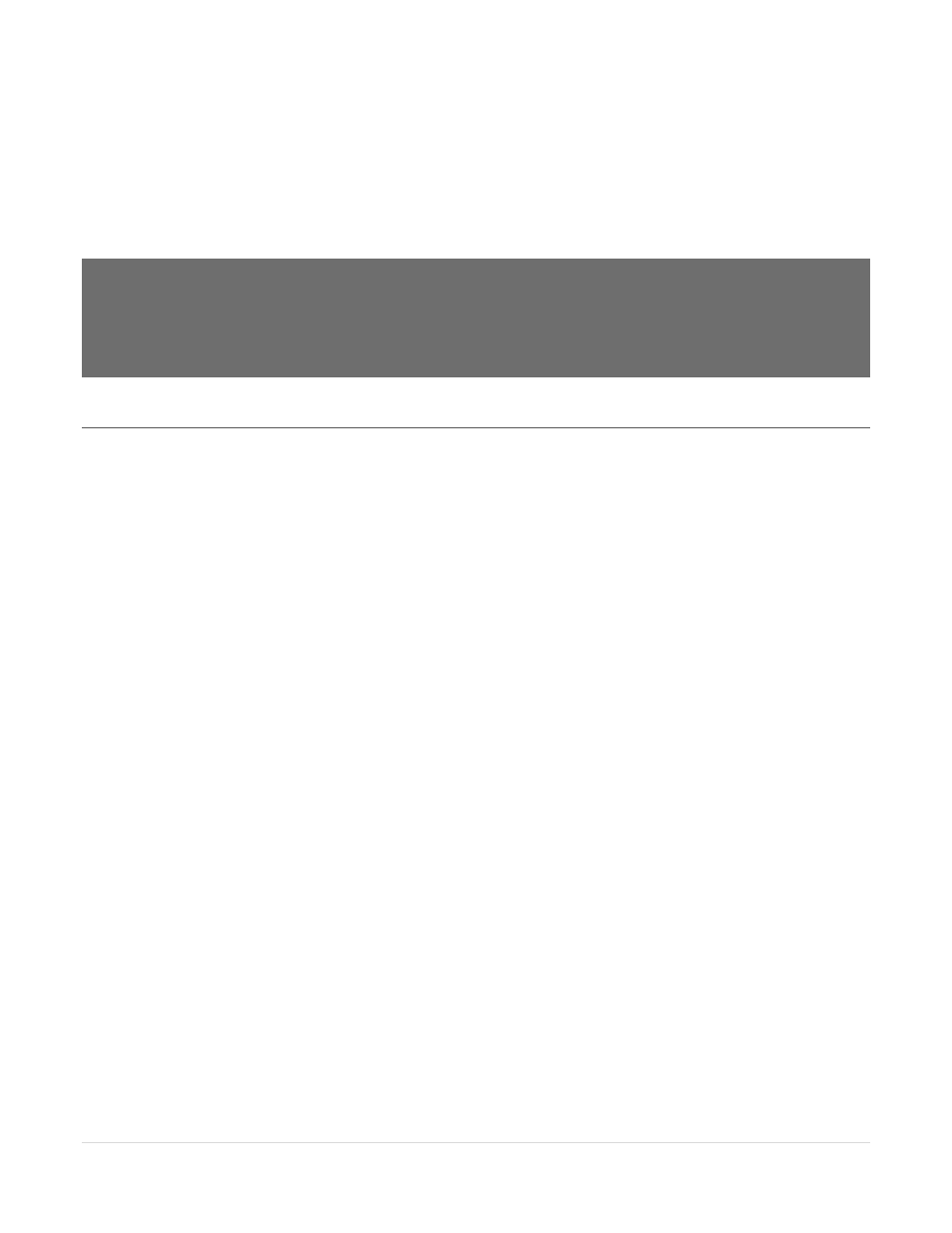
29 |
P a g e
If you simply click a text field and type a % sign, all available DataLink keys are shown in a drop down
menu. As you continue entering characters, the list updates to show only relevant entries. You can use the
arrow keys to highlight the key you want in the menu, and press Enter to select it.
To enter a DataLink key for an image, right click the placeholder image in the live text editor, and select
Properties.
Hint: Notice that many internal keys are provided, including keys based on time and day, Media Player metadata
(such as %DDR1 Clip Alias% and %DDR1 Clip Comment%), and more. These allow you to easily, for example,
use a single title page to automatically show the name and comment for the current DDR clip.
If you then record a macro that displays that page in DSK1 (for example) briefly and then removes it, you can
assign that macro to automatically display and hide the correct title for every clip you play from the DDR.
Section 7.3
D
ATA
L
INK
™
S
OURCES
While LiveText offer advantages as an outboard CG solution, TriCaster™ Advanced Edition includes an
internal DataLink™ implementation, which wonderfully complements the integrated title and CG toolset.
TriCaster Advanced Edition’s native DataLink implementation extends the original data sources available
in several ways. In some cases, support for a given source type has been enhanced; for example, the former
ASCII text file support now includes XML and CSV file support. Beyond this, a number of important new
internal and external sources have been added.
Here’s a list of possible data sources:
File Watcher
o
ASCII text files
o
XML files
o
CSV (Comma Separated Value) files
Database
o
MySQL database queries
RSS (Really Simple Syndication) feeds
External hardware controllers
o
*Daktronics™
Allsport
Baseball
Basketball
Football
Hockey
Soccer
Volleyball
Allsport CG
Baseball
Basketball
