2 favorites menu, Ection, Anaging – NewTek TriCaster Advanced Edition Automation and Integration Guide User Manual
Page 22: Acros, 1 the context menu
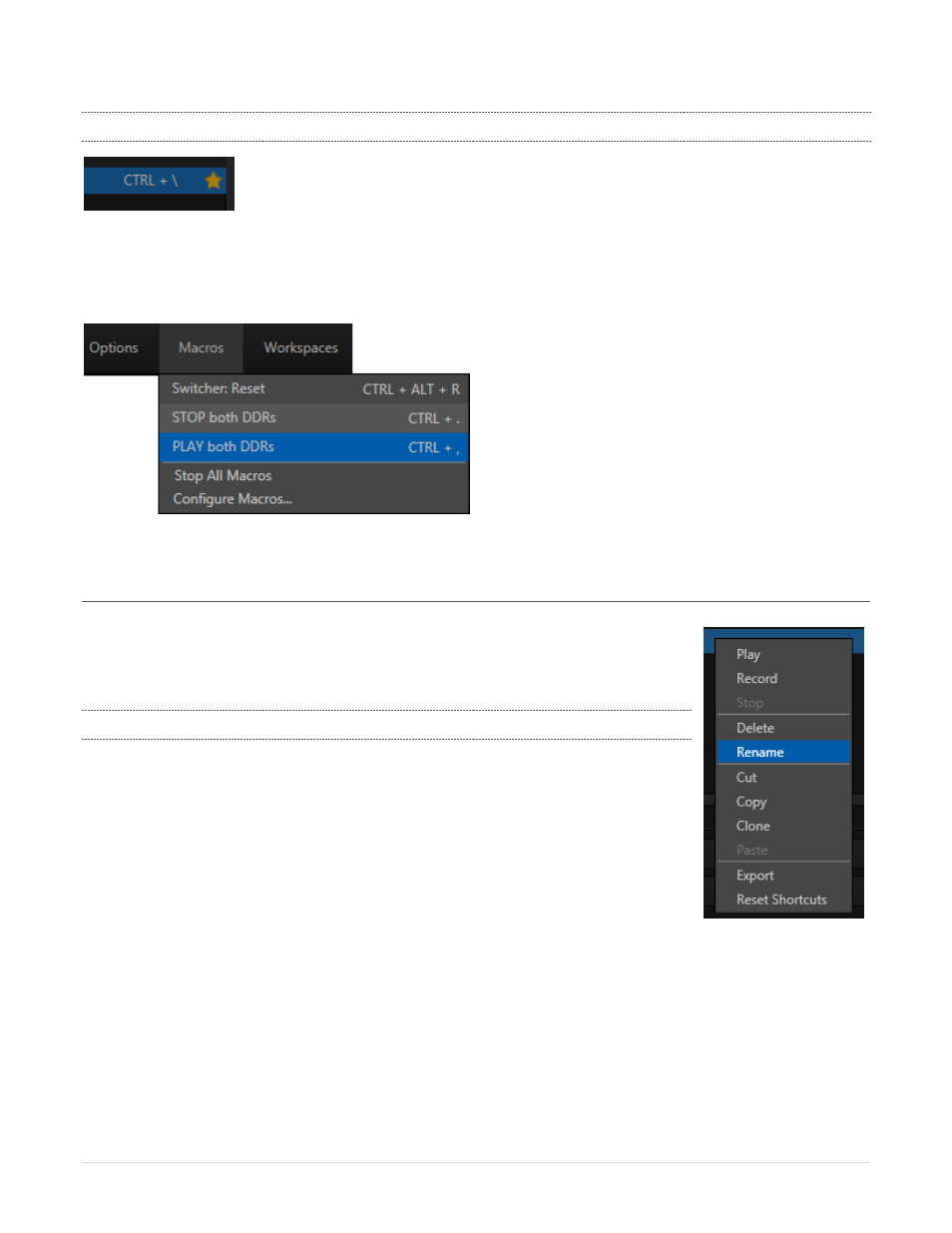
10 |
P a g e
4.4.2
FAVORITES MENU
FIGURE 6
You’ll see a ‘star’ gadget (Figure 6) at right for each macro entry in the Macro Configuration panel. Click the
star to include the macro in the quick access Favorites list, shown in the Dashboard Macro menu (Figure 7).
FIGURE 7
Section 4.5
M
ANAGING
M
ACROS
The Macro Configuration panel has numerous features to help you organize and
manage your macros, including not only folders, but also rename, clone, copy and
paste, and hotkey assignment, as well as Import and Export.
4.5.1
THE CONTEXT MENU
Entries in the macro lister have a context menu, shown when you right-click an
item (Figure 8). Menu items allow you to play or record a macro, delete or rename
it. You can, of course, cut, copy, and paste macros, or clone them, combining the
latter two operations in one step.
You can also export selections, including multi-selected macros, or even entire
folders.
The corresponding import item is shown in the menu if you right-clicked either a
folder or a blank area in the macro list pane. Import and export can be used to share macros with multiple
users and systems, but provide another important service, too.
A good deal of time can be spent preparing complex macros designed to support your production. It would
be a shame for these to be lost unintentionally through some mishap, as by some overly-tidy assistant
deleting a folder on your day off (or perhaps by performing a System Restore). For this reason, we
FIGURE 8
