2 hotspots – NewTek TriCaster Advanced Edition Automation and Integration Guide User Manual
Page 31
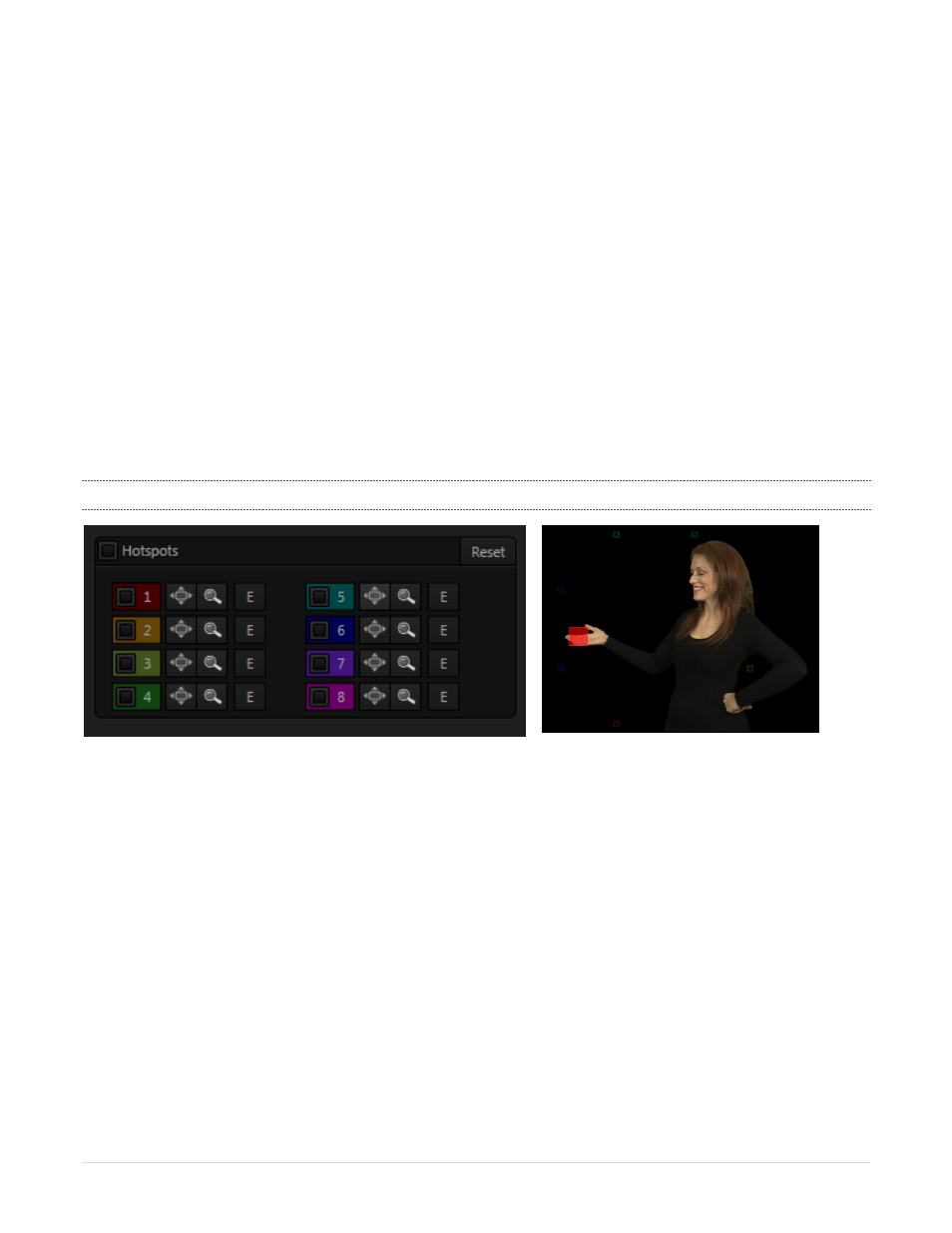
19 |
P a g e
Or any M/E row, or …
Showing or hiding a source on the Program or Preview output.
This feature is immensely powerful, and lends itself to all manner of applications, such as the following, to
name just a few:
Automatically fly in a title whenever you switch to a specified remote source
Then remove it again automatically after it is displayed for a specified time.
Or automatically select a different Audio Mixer preset when you switch from viewing a source in the
B monitor of a virtual set on Program to displaying it full-screen
And then change back to the original audio setup when you switch back to the anchor desk.
The possibilities are truly endless.
Simply click the E (Event) button next to a ‘state’ option for the input and select macros that will run when
the source assumes or exits the specified state.
5.2.2
HOTSPOTS
FIGURE 18
FIGURE 19
On-screen HotSpots, also configured in TriCaster’s Automation tabs, provide yet another way to trigger
macros – based this time on activity detected in specially defined regions of the video frame.
Hotspots can serve many purposes. For example, onscreen talent can trigger one macro by moving their
hand (for example) into a Hotspot, another by moving it out.
Use live action to play sounds, make Overlays and DSKs appear auto-magically, or switch the video in a
virtual monitor by tapping it with a fingertip.
Switch from a seated desk shot to a standup virtual set simply set by walking into it; then auto-switch
to the next shot when you walk back out of the frame.
Load up a different DDR MEM slot, audio configuration and camera assignments when talent moves
from the desk shot to standup in a virtual set.
