2 newtek control surfaces – NewTek TriCaster Advanced Edition Automation and Integration Guide User Manual
Page 27
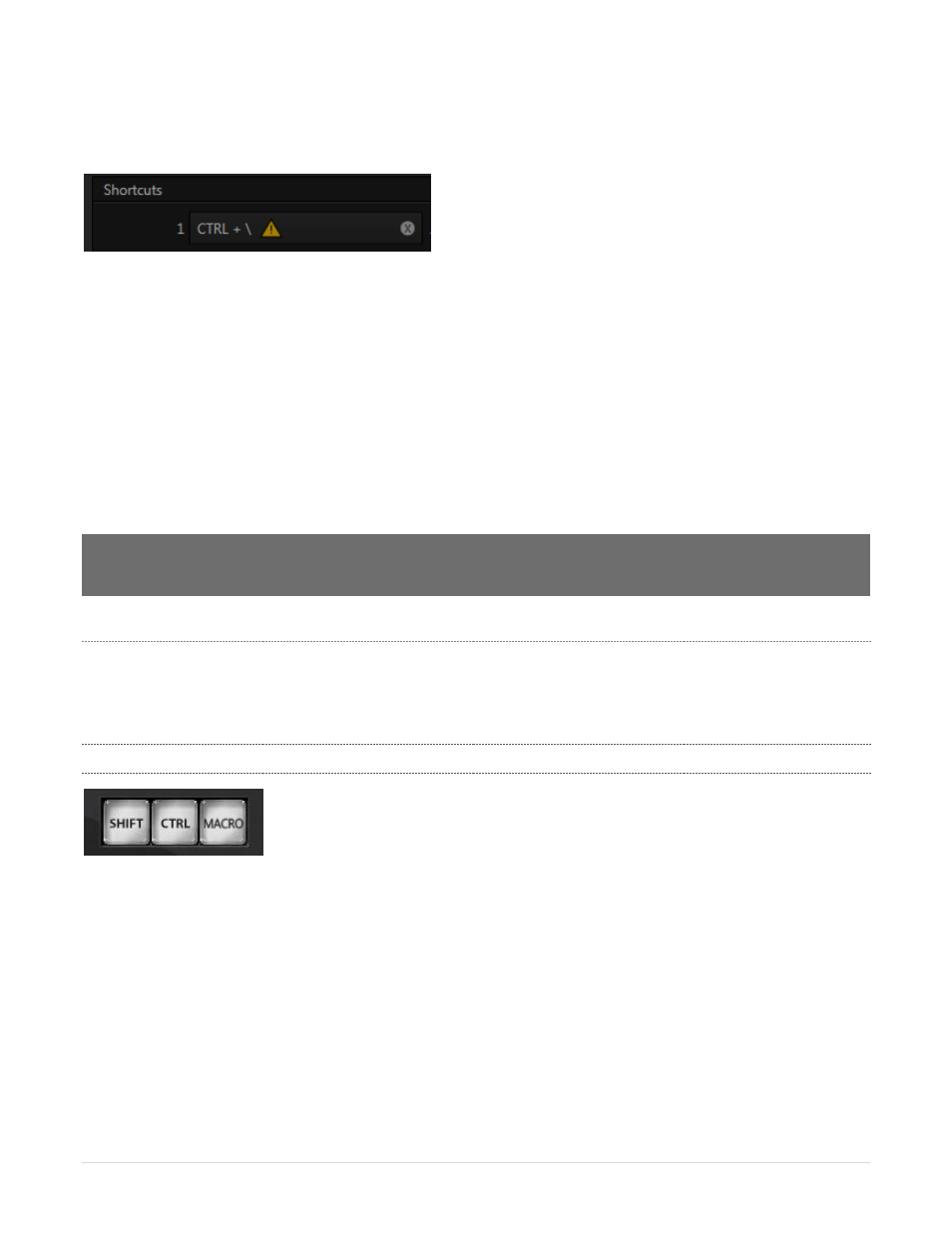
15 |
P a g e
Bangs appear at right for all macro entries in the Macro Configuration panel lister with shortcut conflicts
(Figure 14).
FIGURE 15
Of course, when multiple shortcuts are assigned, the first shortcut for a macro – i.e., the one displayed at
right in the Macro Configuration panel lister – may not actually be the one that is conflicted; or there can be
several conflicts for a single macro.
In such a case, select the macro in the list to show the corresponding Shortcuts group entries at the bottom
of the panel (Figure 15). Conflicted ‘Listen’ controls will all show bangs. Clicking a bang automatically
jumps to the next conflicted entry, so you can advance quickly through the list resolving conflicts as you go.
Obviously, you can resolve a conflict by assigning different keystrokes to conflicted macros. Or you can
disable conflicted macros if you prefer, using the checkmark switch.
Hint: Folder level checkmark switches offer a method for managing
‘deliberate’ shortcut conflicts. For example,
the shortcuts assigned to entire folders of macros designed for various purposes can conflict with shortcuts in
another folder, but keystrokes for any inactive folders will be ignored.
D
ELIBERATE
‘C
ONFLICTS
’
On the other hand, your ‘conflicts’ may be deliberate; running multiple macros with just one button press
or gesture may be just what you had in mind. Pressing the conflicted shortcut key will perform all macros
sharing that keystroke assignment.
5.1.2
NEWTEK CONTROL SURFACES
FIGURE 16
Several NewTek manufactured control surfaces feature a dedicated Macro button (Figure 16). When this is
true, a macro can be assigned to buttons on the control surface in much the same manner as it would be
assigned to a keyboard button. You would simply do as follows:
1. On TriCaster’s Live Desktop, open the Macro Configuration panel.
2. In the macro list, select the macro you wish to assign to a button.
3. Click the mouse in a Listen control at the bottom of the panel.
