Chapter 7 load software, How to purchase software options, Load purchased software options – NavCom StarUtil-2110 Rev.B User Manual
Page 63: Chapter 7, Load software, Figure 55: software options window, Refer to, For information about the
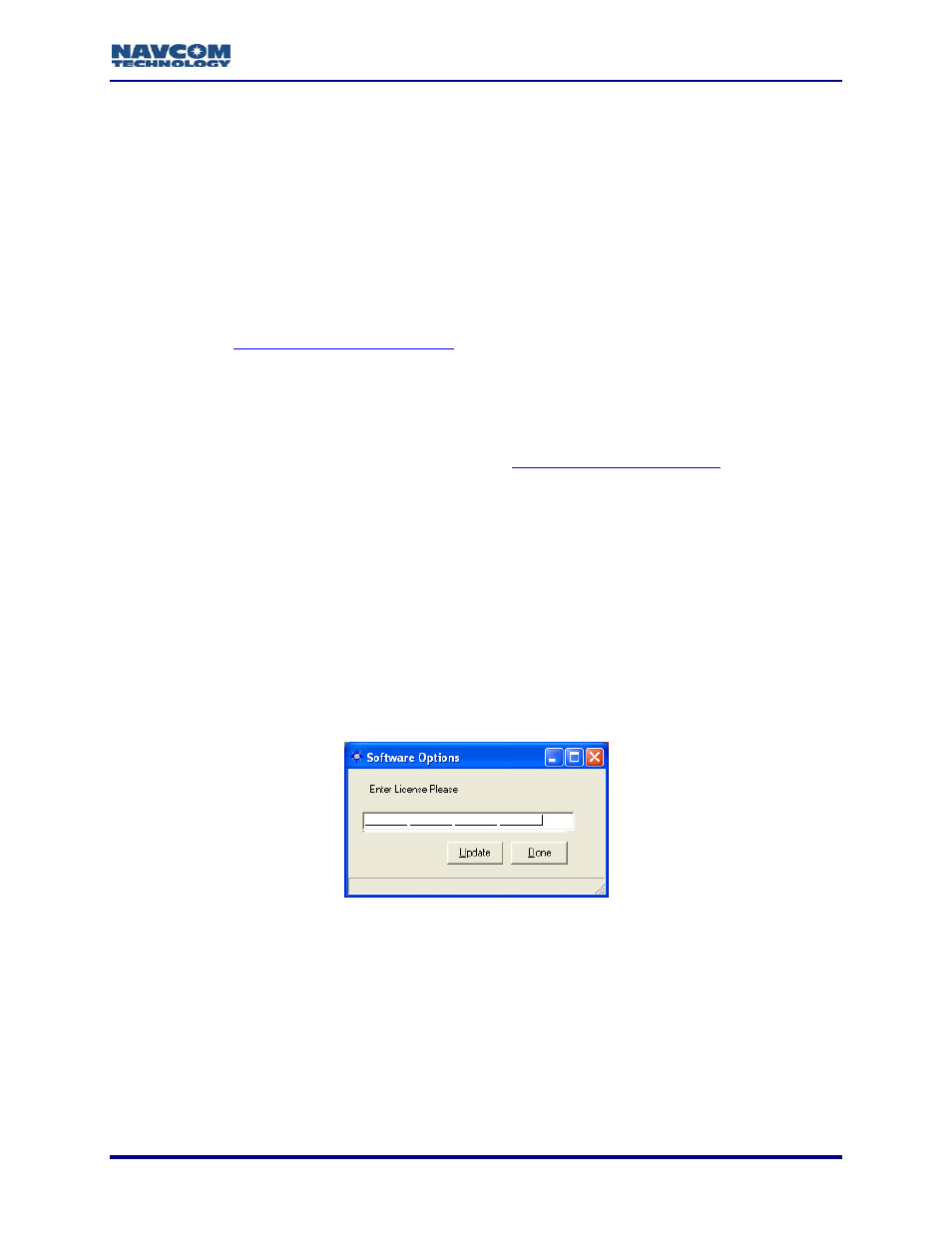
StarUtil-2110 User Guide – Rev. B
Chapter 7 ...............................................................................Load Software
This chapter provides instructions to:
9
Load purchased software options to the SF-2110 receiver:
• Fast Update Rates – Position (5Hz or 10Hz)
• Fast Update Rates – Raw Data (5Hz or 10Hz)
• Other features that may become available at future dates
9
Load free software updates to the SF-2110 receiver
for instructions to load the license for the
StarFire subscription service.
How to Purchase Software Options
Contact a NavCom authorized representative, or the
([email protected]) to purchase software options. The user receives a software options
file via email to install purchased options. The file contains an options code to upload into the
receiver.
The options code is receiver dependant and cannot be uploaded into multiple
receivers. Archive the software options file in case a reload is necessary.
Load Purchased Software Options
9
Save the software options file to the hard drive.
9
Select Tools > Load Software Options in StarUtil. The Software Options window opens (see
Figure 55).
Figure 55: Software Options Window
7-61
