Establish bluetooth communications – NavCom StarUtil-2110 Rev.B User Manual
Page 17
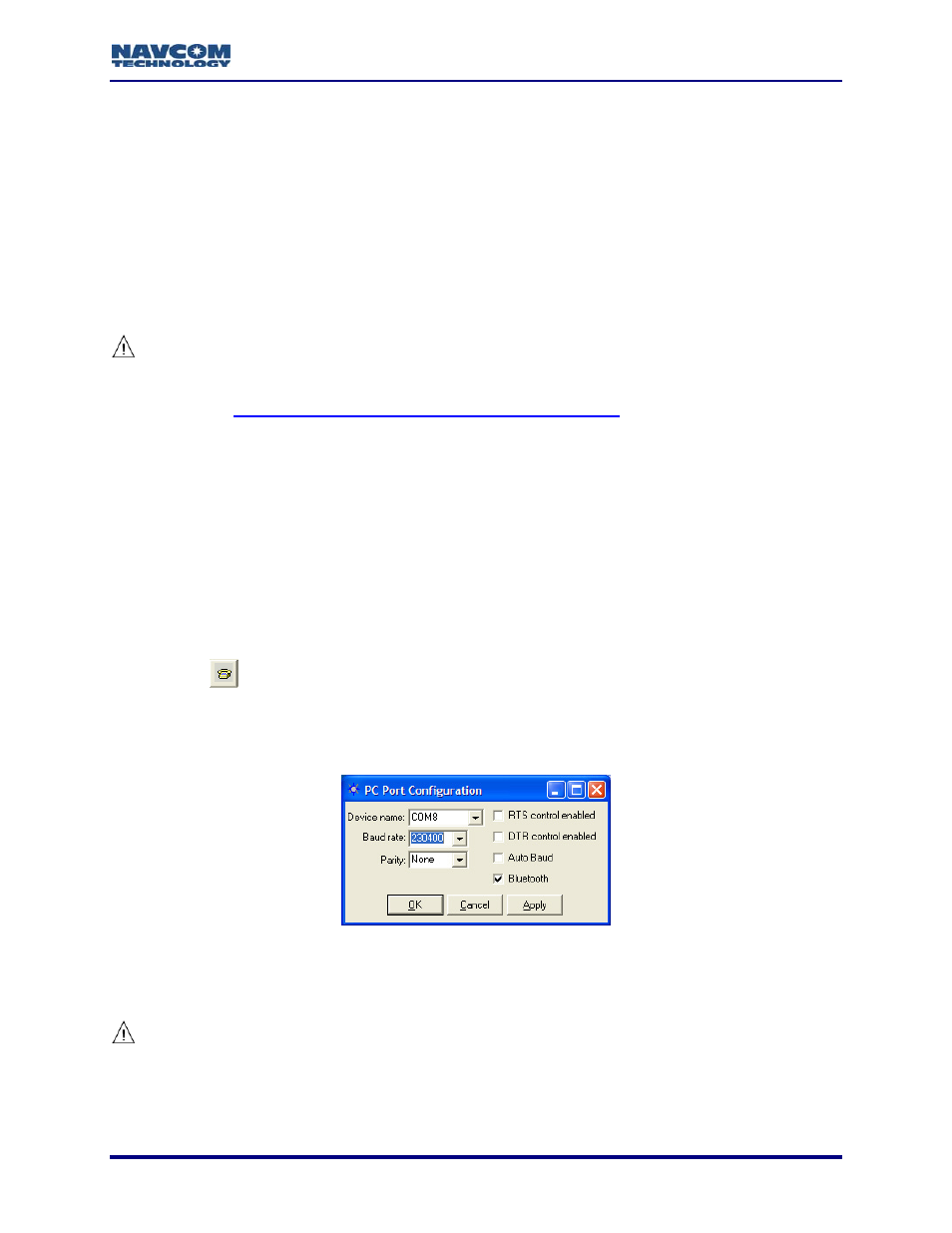
StarUtil-2110 User Guide – Rev. B
If Auto Baud is not selected in the PC Port Configuration window, the PC port
configuration must be changed to match this new setting (see Figure 2).
4. Click
the
OK button.
5. Go to the section below, Configure Number of Antenna and Port B for Auxiliary Device.
Establish Bluetooth Communications
1. Setup the software for an internal or external Bluetooth device on the PC. Follow the
instructions in the documentation provided by the manufacturer of the Bluetooth device.
Do not create a secure connection, which requires a password to establish
communications. Passwords are not supported.
Appendix C Examples of Bluetooth Software Setup
for example
instructions.
2. Select a virtual PC COM port for Bluetooth. Remember the COM port number for use in
StarUtil-2110.
3. Place the Bluetooth enabled PC within a maximum of 10 meters (32 feet) from the SF-2110
receiver.
4. Bond (also known as “Pair”) the Bluetooth device on the PC with the SF-2110 receiver.
The GPS receiver is identified as SF2110-[serial number], for example
SF2110-45390. The serial number is on the bottom of the receiver.
5. Run StarUtil-2110 on the PC.
6. Click
the
icon on the toolbar to establish communications between the PC and the
SF-2110 GPS receiver. The PC Port Configuration window opens (see Figure 5).
To open the window from the menu bar, select PC Port > Configure PC COM
Port.
Figure 5: PC Port Configuration Window – Bluetooth Settings
7. Click
the
Bluetooth check box.
8. Uncheck the default option, Auto Baud.
It is important to uncheck Auto Baud. Auto Baud is not supported for the Bluetooth port.
9. In
the
Device name drop-down list, select the virtual PC COM port for Bluetooth.
10. In the Baud rate drop-down list, select 230400 (the highest Baud rate).
2-15
