Load starfire license, Figure 41: starfire license upload window – NavCom StarUtil-2110 Rev.B User Manual
Page 50
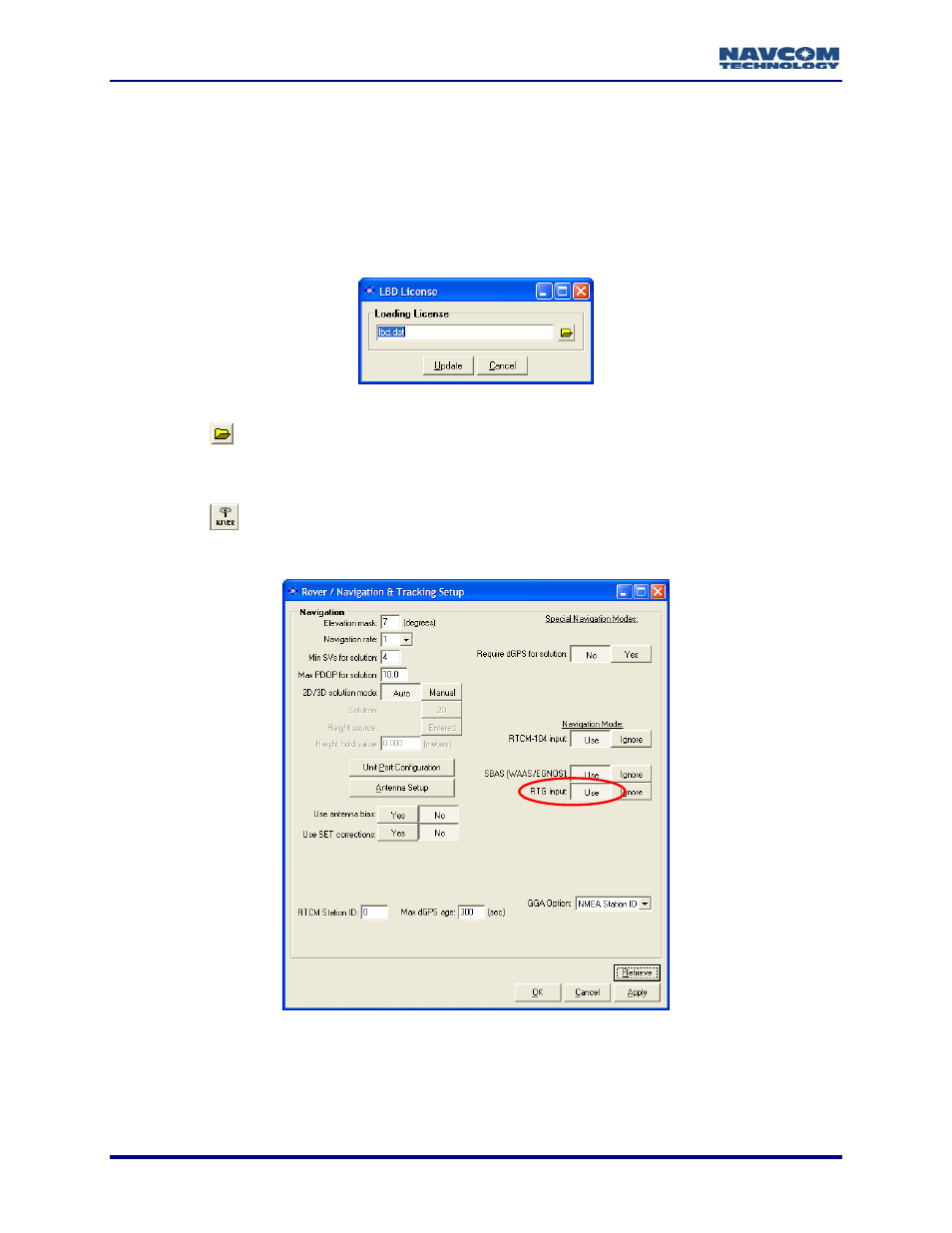
StarUtil-2110 User Guide – Rev. B
Load StarFire License
The receiver must be navigating at the time of the license update for the receiver
to accept the license.
9
Save the StarFire license file received via email to the hard drive.
9
Select Tools > StarFire License Input to upload the StarFire license. The LBD License
window opens (see Figure 41).
Figure 41: StarFire License Upload Window
9
Click the
button to browse to and select the StarFire license file. The path to the file
appears in the LBD License window.
9
Click the Update button. A window opens to indicate a successful upload.
9
Click the
icon on the toolbar to confirm that the rover is configured for StarFire. The
Rover / Navigation & Tracking Setup window opens. The navigation mode, RTG input, must
be set to Use (the default) to enable StarFire navigation (see Figure 42).
Figure 42: Rover Configured for StarFire Navigation
To verify an active StarFire license, select View > D1 – LBD License Status. Click
the Retrieve button on the D1 tab. If no license is displayed on the tab, the
receiver will not decode the StarFire signal. If no license is displayed, select
View > D5 – LBD License Cancel History to display cancelled licenses.
6-48
