Mps-4007 power supply system installation – Metro Mobile Computing Workstations MPS-4007 Lithium Ion Nano-Phosphate Power Supply User Manual
Page 38
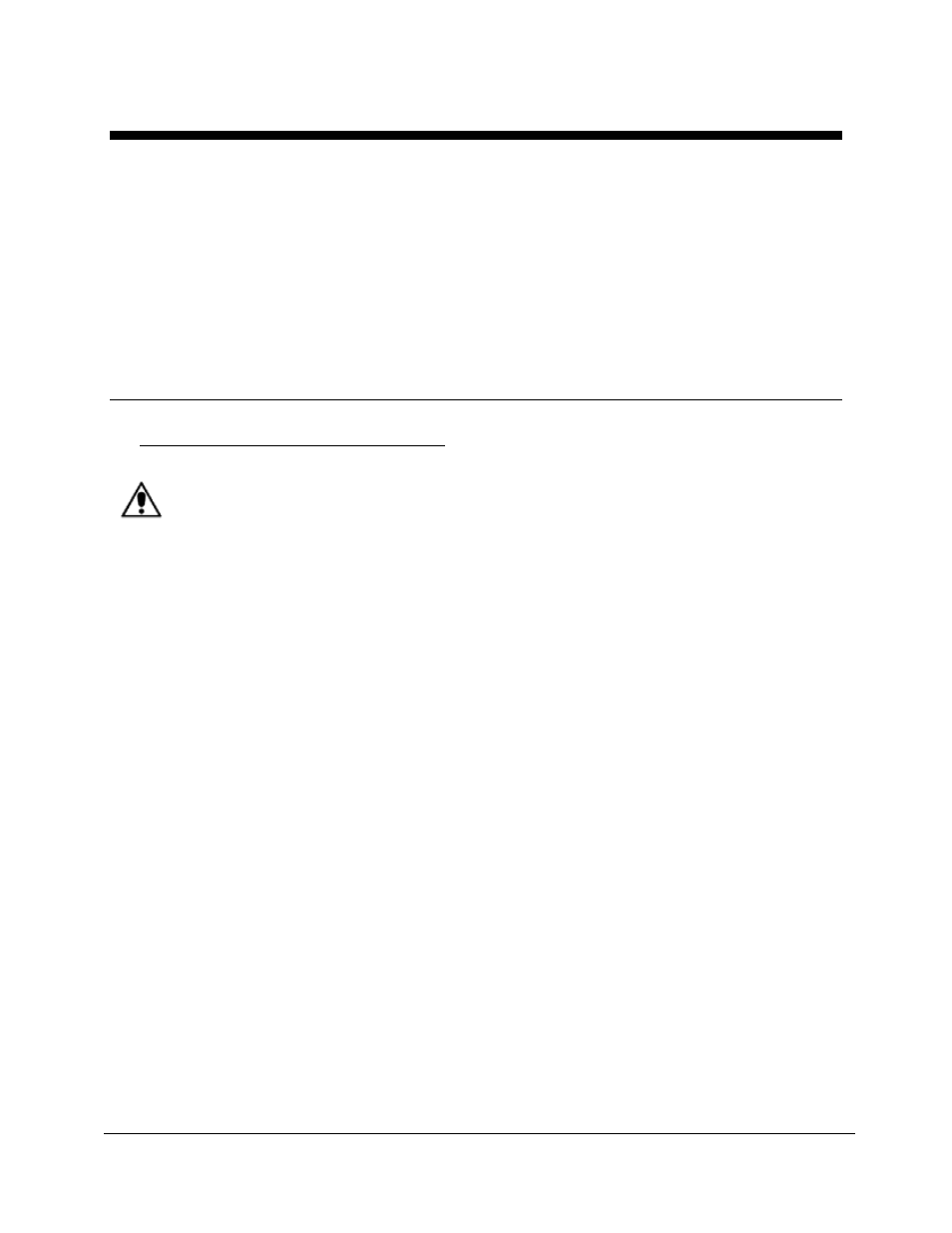
38
Metro
TM
MPS-4007 Li-Nano Power Supply Operations Manual Supplement
InterMetro Industries Corporation
MPS-4007 Power Supply System Installation
In general, the Metro
TM
MPS-4007 Li-Nano Power Supply is provided already installed on a
Metro
TM
Mobile Computing Workstation and is ready for use.
The MPS-4007 Li-Nano Power Supply can be retrofitted, replaced or installed new on a Metro
TM
Mobile Computing Workstation. The power supply is self-contained and is attached using the
correct mounting hardware and cables on the bottom of the Metro
TM
Mobile Computing
Workstation base.
For additional help, contact InterMetro Customer Service.
Hardware Installation
Mounting the MPS-4007 Power Supply
Caution:
For safety, only qualified service personnel should perform the following procedure
to mount the MPS-4007 Power Supply on the Metro
TM
Mobile Computing
Workstations.
To mount the MPS-4007 Power Supply to the workstation base as a new or replacement to an
existing power supply, perform the following steps:
Notice: All handle brackets, screws and other hardware used in this procedure are usually
taken from a previous power supply mounted on the workstation. If replacement
hardware is needed, please contact InterMetro Customer Service.
1.
Attach two handle brackets, one on each side of the power supply using three 8-32 pan
head screws. Be sure to put the right-hand bracket on the right side and left-hand on the
left side (the ramp tabs should be at the low end of the slant and to the outside).
2.
Facing the back of the workstation, align the handle brackets inside the power supply
mounts on the bottom of the workstation base. Lift the power supply up and move
toward the front of the workstation, sliding the handle brackets up the ramp of the
mounts, until the tabs on lower ends of the brackets drop and catch in the slots on the
mounts.
3.
Secure each side with two 8-32 pan head screws.
4.
Ensure that the batteries are connected. See “Connecting the Power Supply Batteries”
below.
5.
Connect all cables: DC Power connector, RJ45 cable to the Gauge port, USB to the
USB-B port (If provided. Notice: USB connection is required for use with
BatteryPro400) and AC cable. Secure the AC cable with the clamp to the ground stud
on the back of the power supply.
