Metro Mobile Computing Workstations MPS-4007 Lithium Ion Nano-Phosphate Power Supply User Manual
Page 11
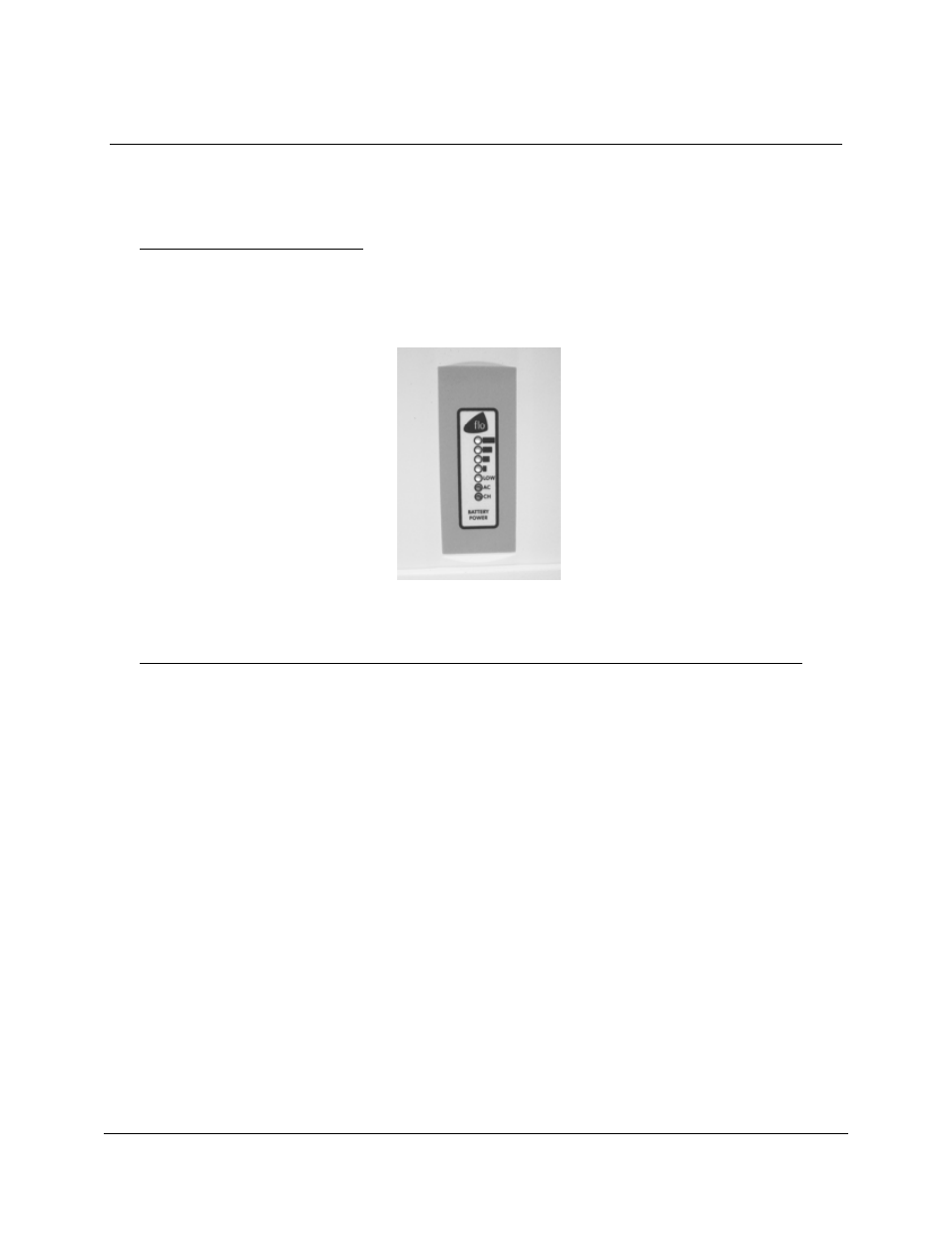
Metro
TM
MPS-4007 Li-Nano Power Supply Operations Manual Supplement, Doc. L01-505
11
InterMetro Industries Corporation
Power Supply Status
The status of the MPS-4007 Power Supply is displayed by a remote Fuel Gauge display and
optionally on the workstation monitor by the Metro BatteryPro400 software.
Remote Fuel Gauge Display
The remote Fuel Gauge is embedded in the Metro
TM
Series Mobile Computing Workstation
monitor mount at eye level height and is connected to the power supply. It displays the battery
charge level and state with a series of LED indicators.
Remote Fuel Gauge Display
BatteryPro400 Mobile Computing Workstation Power Supply Management Software
In a manner similar to notebook computer battery monitors, BatteryPro400 Mobile Computing
Workstation Power Supply Management Software displays the MPS-4007 Power Supply status,
battery level as a percentage, and calculated remaining run time. The status is displayed on the
Workstation display monitor using the Windows task bar and control panels. BatteryPro400
also alerts the user when the power supply batteries are reaching the end of the discharge cycle
so that the user can perform any one of three actions:
1. Save any work and shut down the system.
2. Allow the computer to shut down in an orderly manner with all data quickly stored onto
the hard drive for Hibernation.
3. Plug the power supply into a wall outlet to start charging the unit.
BatteryPro400 requires a USB connection from the USB port on the Power Supply to the
Metro
TM
Series Mobile Computing Workstation computer.
The BatteryPro400 application features a status icon on the Windows taskbar and a status
window. A Power Properties dialog (see below) can be opened to configure the power scheme
and notifications and view more detail status of the power supply system. A diagnostic tool can
also be accessed through the Power Properties dialog.
