Metro Mobile Computing Workstations MPS-4007 Lithium Ion Nano-Phosphate Power Supply User Manual
Page 23
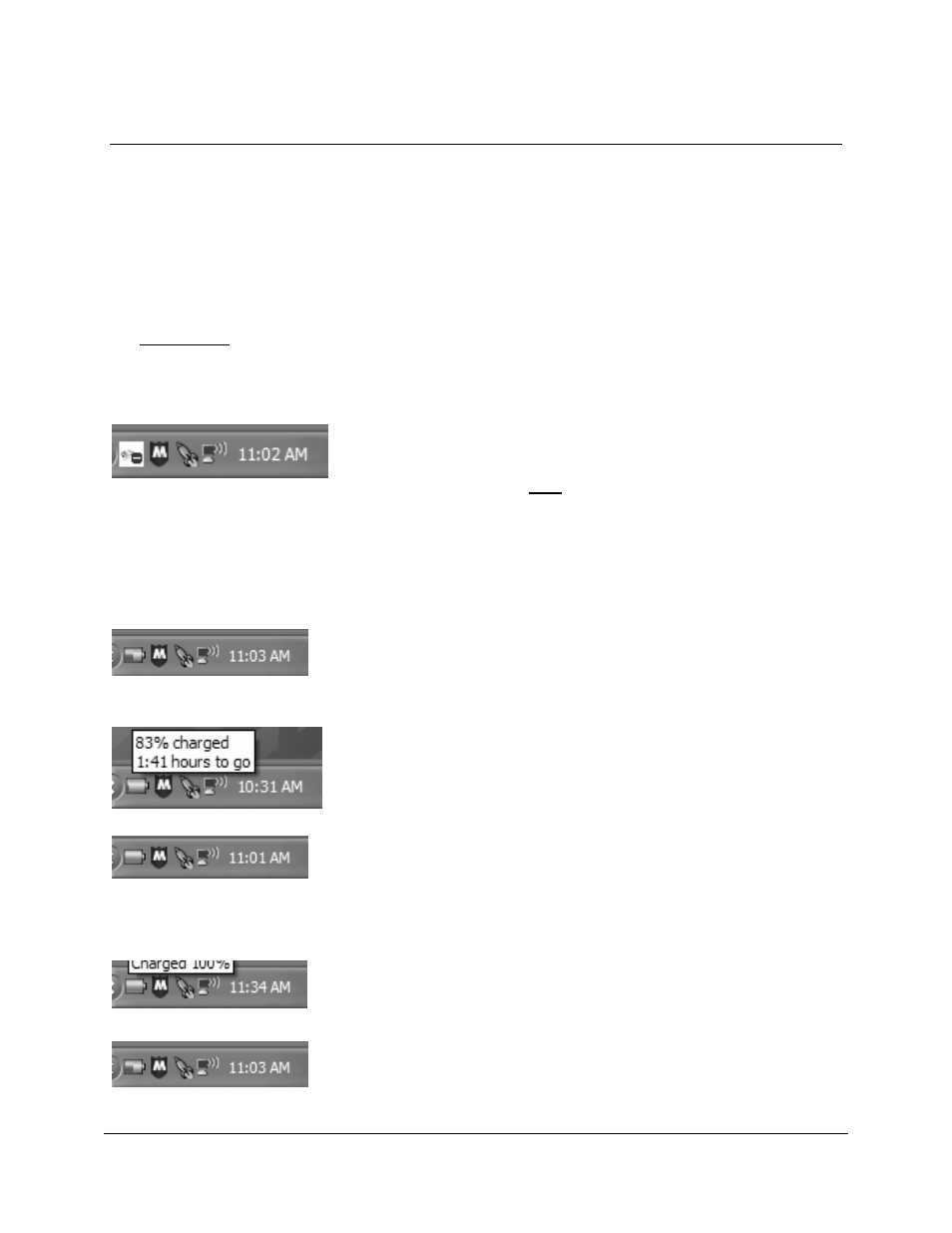
Metro
TM
MPS-4007 Li-Nano Power Supply Operations Manual Supplement, Doc. L01-505
23
InterMetro Industries Corporation
BatteryPro400 Status Indications
BatteryPro400 has two ways of showing the status of the workstation power supply. Both are
shown in the lower right-hand side of the computer display, in and above the status tray.
1. An icon in the status tray shows the state of the power supply batteries.
2. The Desktop Status Window, that can be hidden or moved anywhere on the workstation
monitor display, provides brief information of the state of the power supply batteries.
Status Icon
The Status Icon in the status tray shows the charge status of the workstation power supply
batteries.
Communications: Standby. Power supply and workstation
computer communications interrupted.
Symbol may appear very briefly when BatteryPro400 has
just started while the power supply and computer establish
USB communications. The status should change to a
battery shape below: if it does not, the USB connection
between the computer and power supply has a problem.
See “Troubleshooting” below.
Charging. Power supply is plugged into AC power source
and is charging the batteries.
Green will scroll across the battery icon indicating that it is
charging.
Placing the mouse pointer over the icon will reveal the
charging status: the percentage of charge in the batteries
and remaining charge time to full charge.
Fully Charged or Discharging, Full Level.
1. Power supply is plugged into AC power source and the
batteries are fully charged, or
2. Power supply is not plugged into AC power source and is
running on nearly fully charged batteries.
Battery icon is a steady green. Placing the mouse pointer
over the icon will reveal the charge status.
Discharging. Power supply is not plugged into AC power
and is running on batteries.
Battery icon is steady green to the battery charge level.
