Metro Mobile Computing Workstations MPS-4007 Lithium Ion Nano-Phosphate Power Supply User Manual
Page 16
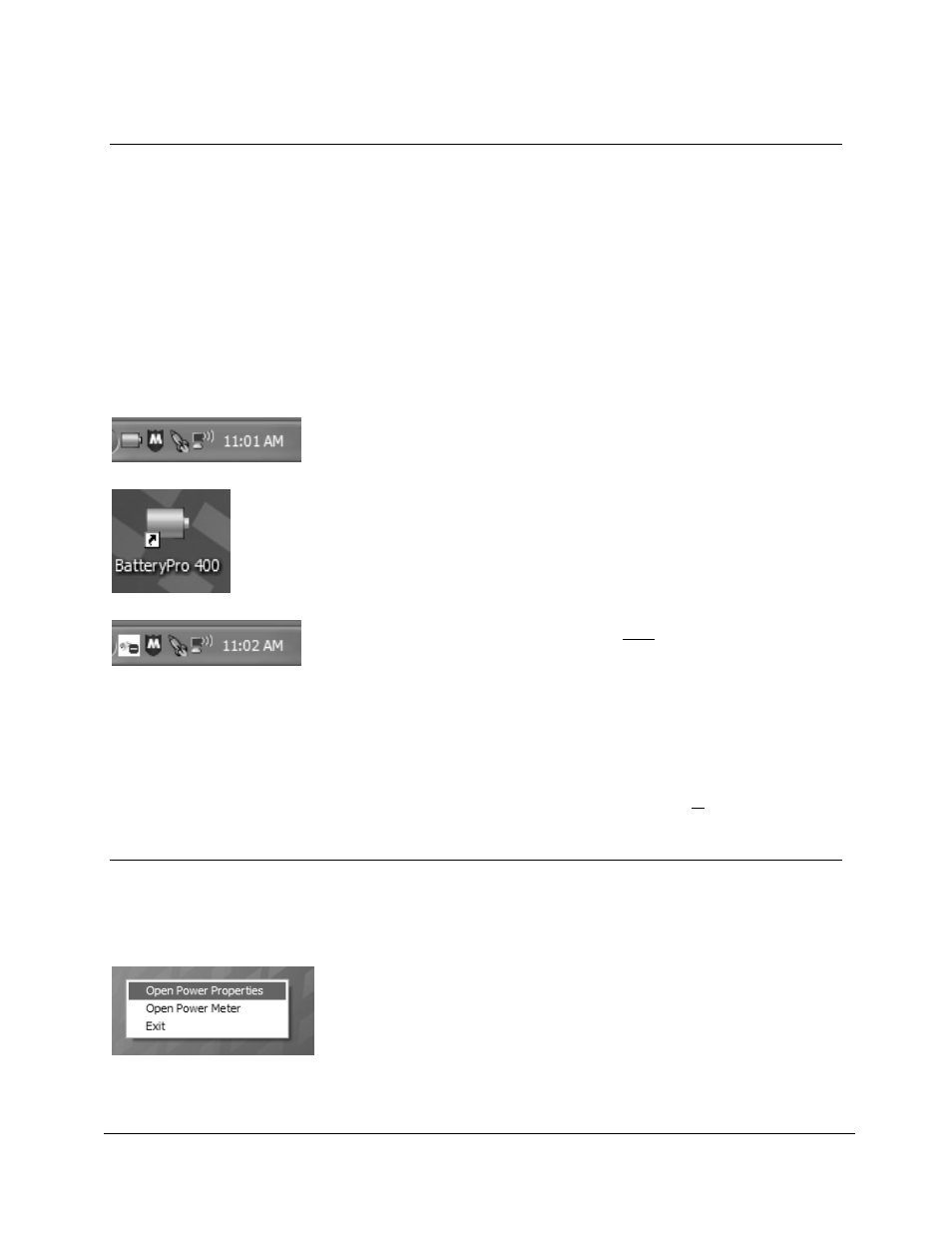
16
Metro
TM
MPS-4007 Li-Nano Power Supply Operations Manual Supplement
InterMetro Industries Corporation
Starting BatteryPro400
BatteryPro400 Mobile Computing Workstation Power Supply Management Software is an
optional application for monitoring the status of the MPS-4007 Li-Nano Power Supply. When
installed, BatteryPro400 is typically configured to start automatically when the host computer
starts up. No additional user action is required.
Notice:
BatteryPro400 requires the workstation computer to be connected via USB to the
MPS-4007 USB-B port. The connection is already made if the workstation is
delivered with the MPS-4007 and BatteryPro400 installed.
If BatteryPro400 is not running as indicated by the status tray icon shown below, it can be
started by double-clicking on the Green Battery icon shortcut provided on the desktop by the
software installation.
Notice: The first time BatteryPro400 is launched, the Windows Firewall may ask you if you
want to continue to block BatteryPro400. If this happens, click the “Unblock” button.
BatteryPro400 Settings
BatteryPro400 settings are configured through the BatteryPro400 Power Properties dialog. The
Power Properties dialog is entered by right-clicking on the BatteryPro400 status tray icon,
highlighting (with the mouse pointer) and selecting “Open Power Properties” with a left click.
Right click on BatteryPro400 status tray icon and select and left
click on “Open Power Properties” to enter BatteryPro400 Power
Properties configuration dialog.
Battery shape indicates BatteryPro400 is running (example shown
is fully charged state).
If BatteryPro400 is not running, double-click on the desktop
shortcut to start BatteryPro400.
Notice: BatteryPro400 shortcut is also available from the
Windows Start All Programs menu.
White box with red symbol may appear very briefly when
BatteryPro400 has just started while the power supply and
computer establish USB communications. The status should
change to the battery shape above: if it does not, the USB
connection between the computer and power supply has a
problem. See “Troubleshooting” below.
