Hot keys (key commands), Ommands – Measurement Computing eZ-Record rev.2.1 User Manual
Page 8
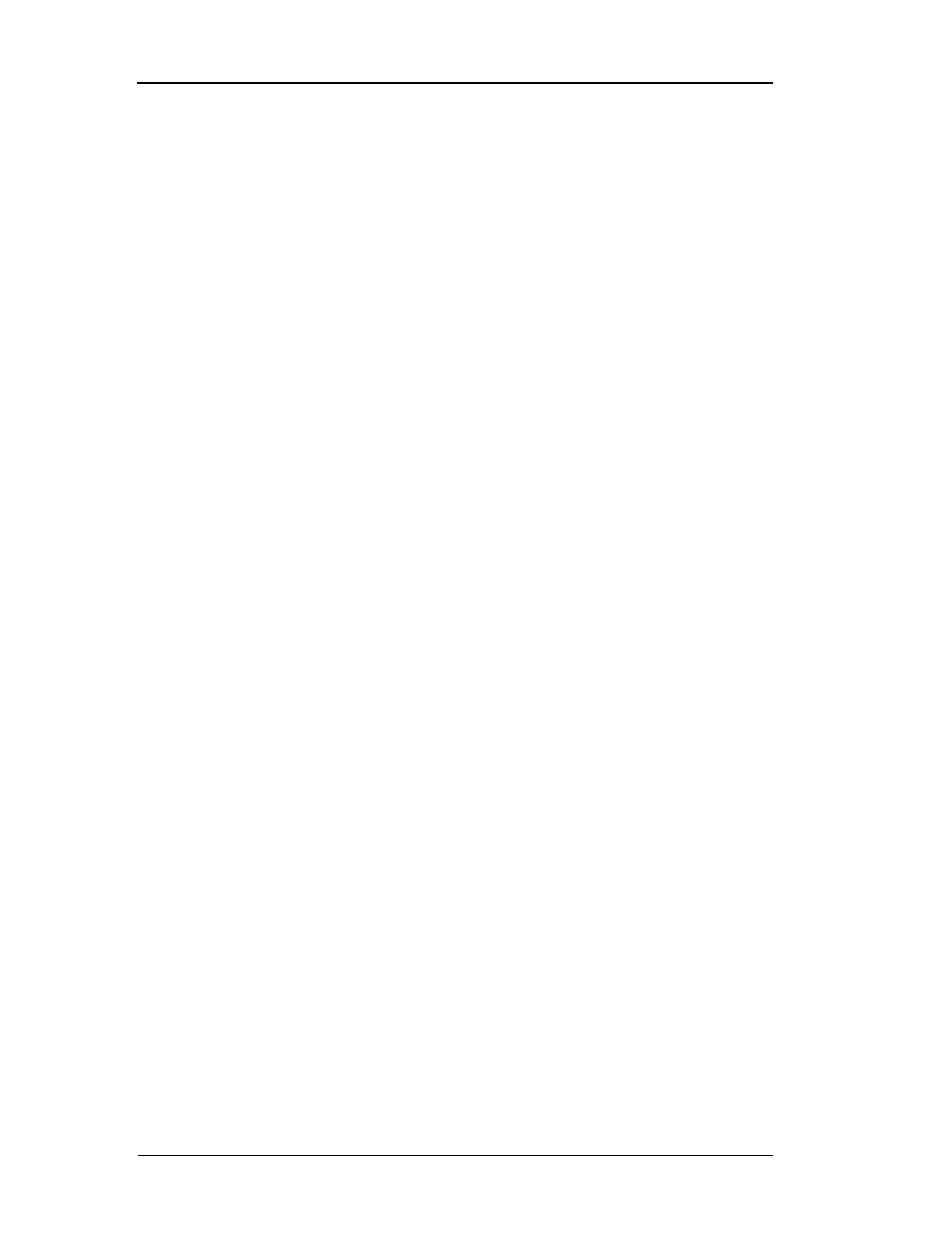
8
eZ-Record Manual
January 2001
H
OT
K
EYS
(K
EY
C
OMMANDS
)
Hot Keys or Key Commands are often used by technicians and engineers when
they are in the field or anywhere it is not convenient to use a mouse. The best
way to learn key commands and exactly what you can and cannot do with them is
to practice using them when it is not critical and when you have a functioning
mouse to use if necessary.
Menu Control
File Menu: “Alt” + “F”. Presents the File Menu.
File Open: “Alt” + “F” + “O” or “Ctrl” + “O”. Presents the Open File Dialog
window. Then use the “Tab” and arrow keys to select a file, provided it
appears in the window. You will have to use your mouse if the desired file is
located in another folder.
File Print: “Alt” + “F” + “P” or “Ctrl” + “P”. Presents the Print Dialog
window. If necessary, use the down arrow key to select a printer; then press
“Enter.”
Edit Menu: “Alt” + “E”. Presents the Edit Menu.
Edit Medallion: “Alt” + “E” + “M” or “Ctrl” + “M”. Presents the Medallion
Configuration window. You will need a mouse to access all the panels.
Edit Playback Setup: “Alt” + “E” + “P”. Presents the Playback Setup window.
Use the “Tab” and arrow keys to use this window; then press “Enter.”
Edit Window Colors: “Alt” + “E” + “C”. Presents the Plot Window Colors
window. Use the “Tab” to select a plot window characteristic, then press
“Enter”. The colors palette will open. Use the “Tab” to select a color. Press
“Enter”. Select another characteristic button, open the color palette, select a
color and press Enter. Repeat for each characteristic.
Window Menu: “Alt” + “W”. Presents the Window Menu. You will need the
mouse to make selections on this menu.
Plot Display Control
Display Function Menu: “D”
You can continue to use Key Commands and the Arrow keys to maneuver
through this menu and its submenus. i.e. Press D, C, then use the down arrow
and stop at Cursor, then press the right arrow to open the submenu, then use the
Up or Down arrow to select either Cursor On or Cursor Off. Finally press “Enter.”
Plot Grid On/Off: “G”
Cursor On/Off: “C”
Linear/Log Scale Toggle: “L”
Y-Axis Menu: “Y”
X-Axis Menu: “X”
Record/Playback Control
Play Forward: “P”
Play Backward: “Shift + P”
Step Forward and Record: “O”
Step Backward and Record: “Shift + O”
Halt Playback: “H”
