Graphical display - large – Datamax 123 Print v1.1x User Manual
Page 43
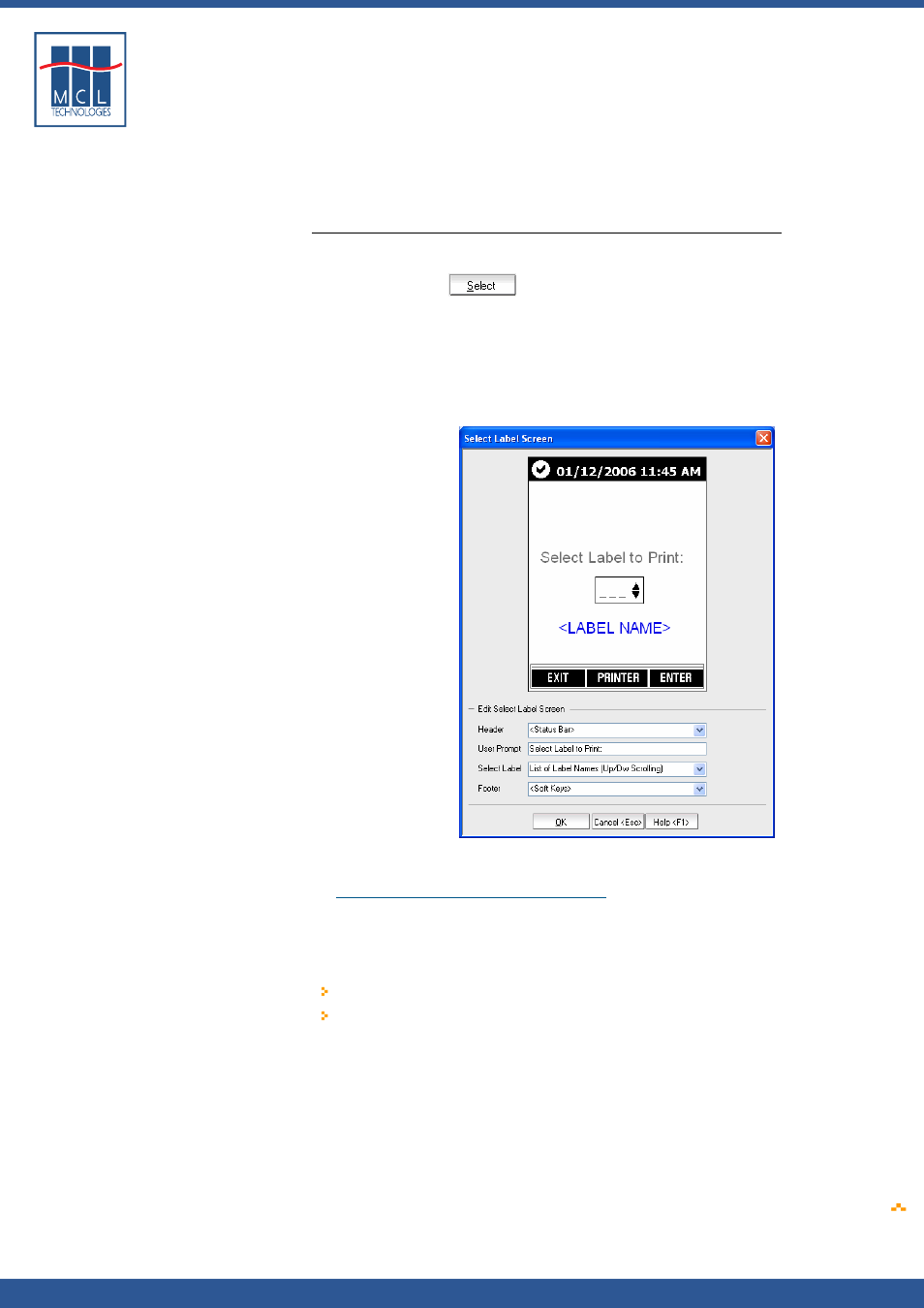
Copyright © 2007 • MCL Technologies • All Rights Reserved
www
.mcl-collection.com
Chapter 3 : Creating a Project
4
On Line 2 choose the method you want to use to select the label
The Datamax printer cannot accept input from both a connected
keyboard and a barcode scanner for a given input field. However, it can
accept input from the front panel and a connected keyboard, or from
the front panel and a barcode scanner, or from just the front panel.
Graphical Display -
Large
To edit the Select Label screen, on the User Interface window:
1
Click on the Select Label screen, or
2
Click the Select
button at the bottom of the window
Alternatively, on the User Interface window:
3
Simply double click on the thumbnail view of the Select Label
screen
The Select Label Screen editing window for a large graphical display
printer is as shown here:
Notice that this screen has the same display screen editing options — a
Header, Footer and two lines on the main display — as those described
in
Section 3.2.1 – Graphical Display Elements
.
The two lines of main display text show, by default, the same content
on the Select Label screen for both the text display and graphical
display printers:
Fixed user prompt “Select Label to Print” and
The option “List of Label Names (Up/Dwn Scrolling)”
October 2007
Page
43
