Load label, Load label action, Load label options – Datamax 123 Print v1.1x User Manual
Page 200
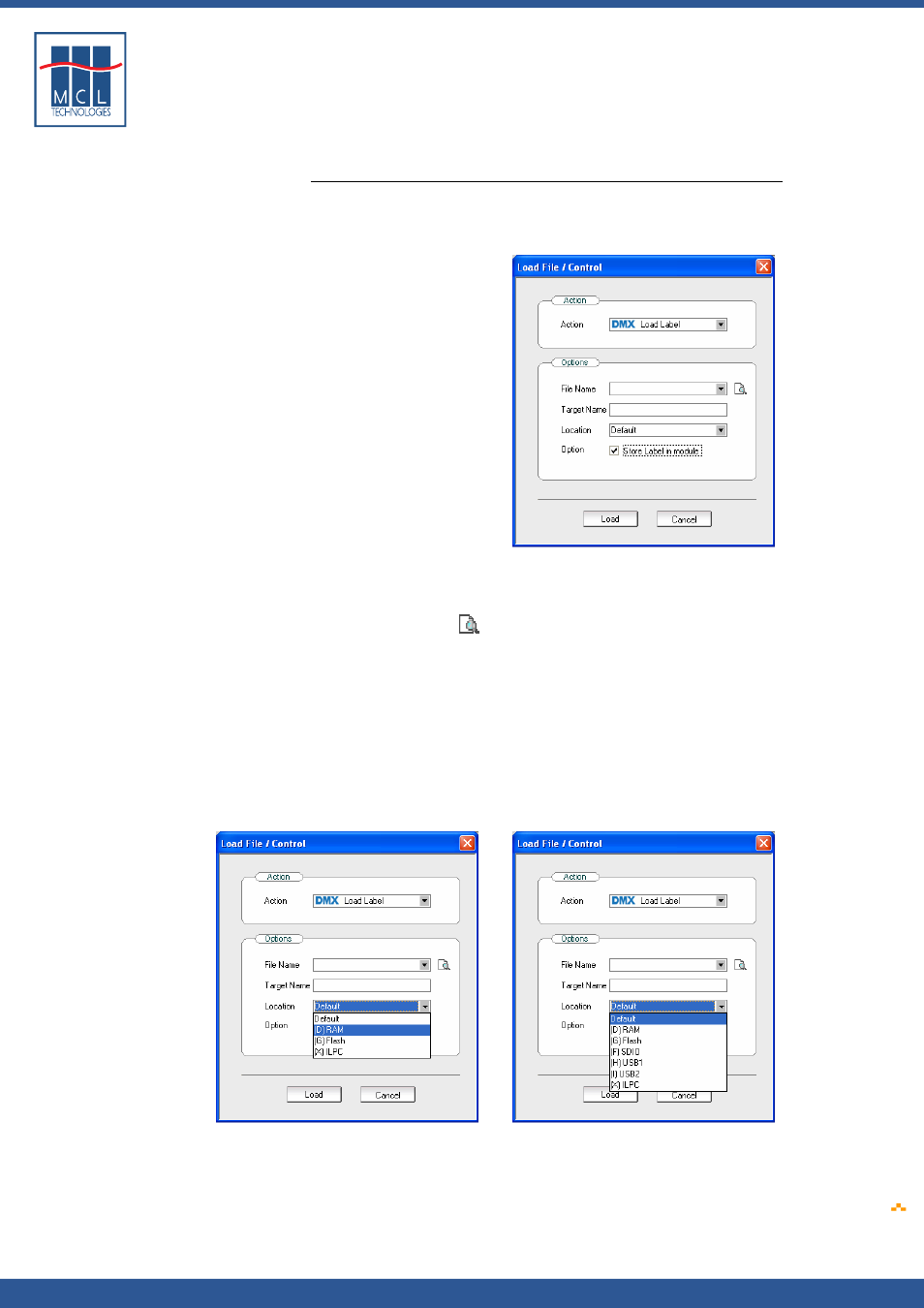
Copyright © 2007 • MCL Technologies • All Rights Reserved
www
.mcl-collection.com
Chapter 7 : Deploying a Printer Project
7.4.4.
Load Label
Load label action
To load a label into the printer
1
Select Load Label
A dialogue box is displayed as shown below
Load label options
In the label options area:
2
Select the file name of the label you want to load into the printer,
or
3
Click the browse
icon to browse for the label you want to load
4
Enter the Target Name. This is the name the label file will have
when loaded on the printer. You must enter a target file name. If
no target name is entered, 123 Print will not load the label.
5
Select the target Location. This is the drive where the label file will
be saved on the printer— drive D, G, F, X, H, I or other depending
upon your printer model, as shown below for A-Class and H-Class
printers respectively.
6
Check the checkbox beside Store Label in module if this is the
desired option. If this option is not checked, the label is printed
without being stored on the printer.
7
Click Load
October 2007
Page
200
