Load font, Load font action, Load font options – Datamax 123 Print v1.1x User Manual
Page 197
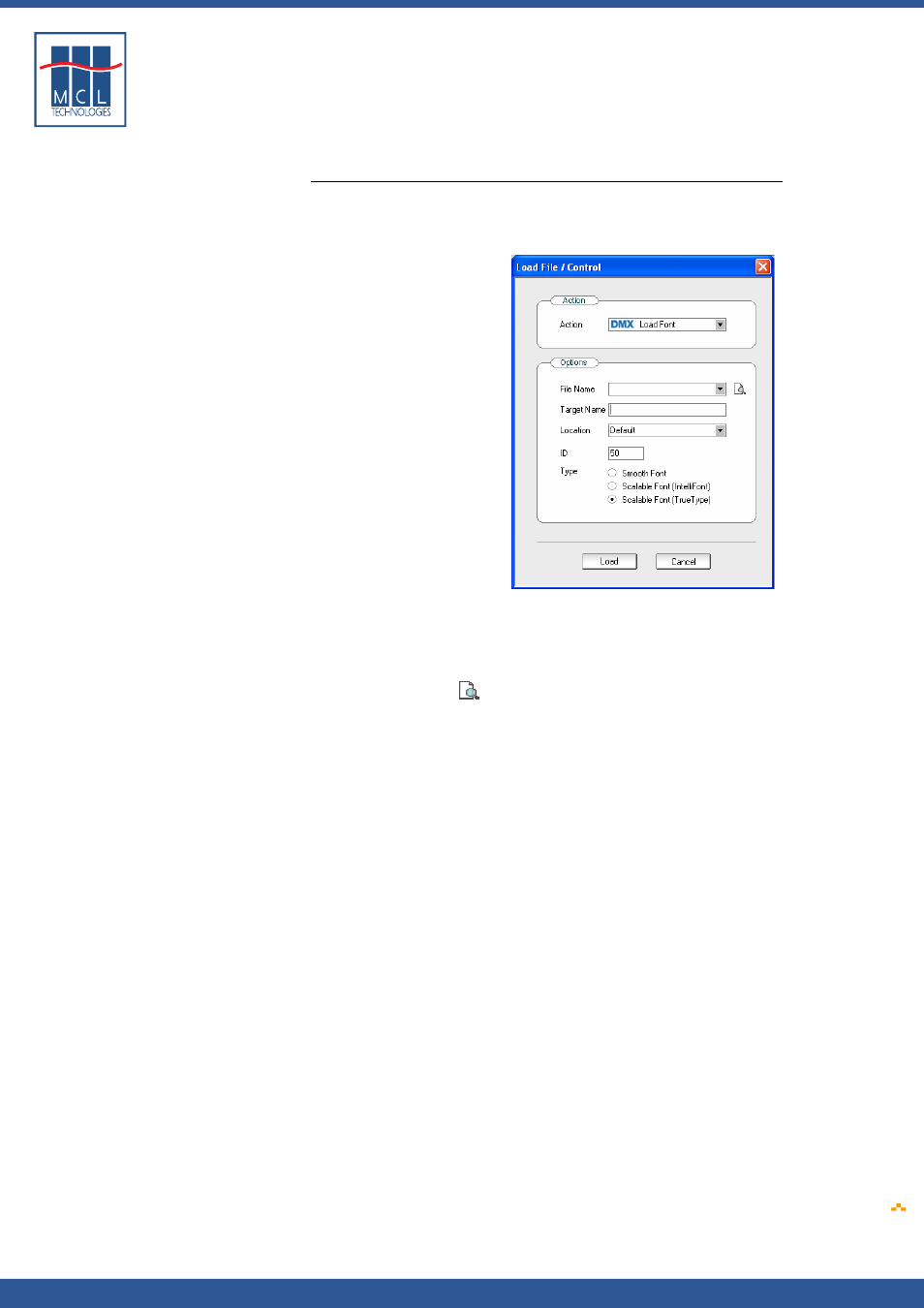
Copyright © 2007 • MCL Technologies • All Rights Reserved
www
.mcl-collection.com
Chapter 7 : Deploying a Printer Project
7.4.2.
Load Font
Load font action
To load a font into the printer
1
Select Load Font
A dialogue box is displayed as shown below
Load font options
In the font options area:
2
Select the file name of the font you want to load into the printer,
or
3
Click the browse
icon to browse for the font you want to load
4
Enter the Target Name. This is the name the font file will have
when loaded on the printer. You must enter a target file name. If
no target name is entered, 123 Print will not load the font.
5
Select the target Location. This is the drive where the font file will
be saved on the printer drive D, G, F, X, H, I or other depending
upon your printer model.
6
Enter the Font ID. This is a user assigned ID for the given font.
Once a Font ID has been assigned, subsequent references to this
font use this ID, not the font name. Please reference your Datamax
manual for more information.
7
Click the radio button beside the appropriate font type
8
Click Load
Note: Target Name and Location are not required it you are loading a
Smooth font type.
Note: Valid font file types are
*.ttf
*.sfp
*.sfl
*.cdi
October 2007
Page
197
