Launch bartender – Datamax 123 Print v1.1x User Manual
Page 121
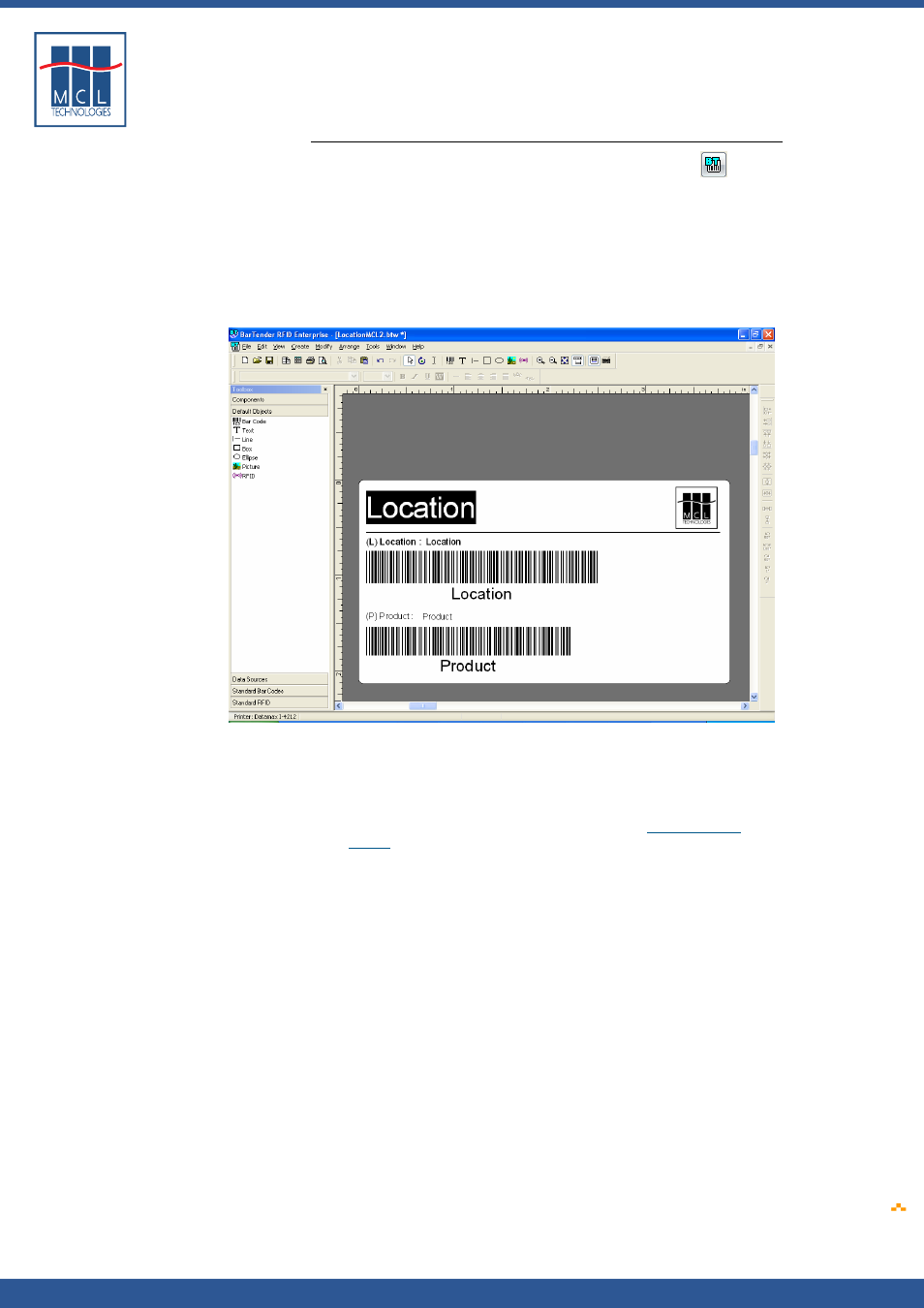
Copyright © 2007 • MCL Technologies • All Rights Reserved
www
.mcl-collection.com
Chapter 4 : Designing a Label
Launch BarTender
On the main 123 Print window tool bar, click the BarTender
icon, or on the menu bar:
1
Click Tools
2
Click BarTender
3
Open an existing label or create a new label in BarTender
4
Make sure the target Datamax printer model is defined in
Bartender’s printer settings.
Design your label as you normally would.
Save your BarTender label. On BarTender’s menu bar:
5
Click File
6
Click Save As…
7
Save the label into whichever folder you setup as the default BTW
folder when you were setting up 123 Print (see
). If you used the default path, save the label to BarTender’s
default location at C:\.<…>\BarTender\Formats
8
Click Save
Note: BarTender saves the label with a *.btw extension.
October 2007
Page
121
