Simulation mode, General introduction, Using the simulator – Datamax 123 Print v1.1x User Manual
Page 172: Text display
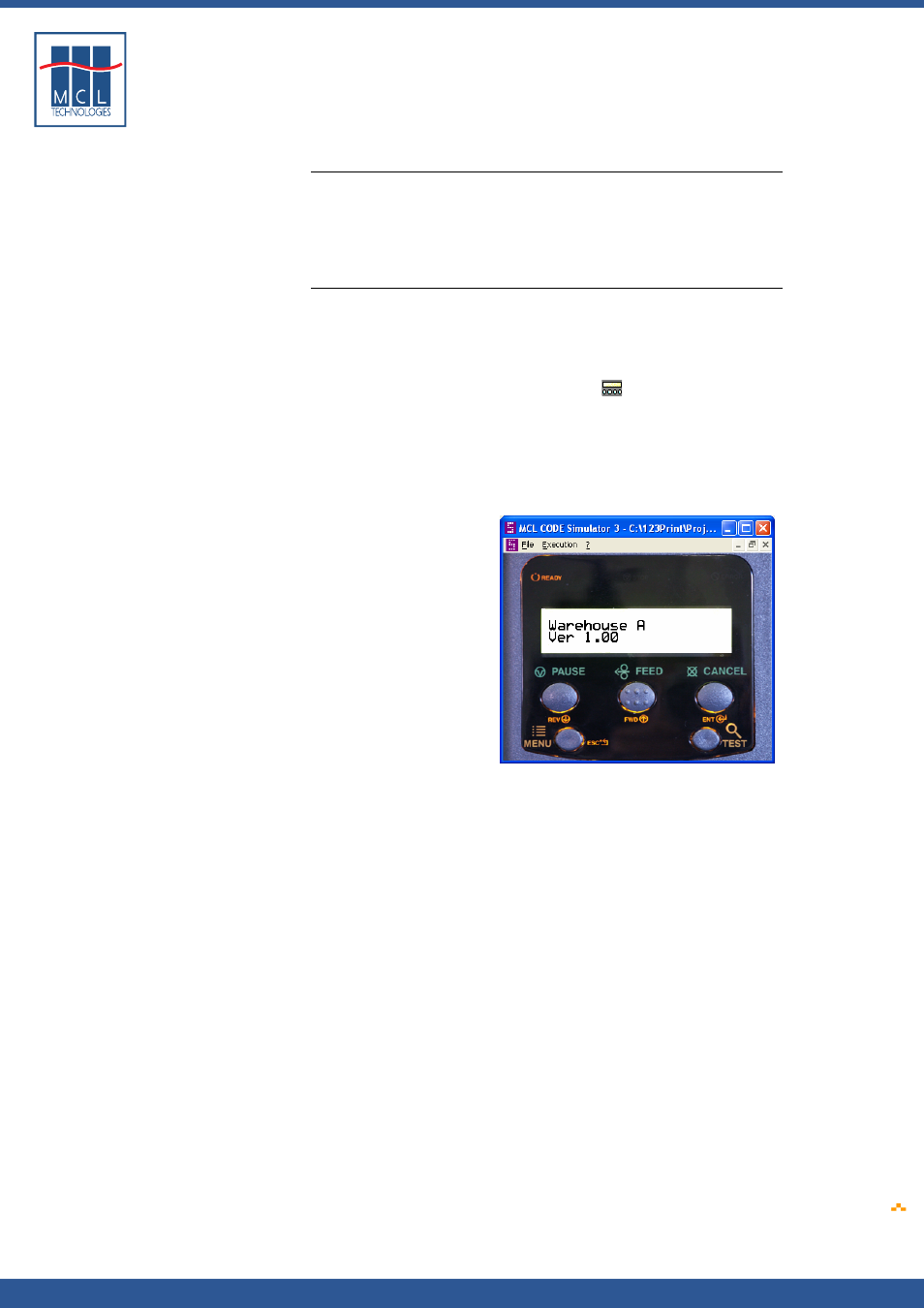
Copyright © 2007 • MCL Technologies • All Rights Reserved
www
.mcl-collection.com
Chapter 6 : Simulating Your Project
6.1. Simulation Mode
General introduction
The Simulator allows you to test your application on the PC as if it were
running on the printer.
The simulator displays an image of the printer with the printer screen
and front panel buttons. The buttons can be “pushed” under simulation
with a mouse click.
Using the simulator
The simulator is a valid option only if a project is already open in 123
Print.
To launch the simulator, first:
1
Open the project you want to simulate
On the 123 Print toolbar, click the Simulator
icon, or on the menu
bar:
2
Click Tools
3
Click Simulator
The simulator is launched with your project and an image of the target
printer as shown here for text display and large screen graphical display
Text Display
October 2007
Page
172
