Script building, Script add action, Script edit action – Datamax 123 Print v1.1x User Manual
Page 212: Script action order
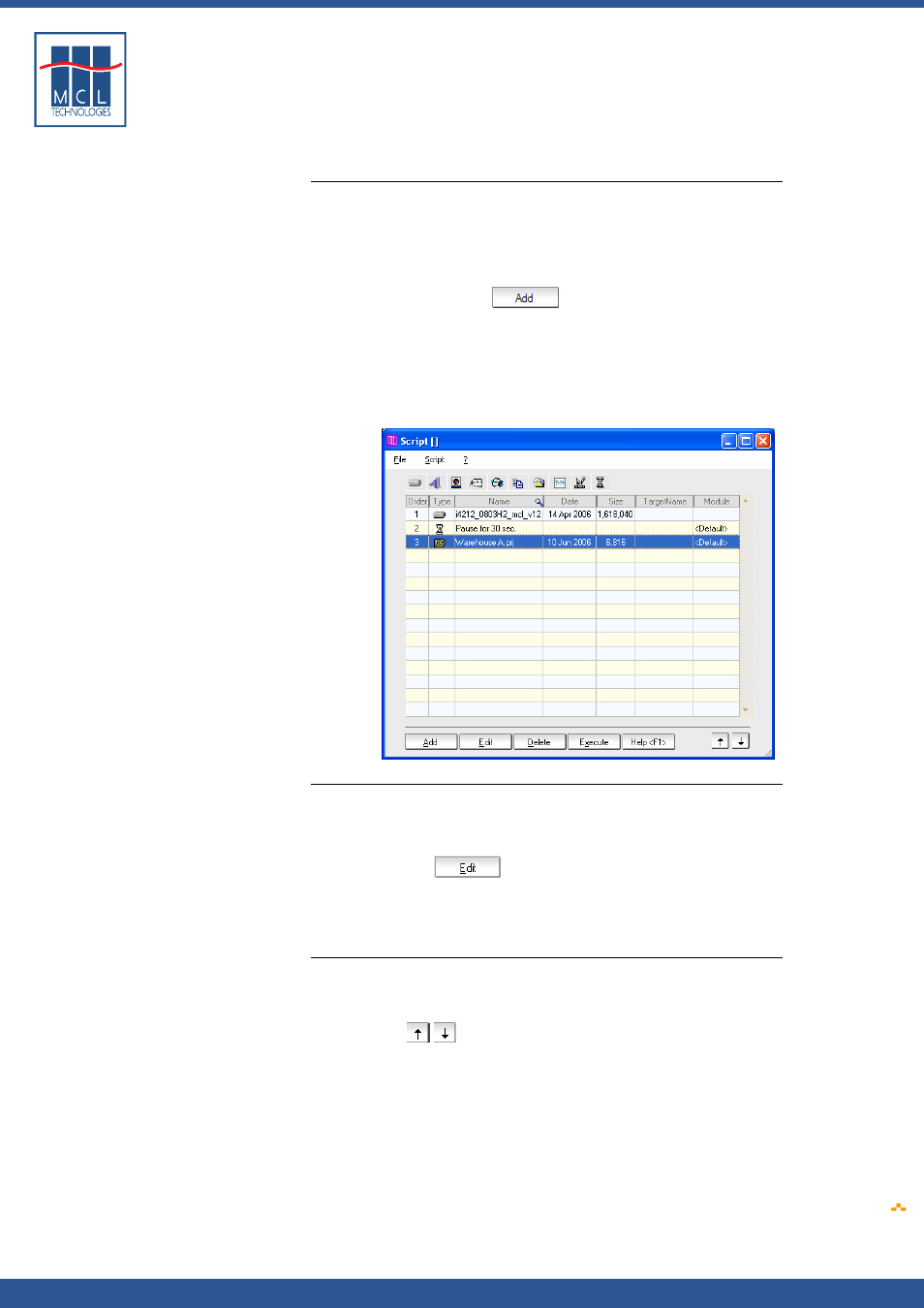
Copyright © 2007 • MCL Technologies • All Rights Reserved
www
.mcl-collection.com
Chapter 7 : Deploying a Printer Project
7.6.2.
Script Building
Script add action
To build your script, continuing adding actions as required.
On the Script menu bar,
1
Click Script
2
Click Add
3
Choose the action you want to perform first
Alternatively, click the Add
button found at the bottom of t
Script utility screen.
he
Here is an example of a simple script that loads new firmware, a new
MCL System Menu, delays for 30 seconds and then loads an MCL-
Project. The MCL System Menu does not show in the script; it is
included in the Load Firmware action options.
Script edit action
The script you create may be modified at any time.
1
Select the Script action you want to edit
2
Double click on the Script action, or
3
On the menu bar, click Script, then click Edit, or
4
Click the Edit
button found at the bottom of the Script
utility screen
5
Edit the Script Detail dialogue box that is displayed—change the
action or the action options
6
Click Ok
Script action order
You may re-order the actions of your script at any time.
To move an action up or down:
1
Select the action to be moved
2
Click the
buttons found on the bottom of the Script utility
screen to move an action up or down the script respectively
October 2007
Page
212
