Touch curve, User touch curve, Virtual technician settings – Kawai ATX2/ATX2-f User Manual
Page 72: Cont.)
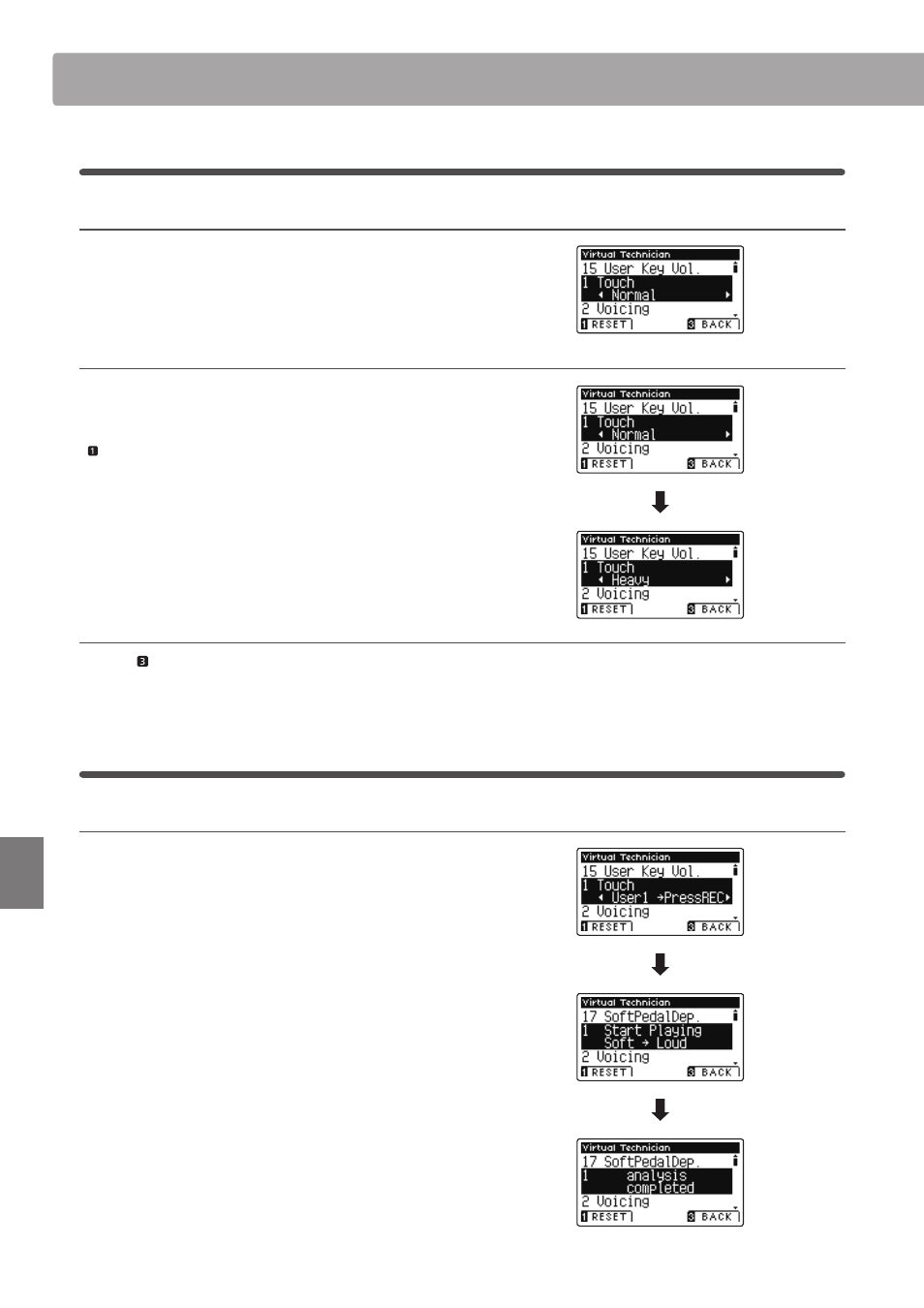
72
Set
tings
Virtual Technician Settings
1
. Touch Curve
(cont.)
1. Selecting the Touch Curve setting
After entering the Virtual Technician menu (page 70):
Press the
or buttons to select the Touch Curve setting.
2. Changing the Touch Curve type
Press the
or buttons to cycle through the diff erent Touch
Curve types.
* To reset the Touch Curve setting to the default type, press the
FUNCTION button (RESET).
* Any changes made to the Touch Curve type or User Touch setting will
remain until the power is turned off .
3. Exiting the Touch Curve setting
Press the FUNCTION button (BACK) to exit the Touch Curve
setting and return to the Function Menus screen.
User Touch Curve
Creating a User Touch Curve
After selecting the Touch Curve setting:
Press the
or buttons to select the User 1 or User 2 touch
curve, then press the REC button.
A message will be shown, prompting for the keyboard to be
played.
Play the piano dynamically from very soft to very loud, allowing
the instrument to examine the personal playing technique.
* More than one attempt may be required in order to create an accurate
User Touch Curve.
* Reducing the master volume fader to the lowest position before
creating the User Touch Curve may help to reduce user distractions,
thus improving accuracy.
Press the PLAY/STOP button.
The new User Touch Curve will be stored to the ‘User1’ or ‘User2’
touch types, and selected automatically.
