Four hands mode settings, Four hands mode, Changing the four hands mode split point – Kawai ATX2/ATX2-f User Manual
Page 22: Entering the four hands mode settings menu, Adjusting four hands mode settings
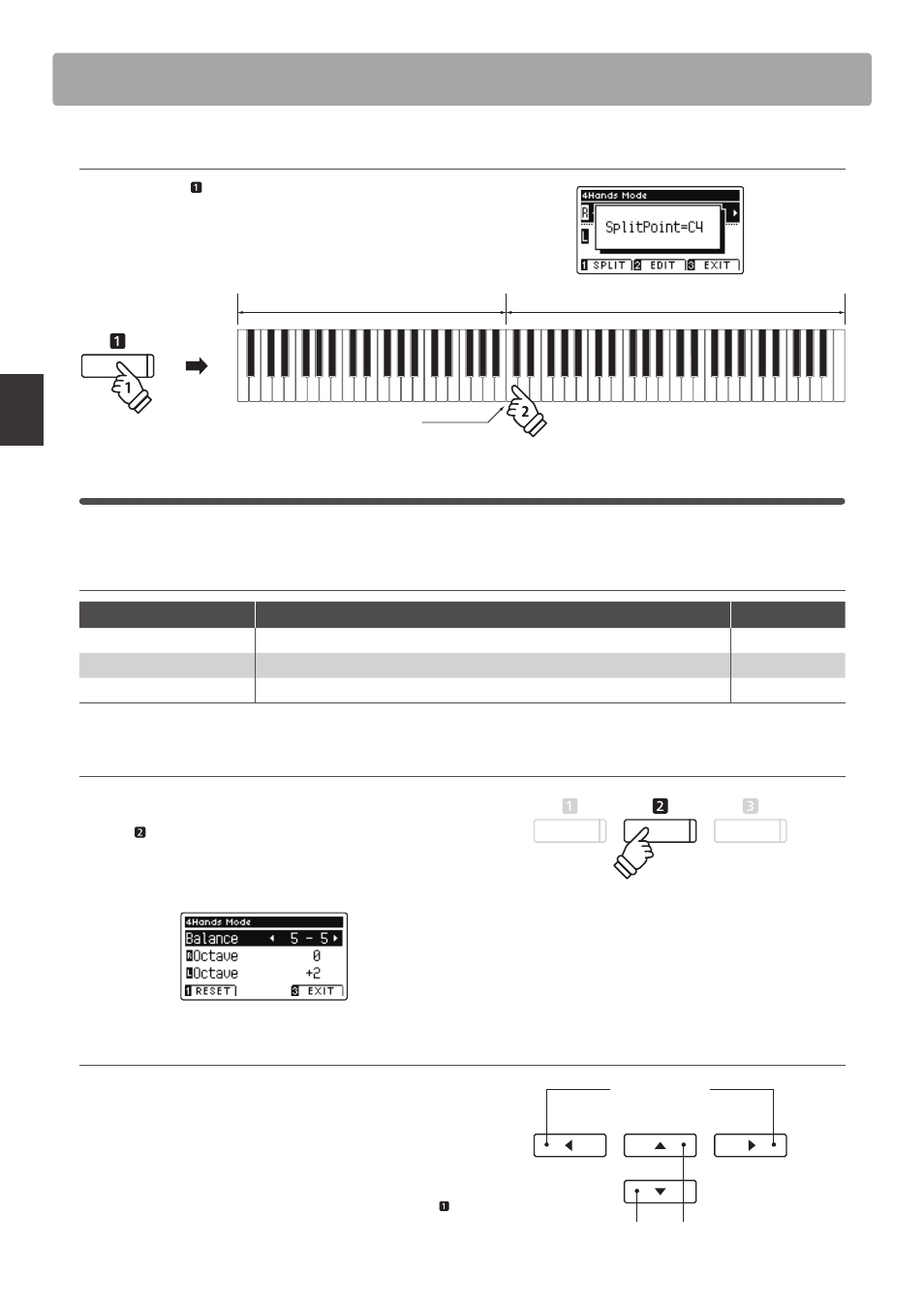
22
P
la
y
ing t
h
e P
iano
Four Hands Mode
3. Changing the Four Hands mode split point
Press and hold the FUNCTION button, then press the desired
split key on the keyboard.
The name of the pressed key will briefl y be shown in the LCD
display, and will become the new split point.
ho
ld
hold
Right section
Left section
New split point
Four Hands Mode settings
The Four Hands Mode settings menu allows characteristics of the Four Hands Mode sound to be adjusted.
Four Hands Mode settings
Four Hands Mode setting
Description
Default setting
Balance
Adjust the volume balance between the right and left sections.
5 - 5
Right Octave Shift
Raise/lower the pitch of the right section sound in octave steps.
0
Left Octave Shift
Raise/lower the pitch of the left section sound in octave steps.
+ 2
Entering the Four Hands Mode settings menu
While the Four Hands Mode screen is shown in the LCD display:
Press the FUNCTION button (EDIT).
The Four Hands Mode settings menu will be shown in the LCD
display.
Adjusting Four Hands Mode settings
After entering the Four Hands Mode settings menu:
Press the
or buttons to move the selection cursor over the
desired setting.
Press the
or buttons to adjust the selected setting.
* To reset the current setting to the default value, press the
FUNCTION button (RESET).
buttons:
Move selection cursor.
buttons:
Adjust selected setting.
* Changes made to the Four Hands Mode settings will not aff ect the
Split Mode settings, and vice versa.
