Playing a midi song fi le, Audio record/playback, Re corde r – Kawai ATX2/ATX2-f User Manual
Page 48
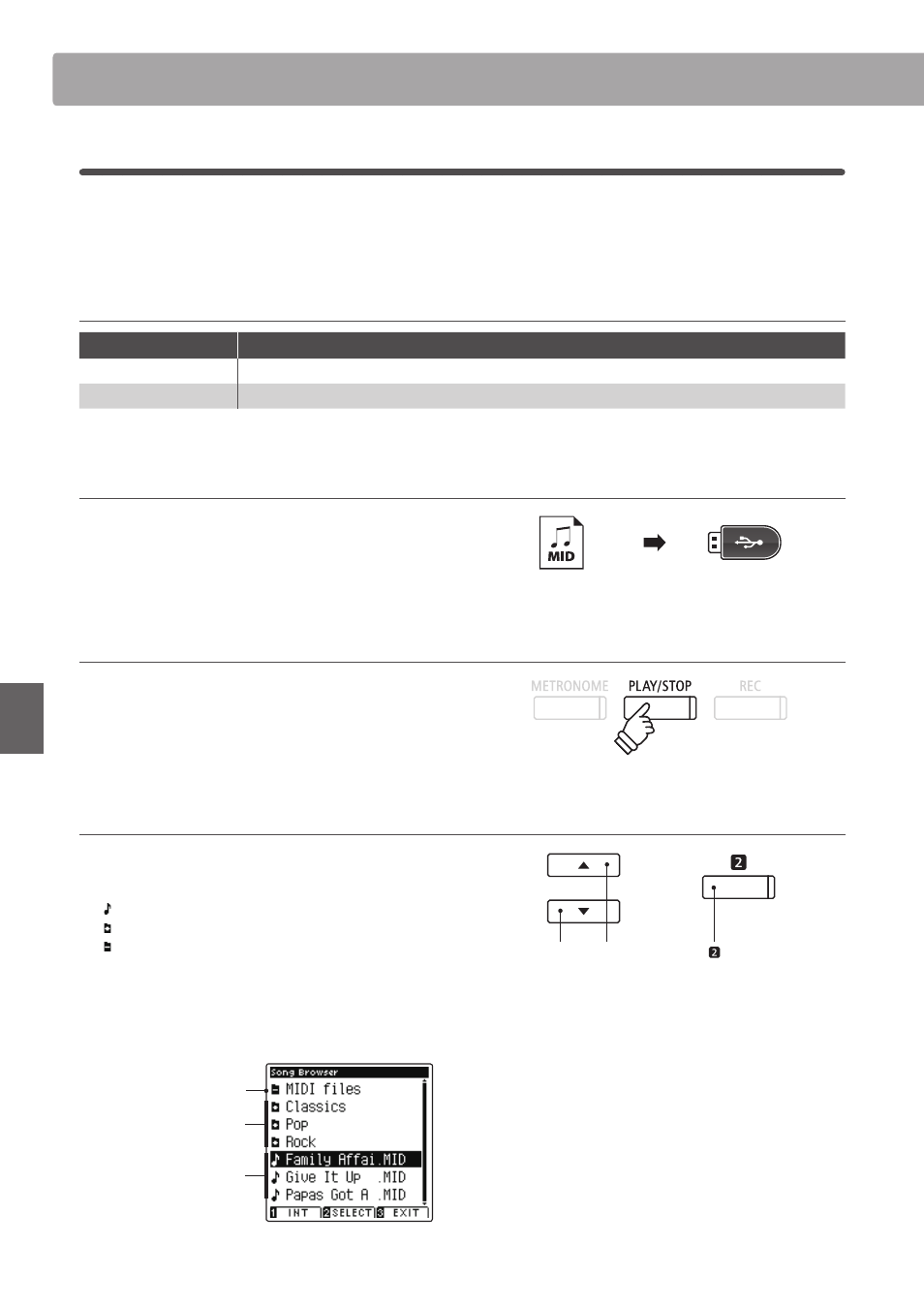
48
Re
corde
r
Audio Record/Playback
(USB Memory)
3
. Playing a MIDI song fi le
The AnyTimeX2 piano also supports the playback of Standard MIDI File (SMF) fi les and AnyTimeX2 recorder songs
stored on a USB memory device, allowing a vast selection of widely accessible music to be heard through the
instrument’s exquisite Harmonic Imaging XL sound engine.
Song Player supported format specifi cations
Song format
Specifi cations
MID
Format 0, Format 1
KS0
Kawai Song fi le
Preparing the USB memory device
First, prepare a selection of MID (SMF) song fi les, copying the
data to a USB memory device.
* USB devices should be formatted to use the ‘FAT’ or ‘FAT32’ fi lesystems.
Please refer to page 110 for more information.
1. Entering USB playback mode
Connect a USB memory device to the USB port.
Press the PLAY/STOP button.
The Song Browser screen will be shown in the LCD display.
Song Browser screen
The Song Browser screen provides a listing of relevant fi les and
folders stored on the connected USB device.
The icon is used to represent an audio/song fi le.
The icon is used to represent a folder.
The icon is used to represent the current/previous folder.
An example of a typical fi le/folder listing screen is shown below.
Please note that the visible screen height has been extended for
the purpose of this illustration.
Current/previous folder
Folders
Files
buttons:
Move selection cursor.
FUNCTION button:
Select fi le/enter folder.
* Files and folders will be listed in alphabetical order, with folders shown
at the top of the screen.
* When the USB Player function is selected, only MP3, WAV, and MID fi les
will be shown.
* The LCD display is capable of showing fi lenames with a maximum
length of 12 characters (+3 character suffi
x). Filenames longer than 12
characters will be truncated automatically.
