Converting a song to an audio fi le, Re corde r – Kawai ATX2/ATX2-f User Manual
Page 43
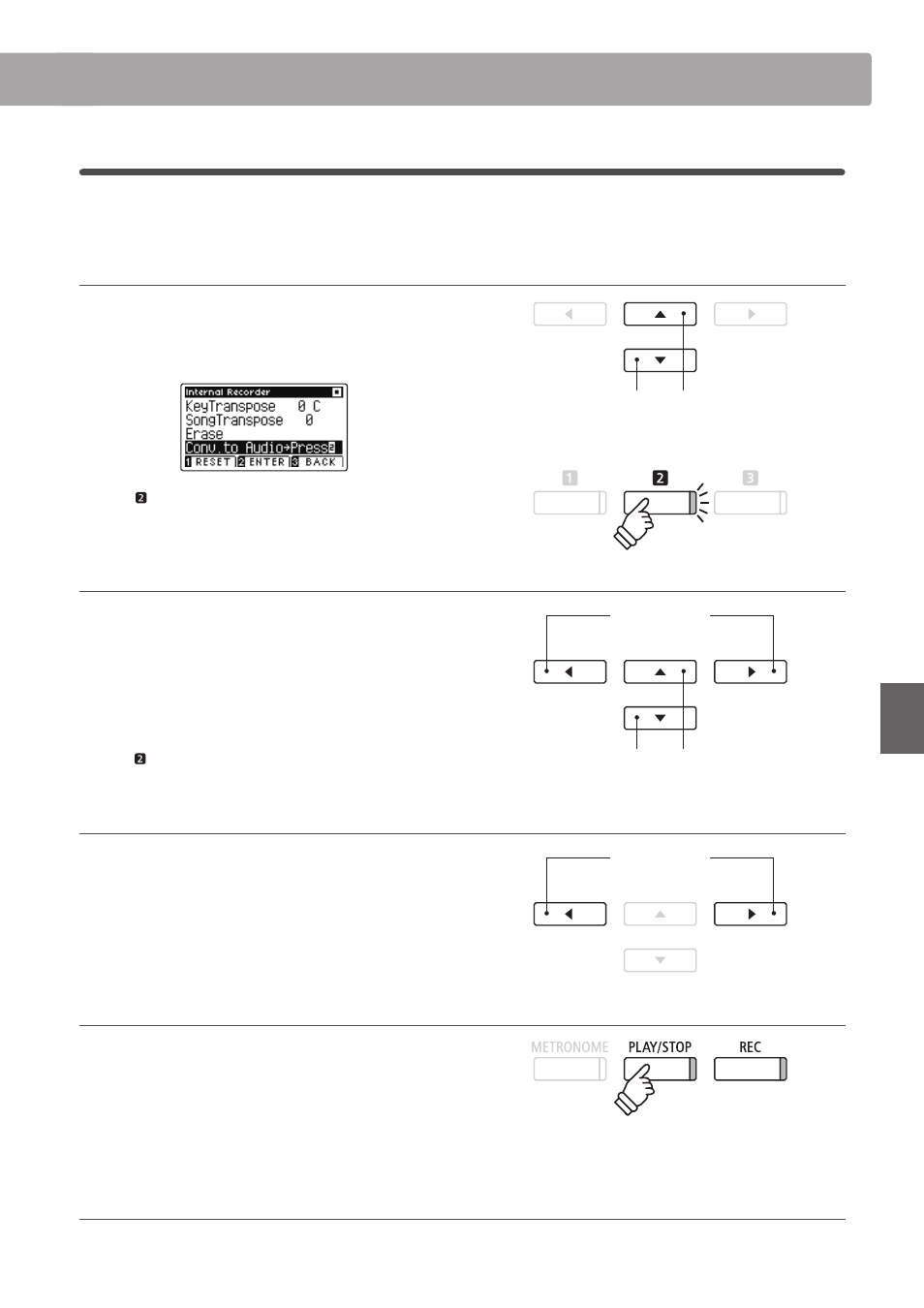
43
Re
corde
r
5
. Converting a song to an audio fi le
This function allows recorder songs stored in internal memory to be played back and saved (converted) as an audio
fi le to a USB device in either MP3 or WAV format.
1. Selecting the Convert to Audio function
After entering the Internal Recorder menu (see page 41):
Press the
or buttons to move the selection cursor over the
Convert to Audio function.
Press the FUNCTION button (ENTER) to select the Convert to
Audio function.
2. Selecting the song/part to be converted
Press the
or buttons to move the selection cursor over the
song memory or part.
Press the
or buttons to change the selected song memory
(1-10) or part (1, 2, or 1&2) to be converted.
If a part has already been recorded, a
*
symbol will be shown.
Press the FUNCTION button (OK) to continue.
3. Selecting the audio fi le format
Press the
or buttons to select the desired fi le format for the
converted song.
It is also possible to adjust the recording gain at this stage.
* For more information about the instrument’s audio recorder gain
setting, please refer to page 44.
4. Starting the conversion
Press the PLAY/STOP button, or a key on the keyboard.
The LED indicator for the PLAY/STOP and REC buttons will turn
on, the selected song will play, and the convert to audio process
will start.
* Notes played on the keyboard will also be recorded to the audio fi le.
Naming and saving the converted audio fi le
Please follow the ‘Recording a MP3/WAV audio fi le’ instructions on page 45 from step 5.
buttons:
Move selection cursor.
buttons:
Move selection cursor.
buttons:
Select song memory/part.
buttons:
Select audio recorder format.
