Re corde r – Kawai ATX2/ATX2-f User Manual
Page 51
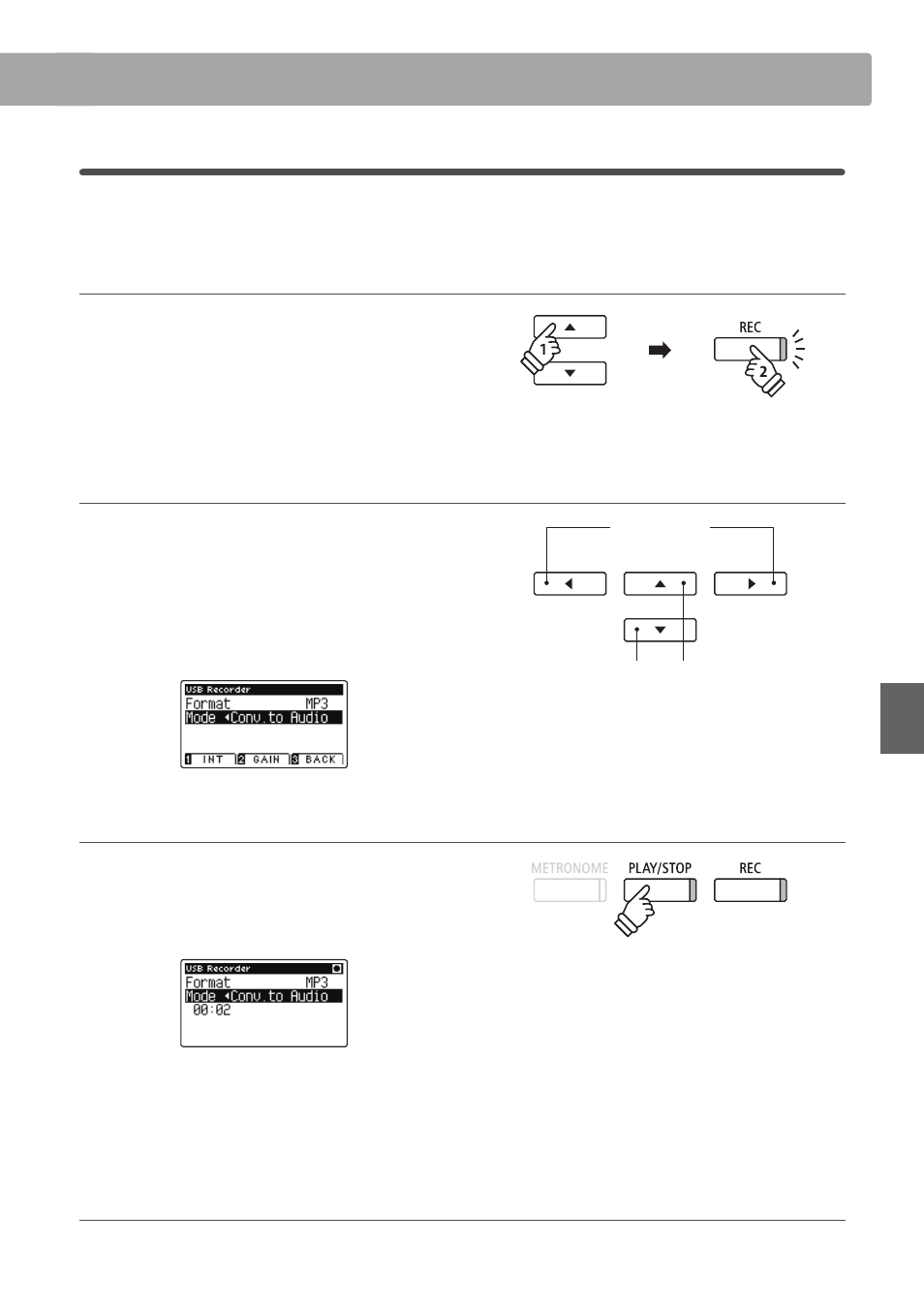
51
Re
corde
r
5
. Converting a MIDI song fi le to an MP3/WAV audio fi le
This function allows MIDI fi les or AnyTimeX2 recorder songs stored on a USB memory device to be played back and
saved (converted) as an audio fi le (to the USB device) in either MP3 or WAV format.
1. Selecting the MIDI song to be converted
While the Song Browser screen is shown in the LCD display:
Press the
or buttons to move the selection cursor over the
desired MIDI fi le, then press the REC button.
The LED indicator for the REC button will start to fl ash, and the
USB Recorder screen will be shown in the LCD display.
2. Selecting the audio fi le format and the mode
With the Format setting selected, press the
or buttons to
select the desired USB recorder audio fi le format (WAV or MP3).
With the Mode setting selected, press the
button to select
‘Conv.to Audio’.
* It is also possible to record a new song directly to the USB device (i.e.
not convert the previously selected song to an audio fi le) by changing
the Mode setting to ‘New Song’.
3. Starting the conversion
Press the PLAY/STOP button, or a key on the keyboard.
The LED indicator for the PLAY/STOP and REC buttons will turn
on, the selected song will play, and the convert to audio process
will start.
* Notes played on the keyboard will also be recorded to the audio fi le.
When the end of the song is reached, press the PLAY/STOP
button and the save confi rmation screen will be shown in the
LCD display.
Naming and saving the converted audio fi le
Please follow the ‘Recording a MP3/WAV audio fi le’ instructions on page 45 from step 5.
buttons:
Move selection cursor.
buttons:
Adjust selected setting.
