3 connecting to the cmg-eam – Guralp Systems CMG-CD24S6EAM User Manual
Page 11
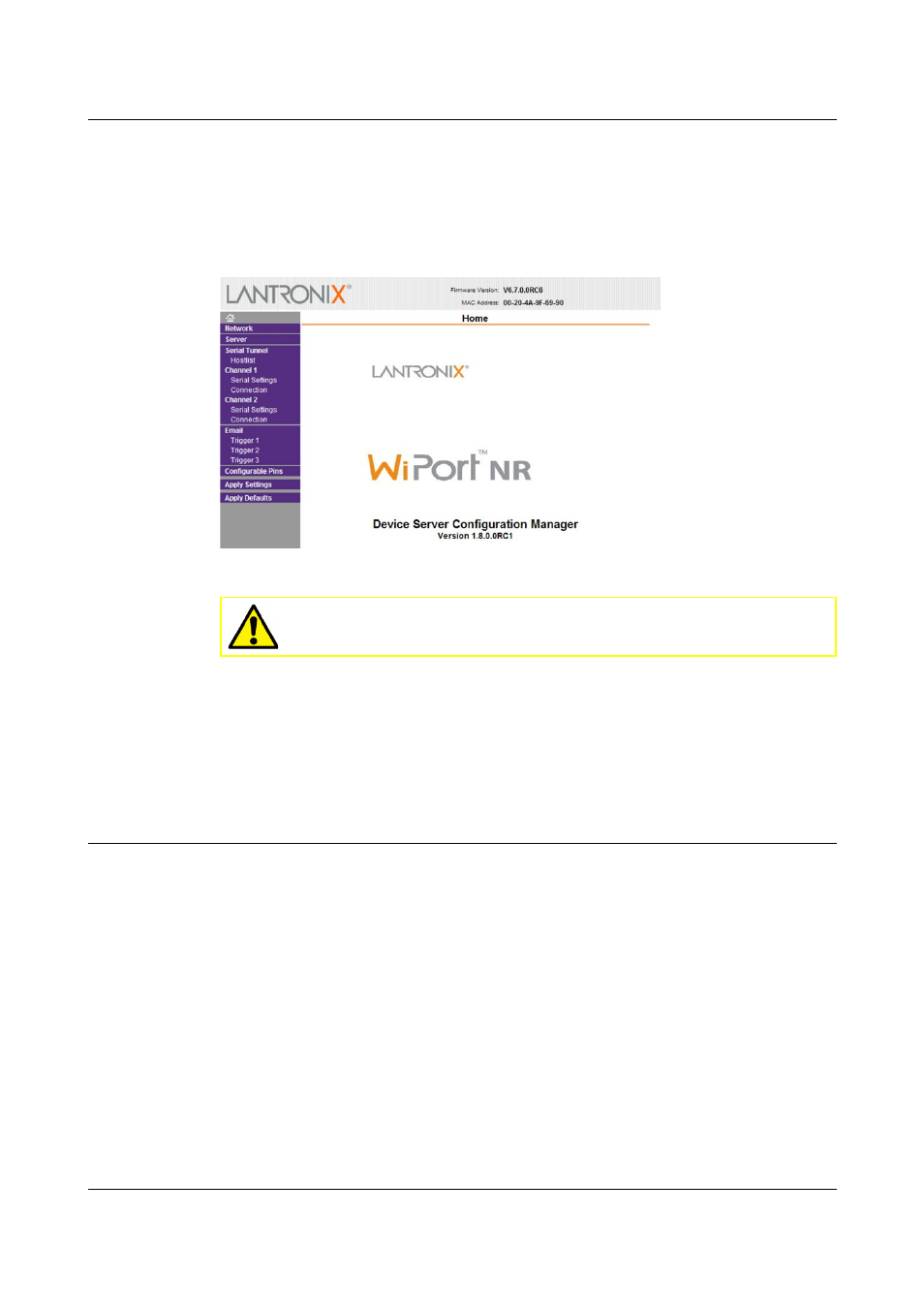
Setting up the CMG-CD24S6EAM
3.
When the Authentication Required window displays enter a User Name
of 'admin'. Leave the password blank. Click on OK or press the Enter
key.
4.
Once the Lantronix WiPort NR home page appears you can use the menu
list on the left to view and configure the settings:
5.
The default settings for the device are given in Appendix A on page 13.
Caution: Making any changes to the default settings may
cause the device to stop working.
6.
After making any changes click OK at the bottom of each screen. On
completion click on Apply Settings. This will update and reboot the
module.
If you are unable to locate the device or have problems connecting, further
information is given at Appendix B on page 20.
3.3
Connecting to the CMG-EAM
The CMG-EAM has been pre-configured so there should be no reason to
change any of the settings. If however you wish to make any changes to the
Low Latency ports the following procedure for connecting to the CMG-EAM
should be used:
1.
Connect the acquisition unit to a DHCP enabled network and note the IP
address.
2.
Enter the IP address into the address bar of an internet browser.
3.
At the EAM homepage click on the User Login link in the menu on the
left.
4.
When the Authentication Required window displays enter a User Name
of 'root' and a password of 'rootme'. Click on OK or press the Enter key.
8
