Display use example of parameter adjustment – Greenheck Microprocessor Controller (474706 IOM) TAP v1.04 June 2011 (ERCH, ERH, APEX, VER, ERT) User Manual
Page 6
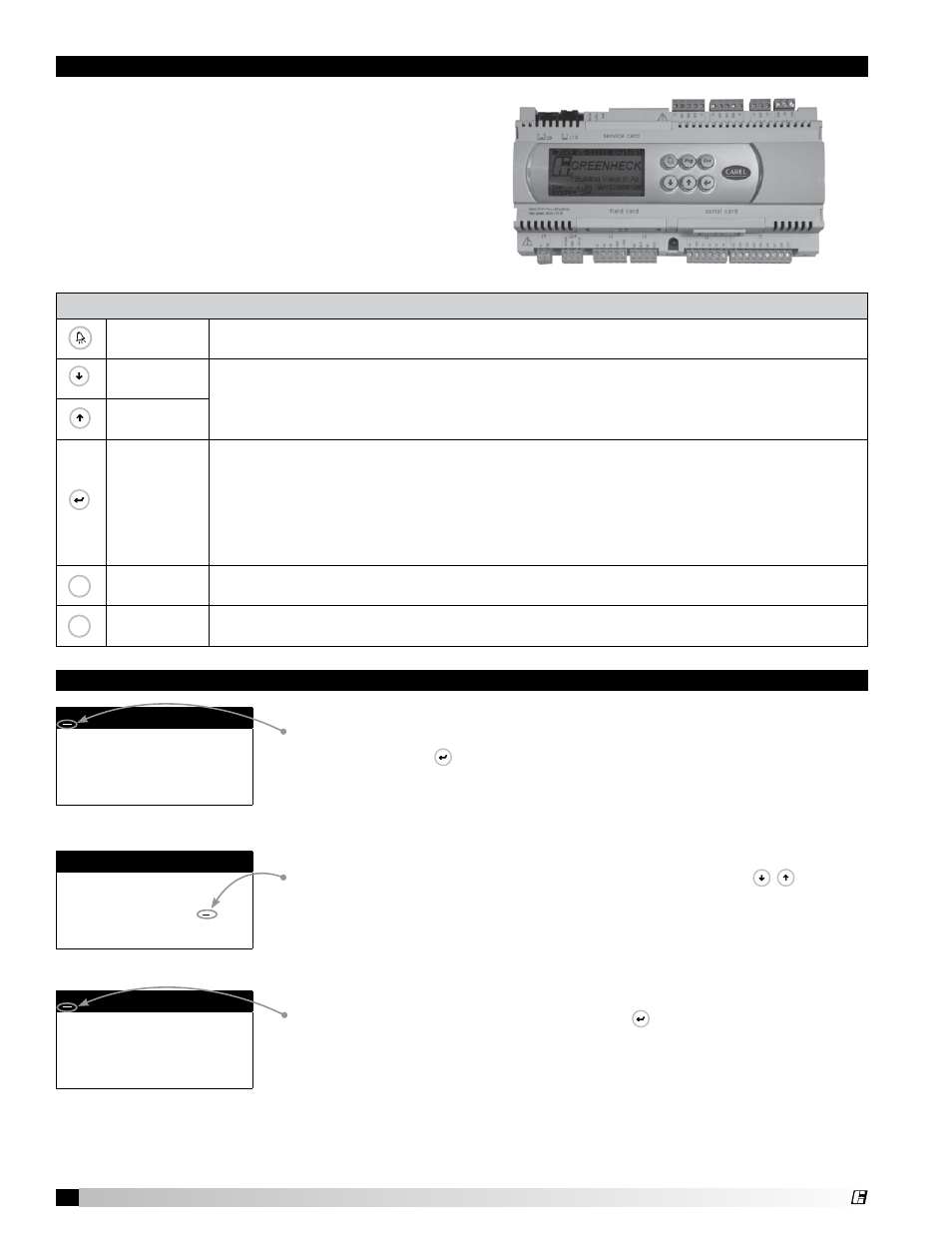
6
DDC Controller for Tempered Air Products
The DDC controller is located in the unit control panel.
The face of the controller has six keys, allowing the
user to view unit conditions and alter parameters. The
DDC controller is pre-programmed with easy to use
menus.
To change the display contrast, hold the Enter and
Escape button while pressing the up and down arrows.
A remote mounted display is also available, which
connects via the J10 port. A six wire patch cable is
needed.
Keypad Description
Prg
Esc
Alarm
Button will blink red, indicating an alarm condition. Press to review current alarms. To
review previous alarms, access the DATA LOGGER through the main menu.
Prg
Esc
Down Arrow
The arrow keys allow the user to scroll through different screens and adjust parameters.
Prg
Esc
Up Arrow
Prg
Esc
Enter
A. In screens with adjustable parameters, pressing the Enter key moves the cursor from
the upper left corner of the screen to the parameter. The arrow keys can then be used
to adjust the parameter.
B. To move to the next parameter on the same screen, press the Enter button.
C. To save the change, press the Enter button until the cursor moves back to the upper
left corner of the screen.
Prg
Esc
Escape
Allows the user to exit the current menu, jumping to the Main Menu.
Prg
Esc
Program
Pressing the Prg (Program) button allows the user to enter the Main Program Menu.
Refer to pages 8 and 9 for Main Program Menu description.
Display Use
Example of Parameter Adjustment
The cursor always begins in the upper left corner of the display and will be
blinking. Press the
Prg
Esc
key to move the cursor down for parameter adjustment.
Once the cursor has reached the desired parameter, press the
Prg
Esc
Prg
Esc
keys to
adjust the value.
When satisfied with the adjustment, press the
Prg
Esc
key to save the parameter.
When finished, make certain the cursor is in the upper left corner. If the cursor
is not in the upper left corner, the changes will not be saved. The cursor must
be in the upper left corner to enable screen advancement.
Supply air low limit
Alarm when supply is
below:
35.0º F
Alarm delay:
300s
Supply air low limit
Alarm when supply is
below:
32.0º F
Alarm delay:
300s
Supply air low limit
Alarm when supply is
below:
32.0º F
Alarm delay:
300s
®
