Gasboy SCIII or Profit Point Replacement Hard Drive User Manual
Page 6
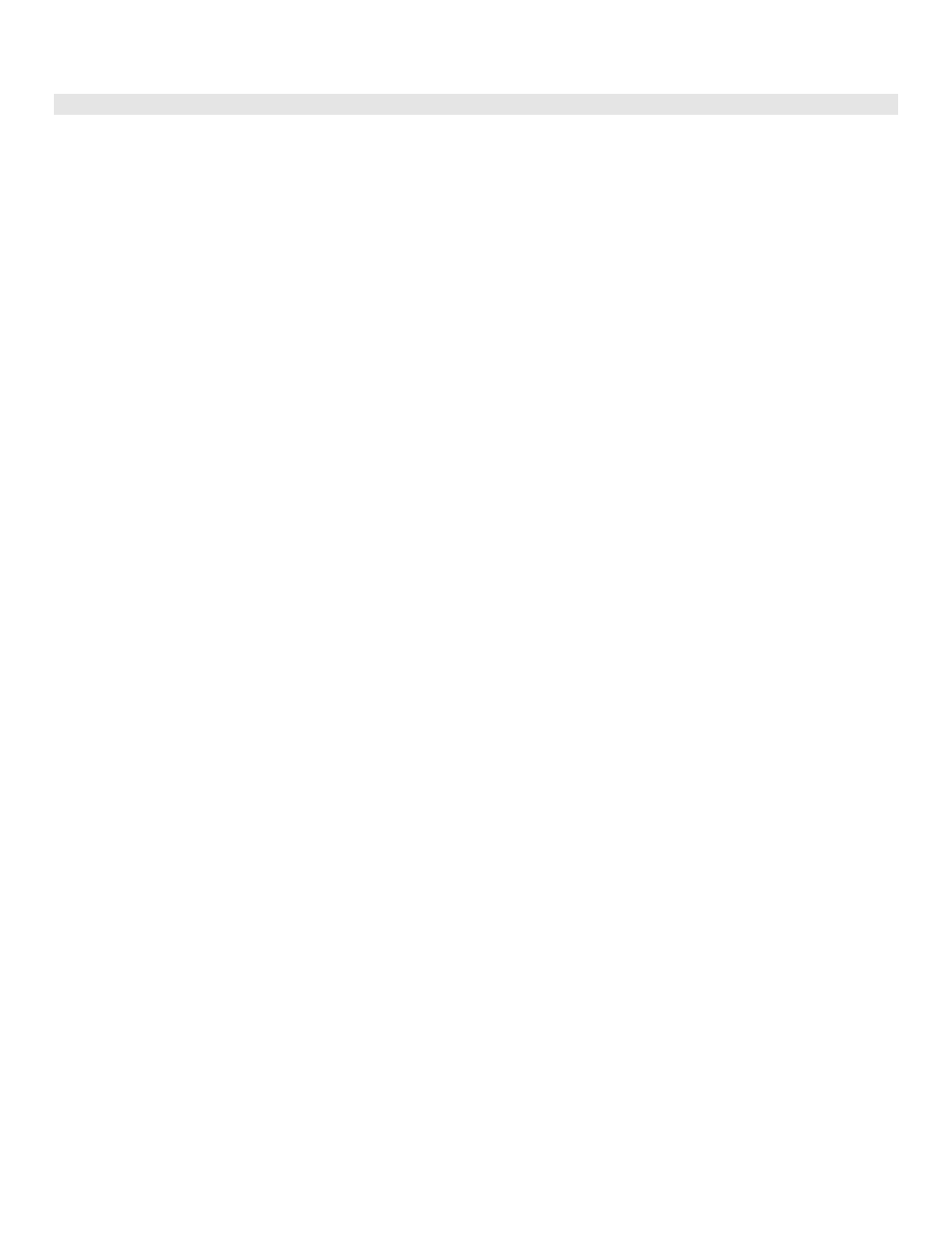
Page 6
C35984 10/31/03
INSTALL SITE CONTROLLER AND/OR PROFIT POINT SOFTWARE
Follow the steps below to install CFN III and/or Profit Point software on the PC. Please read each step carefully. For this
installation, you will need the CFN III software CD & disk(s) or the Profit Point Installer CD and Profit Point software disk.
1. The PC should be running and you must be logged in as the administrator (See Step 22 under Installing Windows
NT earlier in these instructions). If the Widows Welcome screen is displayed, remove the check mark from the Show
this Welcome Screen next time you start Windows NT. Close the welcome window.
2. Insert CFN III or Profit Point CD-ROM into the ROM drive. After a few moments, the introduction screen will display.
3. Click
on
INSTALL. A warning screen will be displayed. Click on Open it and then OK.
4. A setup Welcome screen appears. After reading it, click Next.
5. The user information (name, company, etc.) displays. Change if desired, then click Next.
6. On the menu, check the software options you want to install and click Next (you don’t have a choice when using the
Profit Point CD). The following screen shows what you have selected. When you are ready to install, click Next.
When prompted, insert the Customer disk and click OK. If you are not installing Profit Point software, skip to Step 12.
7. You will be prompted for confirmation of the date and time. If the date and time are correct, type Y and proceed to the
next step. If the date and time are not correct, type N. The program will prompt you to enter the correct date. Enter
the correct date and press ENTER. The program prompts for the time. Enter the correct time and press ENTER. The
program re-prompts for confirmation of the date and time.
8. When prompted, press CLEAR MENU to continue (on a PC 101 keyboard, press ESC).
9. Once the Installation Menu is displayed, select New Installation and press ENTER.
10. After the files have been copied to the hard drive, you will be prompted to insert a PLU data disk containing the
MASTER.PLU file. If you do not have a MASTER.PLU file, press ENTER. If you do have a file, insert the disk with
the file into the A: drive and press ENTER. When the press any key to continue prompt appears, remove the disk,
and press ENTER.
11. At the end of the installation, the default IRQ setting and PC address are displayed (except on modular Profit Point).
Do not change these settings. Click Finish. The system will then prompt you to reboot your computer. Select Yes
and click Finish. The CD must remain in the ROM drive.
12. When the PC reboots, it will automatically go into the install routine and complete the user setup. Close the welcome
window. Close or minimize the SC 3 window that opens. The system will then prompt you to reboot your computer.
Select Yes and click Finish. Remove CD from ROM drive.
13. When the PC reboots, the SC III command window opens automatically (not applicable for the NT Modular Profit
Point). The SC III command window must remain open for the Site Controller III to work correctly. Verify the Site
Controller III is running properly. Remove the check mark from the Show this Welcome Screen next time you start
Windows NT on the Welcome to Windows NT window.
14. Copy any backed up data files to the hard drive. If needed, restore backed up data (prices, authorizations, products,
etc.). Refer to Chapter 14 of the Site Manager’s Manual.
15. If you have a Profit Point, it will go into point-of-sale mode automatically. Exit point-of-sale mode and copy any other
files you may have saved to their proper directories. If you are Cenex, Getty, Latin America, or have a keyboard with
24 doublewide pump keys, you need to copy the relative files from the CD \Profit directory to c:\pos. Then, start the
Profit Point by clicking the Profit Point icon from the NT desktop. For more information on the Profit Point, refer to the
Profit Point Reference Manual, C35746.
