Gasboy SCIII or Profit Point Replacement Hard Drive User Manual
Page 4
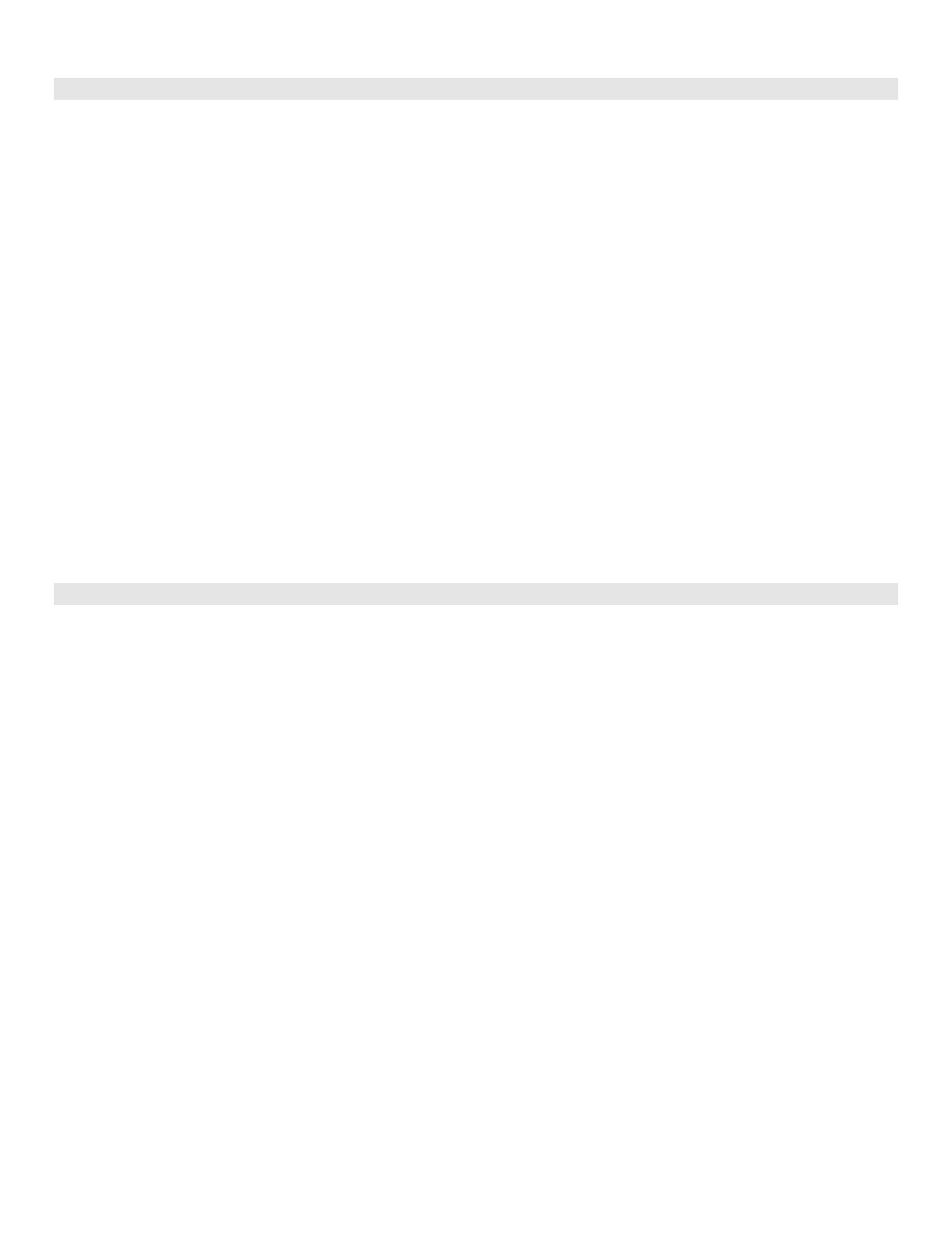
Page 4
C35984 10/31/03
INSTALL NETSCAPE NAVIGATOR
The following steps will install Netscape Navigator on the PC. Please read each step carefully. For this installation, you
will need the CFN III software CD or the Profit Point Installer CD.
1. The PC should be running and you must be logged in as the administrator. Insert the CD into the CD ROM drive.
2. Open Windows NT Explorer (Start->Programs->Windows NT Explorer).
3. Double click on the CD-ROM drive icon on the left side of the Explorer window to display the directory contents.
Double click on the Netscape folder.
4. Double click on cc32e45.exe that is displayed on the right side of the window.
5. Once the installation routine begins, accept all the defaults when prompted. When prompted to view the README file,
click NO.
6. Click
Yes and click OK to restart the computer. Check that there are no diskettes in the A: drive and remove the CFN
III CD.
7. Once the PC reboots, login when prompted and close any miscellaneous windows that are on the Taskbar.
8. Double click on the Netscape icon. You will be prompted for user profile information. Accept all the defaults. When
the profile is complete, check the box so that it will not ask for the profile information again. If you see an AOL instant
message screen, click NO. Close Netscape window.
REMOVE REFERENCES TO AMERICA ONLINE
Each time the computer is booted you may be prompted with a window asking if you want to log onto America OnLine. This
will not occur at every reboot. Using Windows NT Explorer, you can permanently remove this reference and prompt:
1. Open Windows NT Explorer. (Start->Programs->Windows NT Explorer).
2. On the left side of the window, double click C:, double click Program files, double click Netscape, double click
Communicator, double click Program, then double click AIM.
3. Locate
the
AIM.exe file on the right side of the window and double click on it. Close Windows NT Explorer.
4. A window will open asking about connections, click CANCEL.
5. Click
on
Setup in the Sign On window. Click Misc tab at the top of the window.
6. Remove check mark from Start Netscape AIM when windows starts. Click Apply and then OK. Close the window.
