Gasboy SCIII or Profit Point Replacement Hard Drive User Manual
Page 2
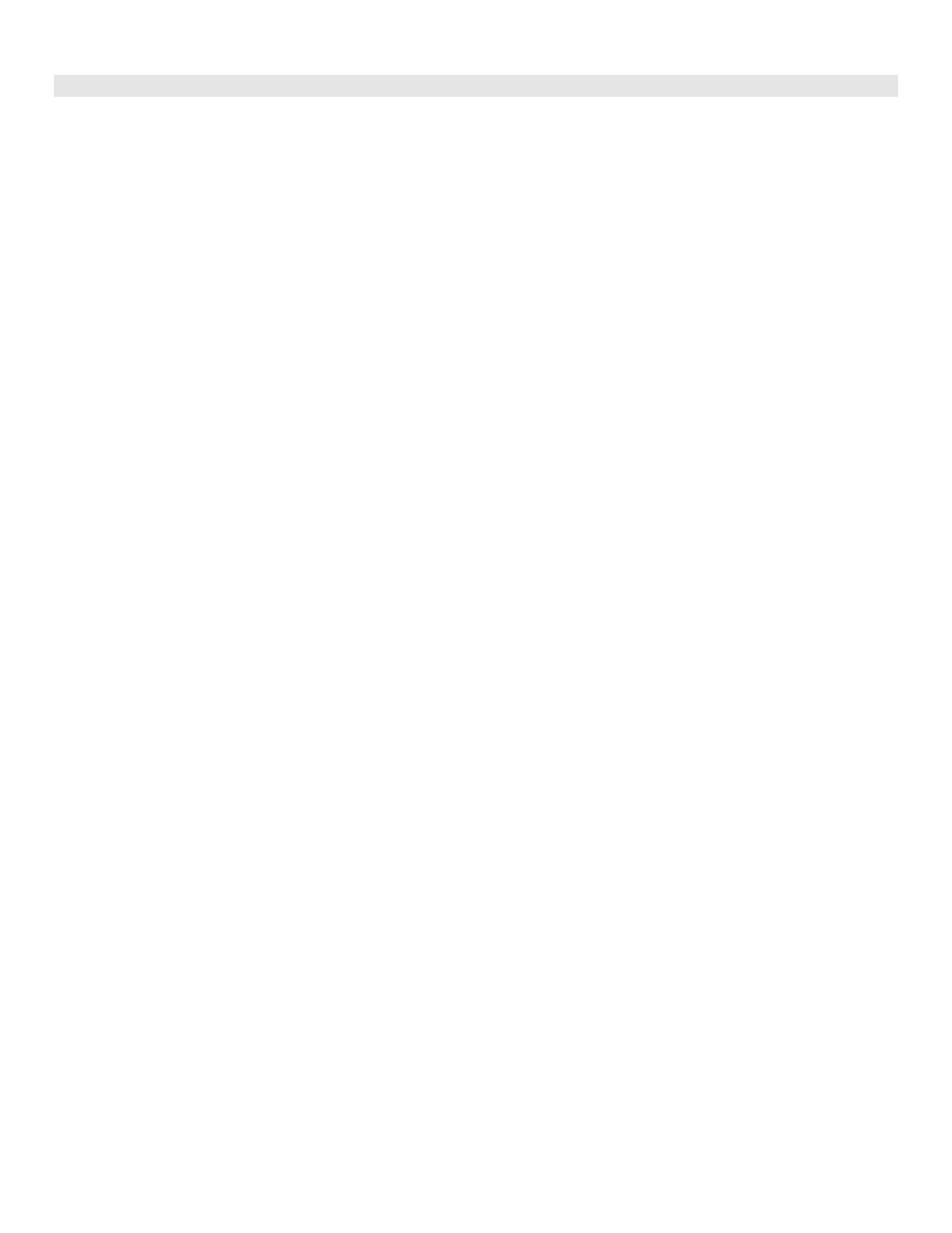
Page 2
C35984 10/31/03
INSTALL WINDOWS NT
The following steps will install Windows NT on the PC. This installation can take up to an hour to complete. Please read
each step carefully. For this installation, you will need the Windows NT Workstation CD(s) & disks. Throughout the
installation, most of the default selections are chosen unless listed.
1. Place Windows NT Setup Disk 1 in the A: drive. Switch the PC power on. If the power is on, reset the PC. Place the
NT Workstation CD labeled Operating System Version 4.0 in the CD ROM drive.
2. Once the PC boots up, NT will start. Watch the screen for prompts. The first prompt is Setup disk 2. Switch disks as
prompted and press ENTER. Next is Welcome to Setup. Press ENTER to set up Windows NT.
3. Select the default, detect mass storage by pressing ENTER. You’ll then be prompted for Setup disk 3. Switch
diskettes as prompted and press ENTER. The computer is now checking for the mass storage device (CD ROM drive)
your PC contains.
4. Next you will be prompted to check for additional device support. Verify the information for the existing CD ROM drive
is being displayed. If not, you may have a problem with your CD ROM drive and it will have to be fixed before you can
proceed. If it is displaying the drive information, you don’t have any additional devices on a normal CFN III so press
ENTER.
5. The license agreement will appear. Use the Page Down (PgDn) key to scroll down the page. You must page down to
get the F8 prompt. Press F8 key to accept.
6. The devices the setup program has detected will appear next. If there are any changes, such as mouse, use the up
and down arrows to highlight the device. If the devices displayed are correct, press ENTER.
7. At the next screen, you will be prompted for the drive partition to install the NT on. Select D to delete the existing
system partition. You’ll then need to press ENTER and at the next window, press the L key to delete the existing
system partition. Create a partition space (see NOTE) by pressing C and ENTER twice. Select NTFS (use the down
arrow key) and press ENTER.
NOTE:
The size limitation of this partition is a maximum of 4 Gig (4000 MB).
8. Setup will format the drive. After formatting takes place, you need to select the installation location. Press ENTER to
take the default.
9. Press ENTER again to accept the hard disk corruption check. This check will take a few minutes. When the disk
corruption check is completed and files are copied, the screen will display Setup has completed successfully.
Remove the diskette and CD that are in the drives and press ENTER to reboot.
10. After the file system conversion, the computer will do a reboot again.
11. When the two options for operating system appear, Windows NT Workstation Version 4.00 will be highlighted. As
part of the initialization, a screen will tell you that you are using NTFS files. Insert the CD as prompted and click OK.
12. The Windows NT 4.0 setup window appears. Click Next. Select Typical and click Next.
13. When prompted, enter the Name and Organization. You must enter a Name to move to the next step. When
finished, click OK or press ENTER.
14. At the next screen, enter the Product ID and OEM numbers from the front cover of the Windows NT manual supplied
with your NT software. Use the tab key to advance after entering each part of the number (three parts). Click OK or
press ENTER when finished.
15. When prompted to enter a Computer Name, use “CFN3” (Warning: DO NOT use GASBOY as the Computer Name or
the Profit Point software will not install correctly later). At the next screen, enter an administrator Password. This is
