Gasboy SCIII or Profit Point Replacement Hard Drive User Manual
Page 3
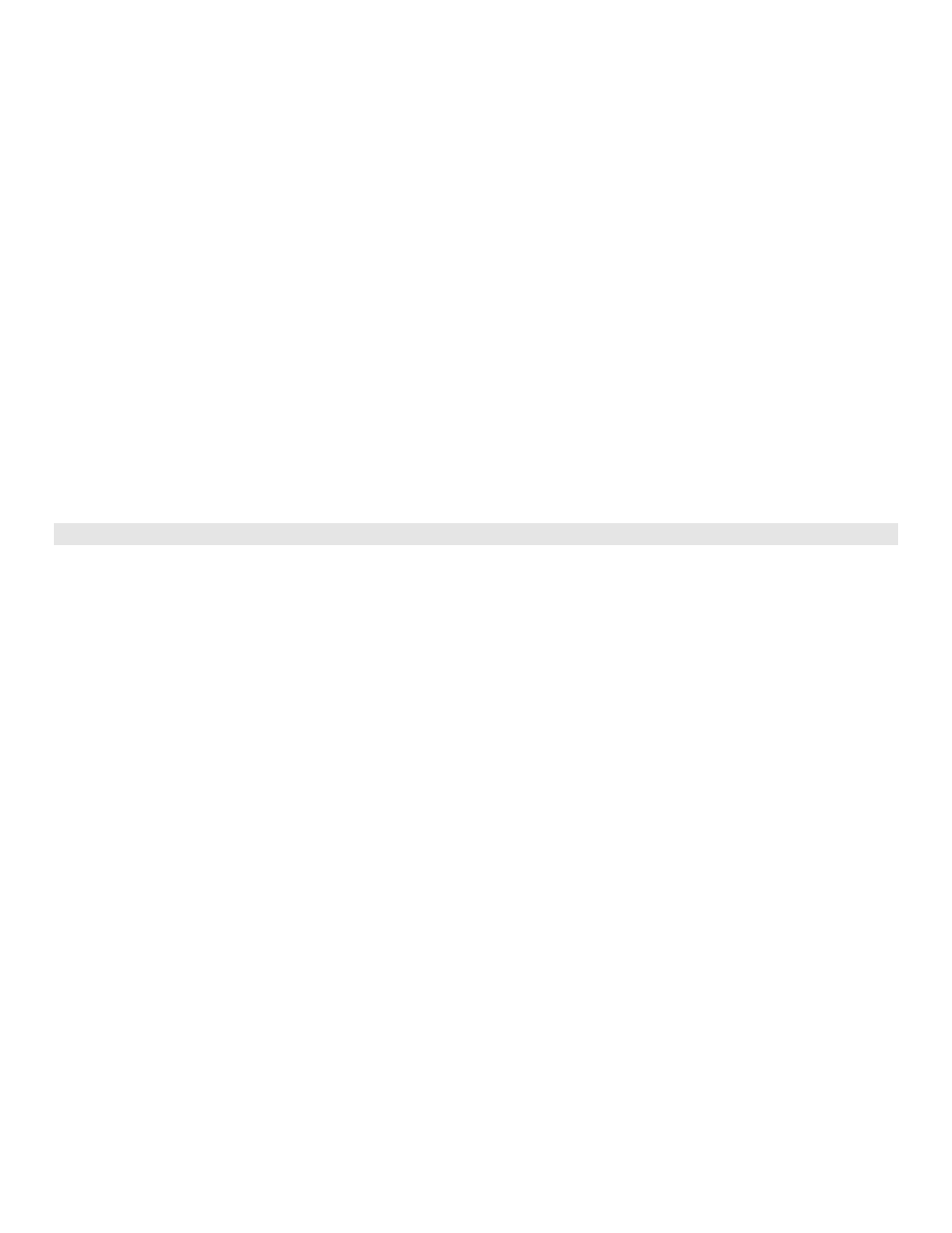
C35984 10/31/03
Page 3
the password needed to access the Windows NT administrator functions. If you do not wish to enter a password at
this time, press the ENTER key as the administrator password.
16. At the Emergency Repair Disk screen, select No, do not create an emergency repair disk and click Next. You will
be creating this disk after you have completed more of the software installation.
17. Select Install the most common components and click Next.
18. Click Next to install Windows NT networking. Select DO NOT connect this computer to a network at this time by
clicking on the button and click Next. Click Finish.
19. Set the time zone, date, and time when the window appears and select Close when done.
20. A display detection window will open; click OK. Click the Test button, then click OK to test the mode. A test screen
will display. After the display test, click YES if you saw everything on the test screen clearly. Click OK, to save the
setting, then OK to close the display properties window.
21. Computer will now configure itself. When prompted, remove the CD. Click button to restart the computer. After
reboot, you need to press ENTER to select Windows NT Workstation Version 4.00.
22. After Windows NT initializes, you will have to log on as the Administrator. Press CTRL, ALT & DEL when prompted.
At the login window, if administrator is not displayed in the User name field, type administrator and press ENTER
(or whatever password you used in Step 15, as the password and press ENTER). Close Welcome window that opens.
INSTALL WINDOWS NT SERVICE PACK
At this point, you have installed Windows NT. The following steps will install Windows NT Service Pack on the PC. Please
read each step carefully. For this installation, you will need the Windows NT Service Pack CD supplied with your copy of
Windows NT.
1. The PC should be running and you must be logged in as the administrator. Place Service Pack CD in the CD ROM
drive. The CFN III requires Service Pack 3 or greater.
2. Quit Internet Explorer which opens automatically once the drive starts reading the CD.
3. Open Windows NT Explorer. To open Windows NT Explorer:
a. Using the left mouse button, click the Start button in the lower left corner of the screen.
b. Click on the word Programs from the selection.
c.
Click
on
Windows NT Explorer from the selection.
4. In the menu at the top of Explorer, select View then Options. Click the button show all files. De-select the check
mark from hide file extensions. Click Apply and then click OK.
5. On the left side of the Explorer window, double click the CD-ROM drive. Double click on I386. Double click on Update
directory. On the right side of the Explorer window, double click on Update.exe.
6. Click
on
Accept the license Agreement. Click on Install.
7. Click
Restart and after the CD drive light goes out, remove the CD.
8. Once the PC reboots, login when prompted and click No at Review Y2K text. Close the Welcome to Windows NT
window that appears.
