Gasboy SCIII or Profit Point Replacement Hard Drive User Manual
Page 5
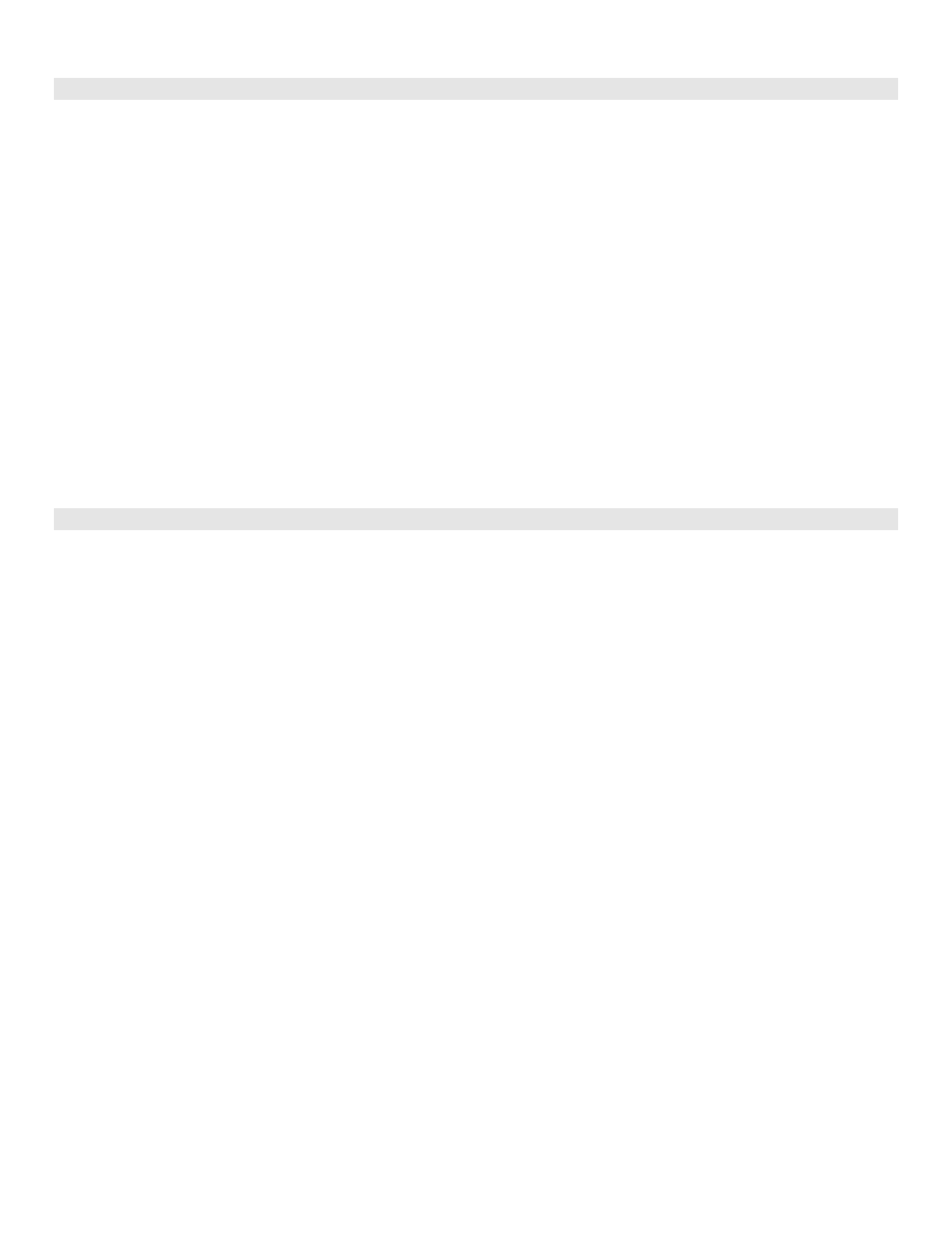
C35984 10/31/03
Page 5
INSTALL ADOBE ACROBAT READER
Note: Skip Adobe installation for NT Profit Point
Install Adobe Acrobat Reader after Netscape. Acrobat installation will install necessary plug-ins in their correct location
within the Netscape directories. The following steps will install Acrobat Reader on the PC. Please read each step
carefully. For this installation, you will need the CFN III software CD or the Profit Point Installer CD.
1. Place the CD in the CD ROM drive. The installation window will open. Close this window.
2. Open Windows NT Explorer (Start->Programs->Windows NT Explorer).
3. Double click on the CD-ROM drive icon on the left side of the Explorer window to display the directory contents.
Double click on the AdobeReader folder.
4. On the right side of the window, double click on ar40eng.exe. Installation will start. Select the defaults.
5. Click
Yes and click Finish to restart the computer. Remove the CD.
NOTE: You must install Acrobat Reader before you can view any .PDF files that are contained in the CFN III help
directory in Netscape Navigator.
CREATE AN EMERGENCY REPAIR DISK
At this point, you should make an emergency repair disk. Repair information for Windows NT is saved on your hard disk
even if you do not create an emergency repair disk. However, in many cases, system errors will not allow you to have
access to this information at the time you need it. The following steps will create an emergency repair disk. You will need
a blank 1.44 MB diskette.
1. The PC should be running and you must be logged in as the administrator.
2. Using the left mouse button, click the Start button in the Taskbar in the lower left corner of the screen. Click on the
word RUN from the selection.
3. Type
RDISK /S and press ENTER. This will begin saving repair information. Insert the diskette when prompted and
press ENTER.
4. Once the disk is created, remove it from the drive and label it NT Emergency Repair Disk. Store this disk, along with
all other diskettes and CD(s), in a safe place.
