1 cli - upgrade turboip-45 – Comtech EF Data turboIP-45 User Manual
Page 66
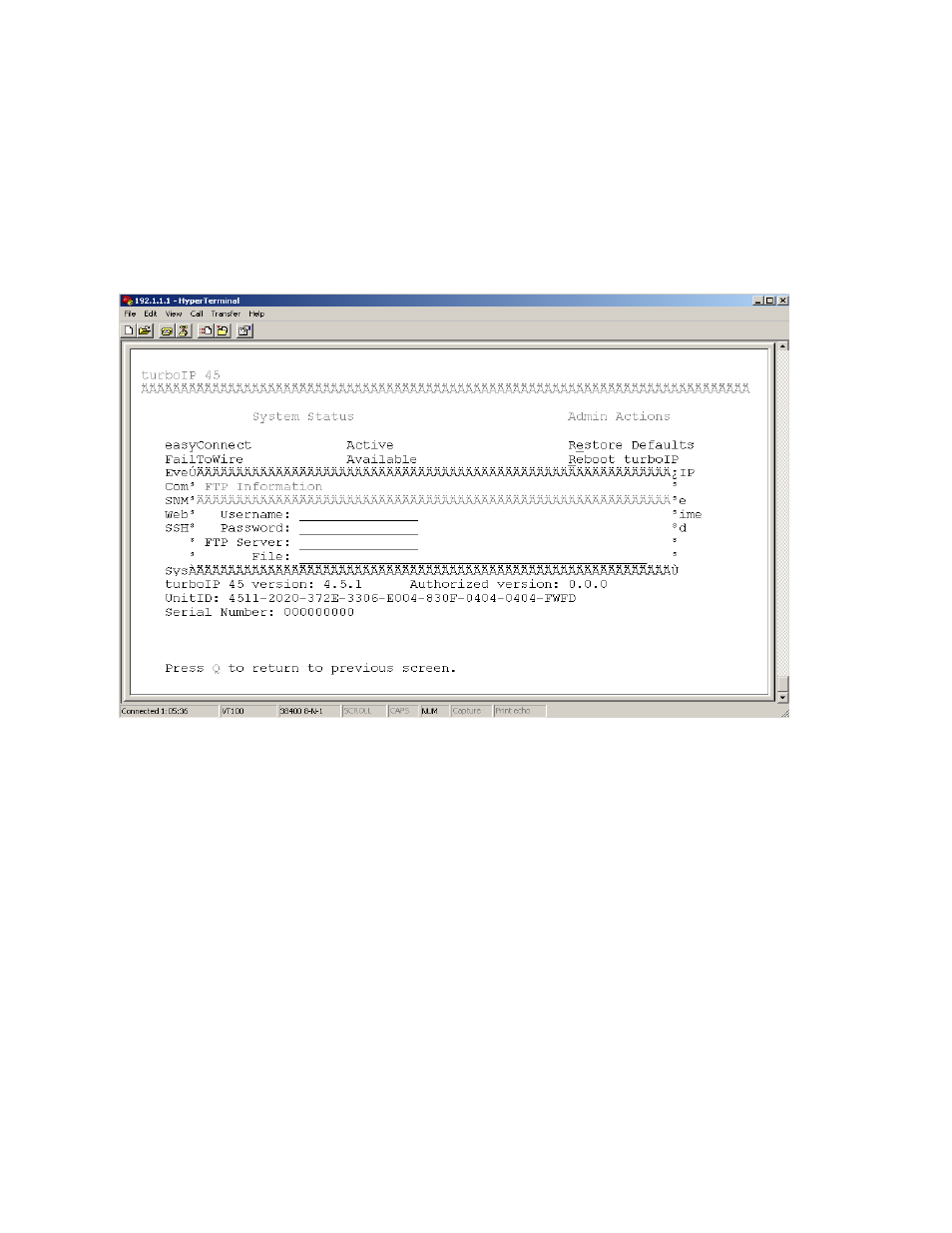
turboIP-45
Performance Enhancement Proxy
Revision 0
Configuring turboIP-45™ CD/TURBOIP45.IOM
4–42
4.6.1
CLI - Upgrade turboIP-45™
The turboIP-45 can be upgraded from a PC with an FTP Server, locally via the LAN port or remotely
via the WAN port. Configure the FTP Server Home Directory to be where the turboIP-45 SW Upgrade
Image file is located. Verify connectivity to the turboIP-45 by verifying a Ping response.
From Administrative Functions Menu, select Configurations/Actions and then select “U” to Upgrade
turboIP-45.
Enter the appropriate FTP User/Password log in information, the IP address of the FTP Server and the
name of the turboIP-45 SW Upgrade Image file. A prompt will display to re-enter the FTP password
and then the turboIP-45 will connect to the FTP server and download the Upgrade Image. When the
download is complete, a prompt will appear to confirm the upgrade is complete and the unit will need to
be rebooted. The turboIP-45 will then reboot to the new SW and retain all configurations settings.
If the upgrade process fails, the failure may be due to any of these causes:
• Incorrect username / password
• Incorrect FTP server IP address
• File does not exist
• Specified file is not a valid upgrade file
Contact CEFD Network Product Support [email protected] if there are any
difficulties or questions about upgrading your turboIP-45.
