Multicator controller configuration setup, Multicator receiver configuration setup, Multicator transmitter configuration setup – Comtech EF Data FX Series Administrator Guide User Manual
Page 78
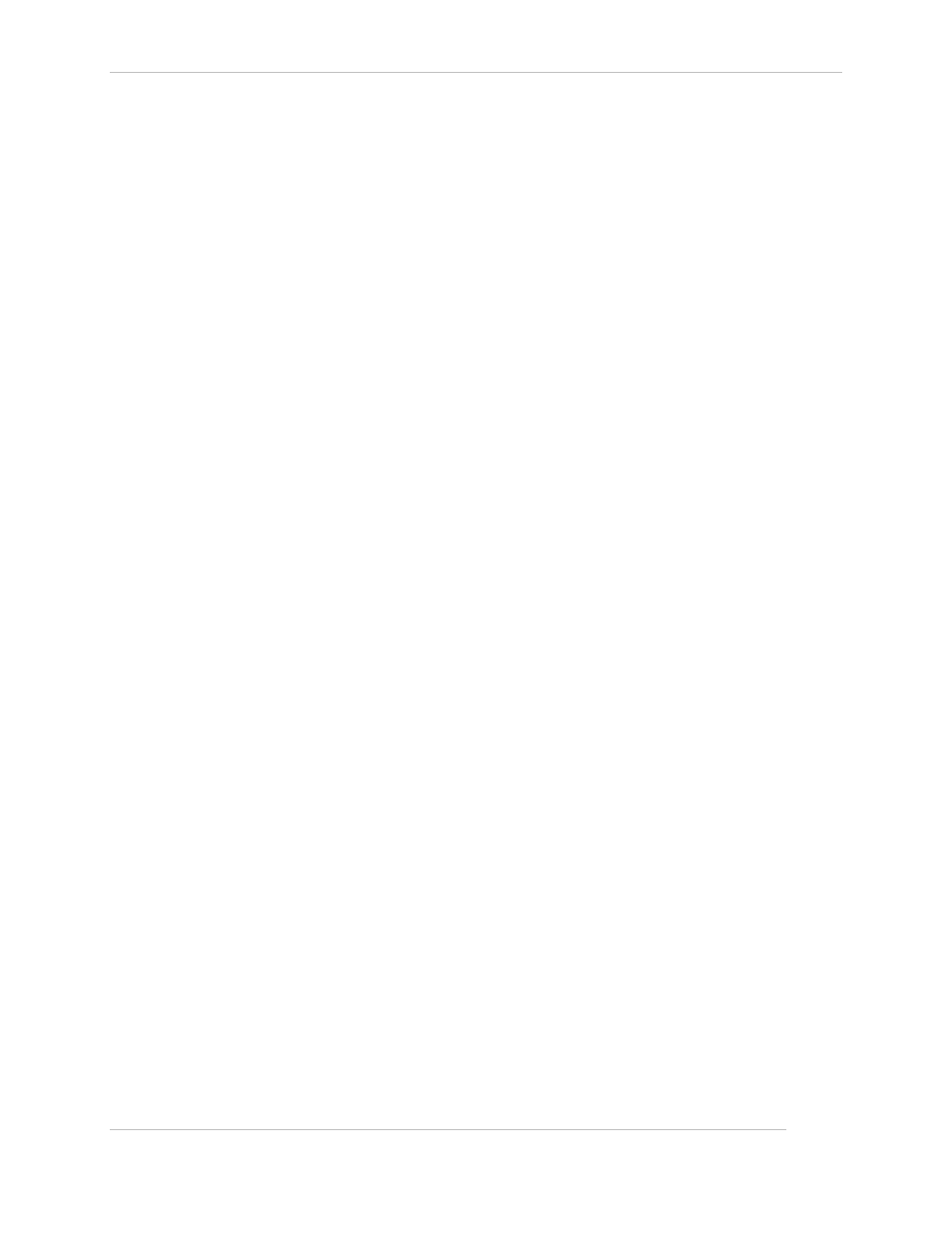
Comtech EF Data / Stampede
FX Series Administration Guide - Version 6.1.1
78
Chapter: FX Series Network Settings
Section: FX Series Multicator Overview
MN-FXSERIESADM6 Rev 5
4.7.4 Multicator Controller Configuration Setup
1. Log into the browser interface of the appliance.
2. Click the Configuration link; Click the Multicator link.
3. Click the enable radio button in the “Enable Multicast Controller” field in the "Multicator Controller
Section"
4. Enter the multicast IP address you wish to use in the “Multicast Address” field. Default: 224.0.55.55
5. Enter the port you wish to use for multicast in the “Multicast Port” field. Default: 4929
6. Enter the rate at which data should be transmitted via multicast in the “Transaction Rate” field.
Default: The licensed rate of the appliance.
4.7.5 Multicator Receiver Configuration Setup
1. Log into the browser interface of the appliance.
2. Click the Configuration link; Click the Multicator link.
3. Click the enable radio button in the “Enable Multicast Receiver” field in the "Multicator
Receiver" section.
4. Enter the controller port of the Multicator controller. Default: 4929
5. In the “FTP Server” field, enter the IP address of the FTP server that will receive the file
delivered to the receiver via multicast.
6. In the “FTP User” field, enter the user name for the FTP server that will receive the file
delivered to the receiver via multicast.
7. Default: anonymous
8. In the “FTP Password” field, enter the password for the FTP server where the file received
via multicast will be placed.
9. Default: no directory, file deposited in FTP root
10. In the “FTP Directory” field, enter the directory on the FTP server where the file received via
multicast will be placed.
11. In the "FTP Retries" field select the number of times the receiver should attempt to deliver a
file to the FTP server before abandoning the file transfer. Default: 5
12. In the "FTP seconds between retries" field select the number of second between FTP retry
attempts. Default: 10
13. In the "Action on FTP failure" field select the action to be taken on the file if the FTP transfer
fails and all retry attempts have been exhausted. Default: keep
4.7.6 Multicator Transmitter Configuration Setup
1. Log into the browser interface of the appliance.
2. Click the Configuration link; Click the Multicator link.
3. Click the enable radio button in the “Enable Multicast Transmitter” field in the "Multicator
Transmitter" section.
4. Enter the username used in FTP file submissions to the transmitter in the "Incoming FTP
user" field. Default: mc
5. Enter the password used in FTP file submissions to the transmitter in the “Incoming FTP Password”
field. Default: comtech
