Determine the available upgrade versions, Check for new software, Installing the latest software version – Comtech EF Data FX Series Administrator Guide User Manual
Page 147: Install the fx platform image update, Upload and apply fx platform image update
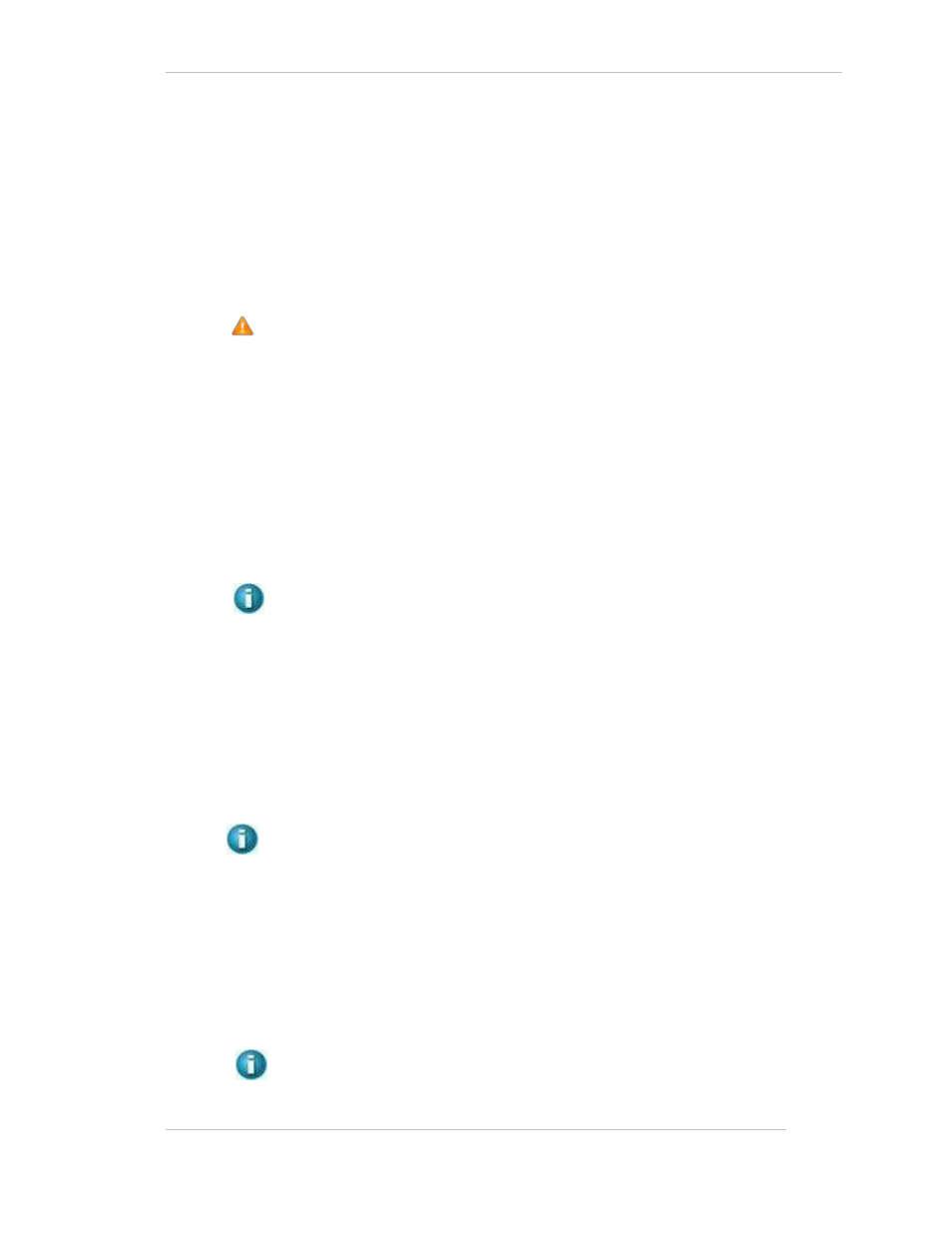
Comtech EF Data / Stampede
FX Series Administration Guide - Version 6.1.1
147
Chapter: FX Series Operations Features
Section: Updating FX Series Appliance Software to Version 6.1
MN-FXSERIESADM6 Rev 5
9.5.4 Determine the Available Upgrade Versions
Access the Comtechefdata.com web site
Or Home » Support » Software Downloads » Flash & Software Update Files » Stampede FX
Series Software Downloads
1. Download the 6.1 version of software
2. Download the 'FX Platform Image Update' (“spker-3.7.9-FX27.bin")
If there is a more recent software package with your version, you can upgrade.
To utilize the newest functionality you should upgrade to Version 6. 1+.
See the process for updating to Version 5.78.1+ with the new base platform image (BPI)
on page 142, if you have not updated the BPI to v3.
9.5.5
Download the files to your desktop or other convenient location.
Download the 6.1 software and the service pack on the PC that you will be using to access the
appliance by the web based admin module.
9.5.6 Check for new software:
If it is currently at BPI version 3 and version 6.0.2 or below, then the 6.1 version must be
downloaded and that upgrade completed before the service pack is applied.
Download the current 6.1+ version file to your desktop or other convenient location.
Download the Service Pack file (“spker-3.7.9-FX27.bin") to the same location.
NOTE:
You need to place the updated software and patch on the PC that you will be
using to access the appliance by the web based admin module.
9.5.7 Installing the Latest Software Version
This function allows you to easily update the FX Series software to the latest version.
Upload and Apply Server Installation Image:
Browse to the location that you saved the updated software and select the software
Install the software
Click on the “Upload and Apply Server Installation Image” button install it on the system. The
system will automatically upload the software, install it and reboot the appliance.
NOTE: The new software version should show in the licensing information at the bottom
left of the Web GUI Admin Screens.
9.5.8 Install the FX Platform Image Update
Browse to the location that you saved the updated software and select the software
Select the service pack: “spker-3.7.9-FX27.bin”
9.5.9 Upload and Apply
FX Platform Image Update
:
Click on the “Upload and Apply Server Installation Image” button install it on the system.
The system will automatically upload the software, install it and reboot the appliance.
NOTE: The FX Series software should be now updated to the current software
level with the latest service pack.
