Fx series installation pattern (routed), Cable the appliance, Configure the appliance – Comtech EF Data FX Series Administrator Guide User Manual
Page 49: 2 fx series installation pattern (routed)
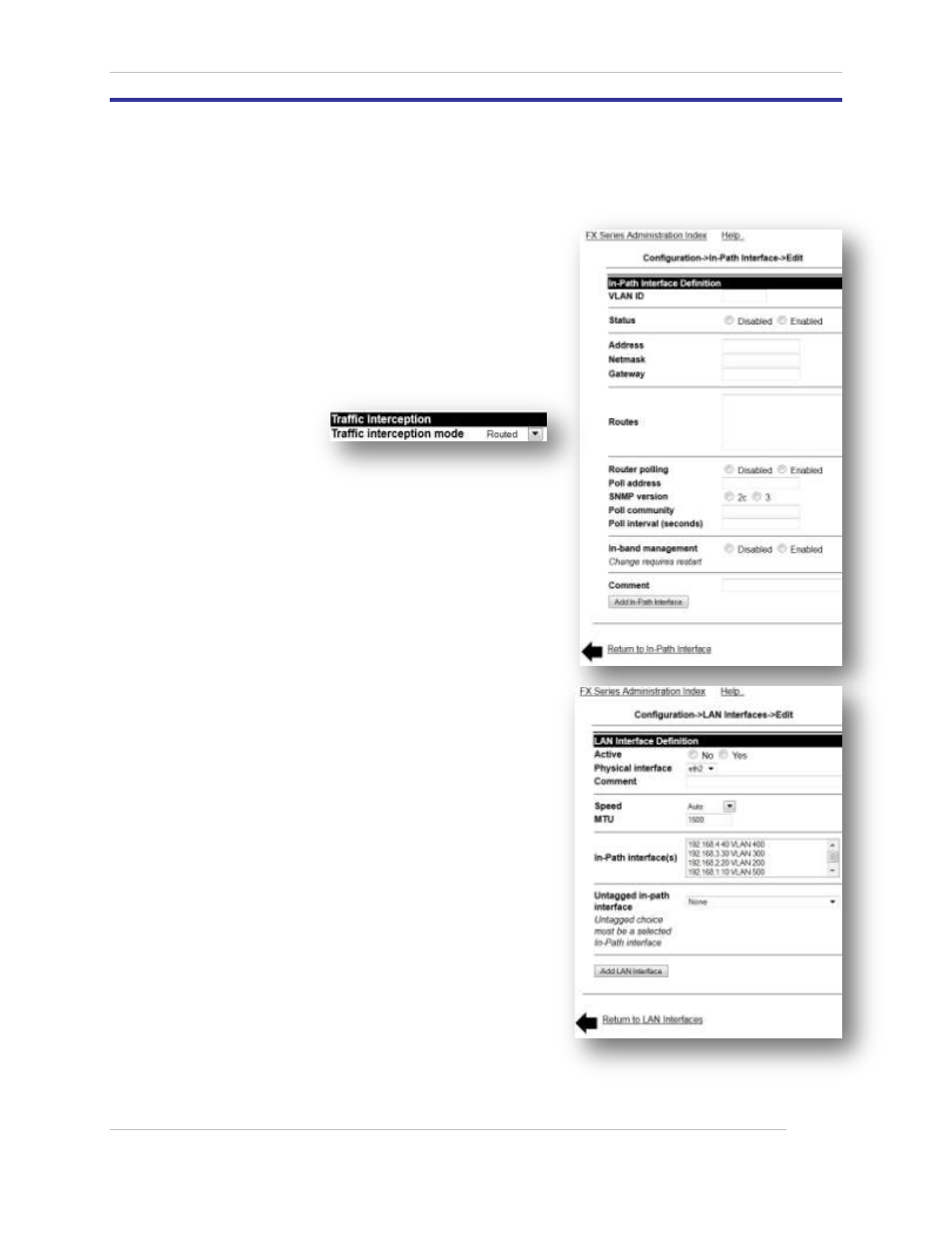
Comtech EF Data / Stampede
FX Series Administration Guide - Version 6.1.1
49
Chapter: FX Series Network Installation Patterns
Section: FX Series Installation Pattern (Routed)
MN-FXSERIESADM6 Rev 5
3.2 FX Series Installation Pattern (Routed)
3.2.1 Cable the Appliance
Connect the eth3 (WAN) port to a switch or a router.
3.2.2 Configure the Appliance
Login to the appliance through the browser interface at:
http://{IP_address_of_the_appliance}:10000
1. Enter the default user name “comtech” and the
default password “comtech”.
a. Click Login.
2. Click Configuration -> General Settings
a. Change “Traffic interception mode” to
“Routed”
b. Click Save
3. Click In-Path Interfaces
a. Click the Add button to add a new in-path
interface.
Enter the VLAN ID of 0, if no VLAN is to be
tagged. Use the VLAN ID of the VLAN if
traffic is to be VLAN tagged.
Enter the IP Address.
Enter the Netmask
Enter the Gateway
Enter any static routes needed in the
“Routes” field.
b. Click “Add In-Path Interface”
c. Click the “Return to Configuration” link
4. Click on LAN Interfaces.
a. Click on the “Add” button to add a new LAN
interface.
Select “eth3” in the “Physical interface”
selection box.
In the “In-Path Interface(s)” selection
box, click the IP address of the in-path
interface *see above*.
In the “Untagged in-path interface”
selection box, select the IP address of the
in-path interface *see above*. Select
“none” if the VLAN tag is to be
propagated across the WAN.
b. Click “Add LAN Interface”.
c. Click the “FX Series Administration Index” link
at the top of the page.
5. Click “Status”, then click “Real-Time Monitor”, then click “Restart Service”.
