Feature selection, Text or data entry, 3 web server interface – menu tree – Comtech EF Data MCED-100 User Manual
Page 72
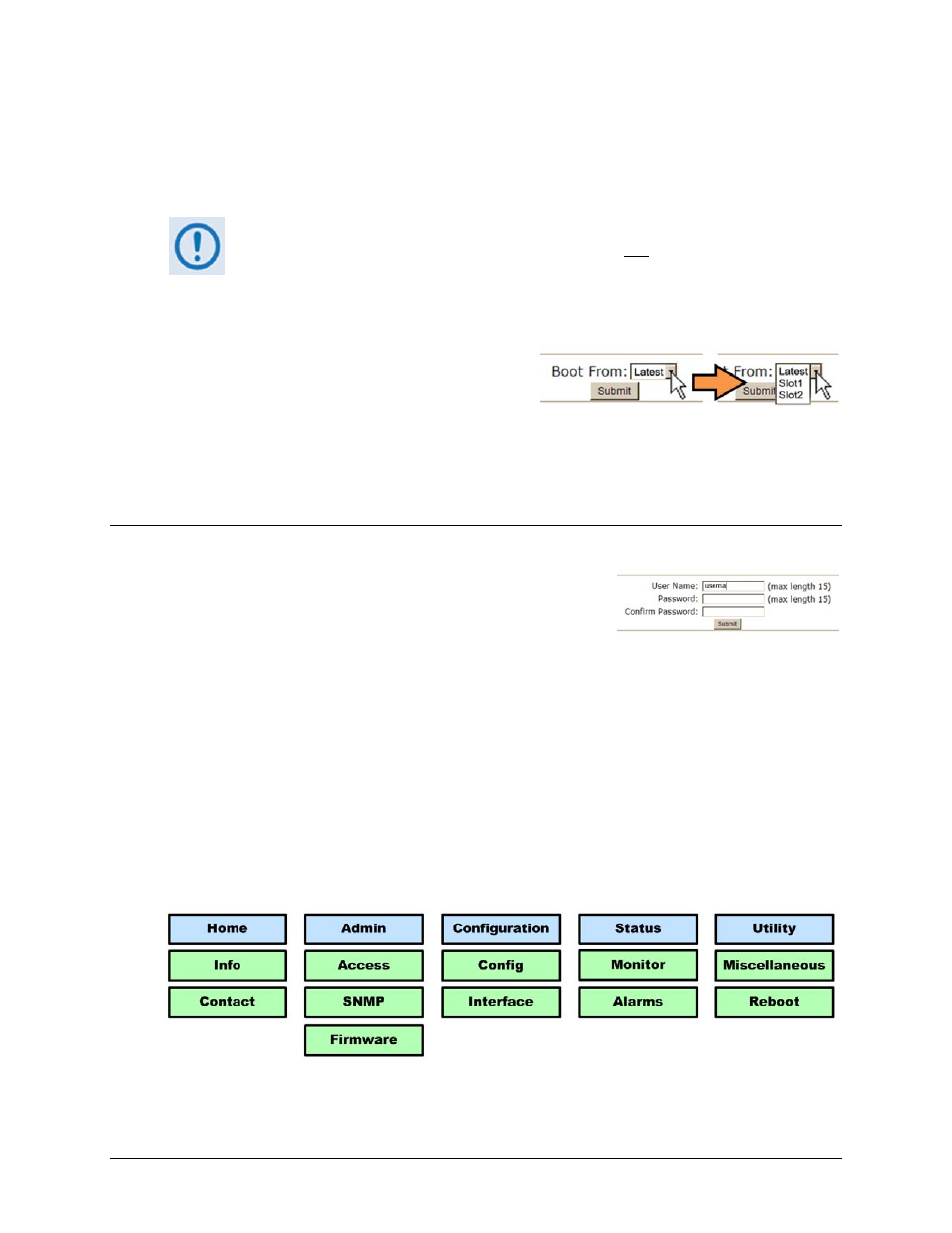
MCED-100 MetaCarrier Embedding Device
Revision 1
Ethernet-based Remote Product Management
MN-MCED100
6–6
explanatory, e.g., [Submit], [Clear], [Refresh], etc.
All execution buttons serve the same purpose – to save the configuration changes to Flash
memory, or to execute an update of the active page display.
Always make sure to click the execution button before selecting another Web
page. Any changes made on that previous page will not be saved if the execution
button for those functions Is not clicked.
6.4.2.5 Feature Selection
Drop‐down menus provide access to multiple
setting selections, where available for a specific
function.
Move the cursor to the drop‐down tab, and then left‐click the tab. The drop‐down will open and
list the available selections. Move the cursor to the desired choice and then left‐click once again
to select that choice.
6.4.2.6 Text or Data Entry
Text boxes are provided any time an alphanumeric entry is
required for access or configuration.
Move the cursor to the text box, and then left‐click anywhere inside the box. Then, use the
keyboard to type in the desired alphanumeric string. Press Enter when done.
6.4.3 Web Server Interface – Menu Tree
The MCED‐100 Web Server Interface features five (5) navigation tabs (shown in blue):
• Home
• Admin
• Configuration
• Status
• Utility
Beyond this top‐level row of navigation tabs, primary page tabs (green) direct the user to further
in‐depth M&C functionality.
Click any navigation tab to continue.
