Importing/exporting asset tracking files, Printing an asset tracking label, Changing the power properties – Avery Dennison Pathfinder 6057 System Administrator Guide User Manual
Page 12: Importing/exporting asset tracking files -4, Printing an asset tracking label -4, Changing the power properties -4
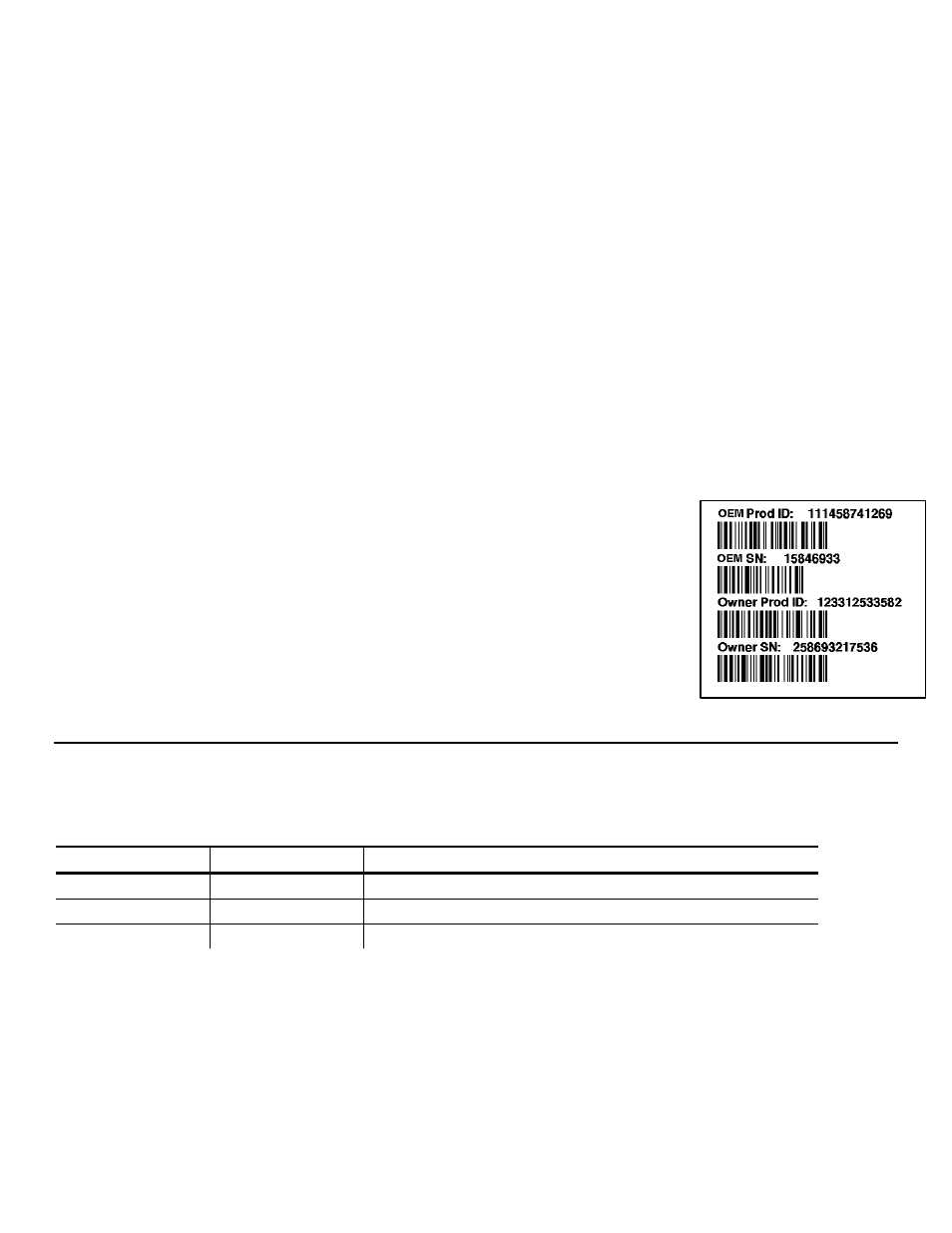
Importing/Exporting Asset Tracking Files
Use Import to retrieve an asset tracking backup file (.XML extension) from your PC or server.
Use Export to create a backup file (
2-4
System Administrator’s Guide
As s e t T r a ck in g L a b el
.XML extension) of the asset tracking information.
the root of the printer. Touch the Device icon on the desktop and
touch Export, this file is overwritten. A sample
57
tID>M06057
sset
rd window and
data on your PC or server, then touch OK.
E
inter.
Pri
u may want to keep this label in a safe place for future
e P o w e r P r o p e r t i e s
Export saves the .XML file on
look for AssetTracking.XML. Any time you
asset tracking file is shown below:
1.
Touch the Emerald key to access the Start Menu, select Settings, Control Panel, and A
Tracking
.
2.
Touch Import to retrieve a backup file from your PC or server.
3.
Enter the password. The default password is 123321. Touch the Passwo
touch OK.
4.
Touch Export to create a backup file of the new
xport saves the AssetTracking.XML file on the root of the pr
nting an Asset Tracking Label
1.
From the Asset Tracking window, touch Print.
A label prints with the OEM and Owner Product IDs and Serial
Numbers and their corresponding bar codes.
Note:
Yo
reference.
2.
Touch OK to exit the application and touch X to close the Control
Panel.
C h a n g i n g t h
To conserve battery power, you may want to change the power properties settings. The
b
ms, tur
you can
fter a specified amount of user
i
ime.
N
timer
een ea
xample:
acklight di
ns off, or
suspend the printer a
nactivity t
ote:
The
resets betw
ch power mode. See the following e
Mode
Setting
Current Time is 9:00
User Idle
2 minutes
9:02 – printer enters User Idle mode
System Idle
5 minutes
9:07 – printer enters System Idle mode
Suspend
30 minutes
9:37 – printer enters Suspend mode
